The options are endless when it comes to customizing your settings and keybinds in Riot Games’ newest FPS Valorant. While you can ultimately pick what keybinds feel best, several users like to mimic professional players. If you’re in this crowd, who else is better to copy than former CSGO professional Michael “shroud” Grzesiek?
Shroud’s Valorant settings
First off, we’ll go over what Shroud uses for his graphics settings. Though these don’t directly affect gameplay, they can help out vastly with FPS, which in turn benefits your experience.
- Display Mode: Fullscreen
- Resolution: 1920×1080
- Frame Rate Limit: 300 FPS
- Material Quality: High
- Texture Quality: High
- Detail Quality: High
- UI Quality: Low
- Vignette: Off
- V-Sync: Off
- Anti-Aliasing: MSAA 4x
- Anisotropic Filtering: 8x
- Improve Clarity: Off
- Enhanced Gun Skin Visuals: On
- Distortion: Off
- Shadows: Off
Of course, Shroud has a top-of-the-line PC, so he can run some settings at their full potential. If these specific settings are dropping your FPS in Valorant, simply lower them. Your game won’t look as nice, but it’ll be a smoother experience overall.

Shroud’s Valorant Keybinds
Mouse Settings
- eDPI: 351
- DPI: 450
- Mouse Sensitivity: 0.78
- Scoped Sensitivity: 1
- Windows Sensitivity: 6
Keybinds
- Walk: L-Shift
- Crouch: L-Ctrl
- Jump: Wheel Down
- Use Object: F
- Equip Primary Weapon: 1
- Equip Secondary Weapon: 2
- Equip Melee Weapon: 3
- Equip Spike: 4
- Equip Ability 1: C
- Equip Ability 2: Q
- Equip Ability 3: E
- Equip Ultimate Ability: X
Crosshair
- Color: Cyan
- Outlines: Off
- Center Dot: Off
- Inner Lines: 1,9,3,4
- Outer Lines: 0,0,0,0
- Movement/Firing Error: Off




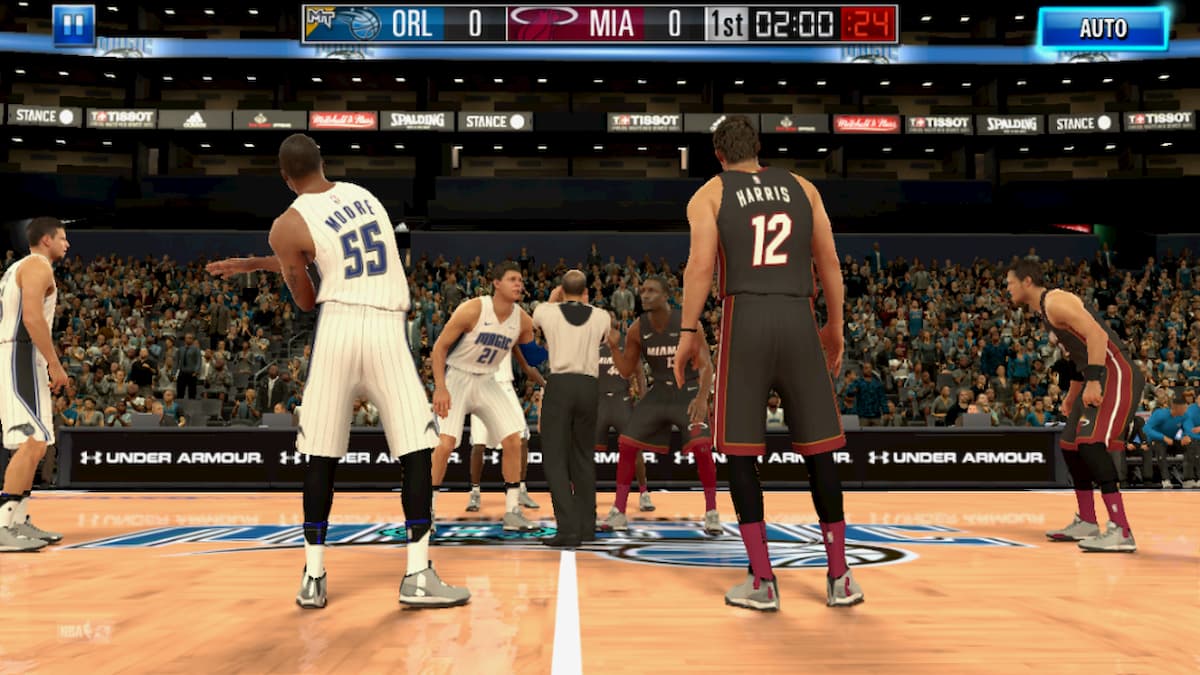


Published: May 27, 2020 11:41 pm