Codemasters traditionally offers players a chance to customize how they appear in games, and GRID Legends will be no exception. Users in GRID Legends can choose how their name and profile appears in online play, by changing up the team logo and banners that are in the title. So, how can you do that? Let’s go over what you need to know.
To change the team logo, go the Main Menu, and scroll to the Team section. From there, select the ‘Team Profile’ tab. Select the image that is to the left of the team name and driver name information. Here, players will find a number of different logos to choose from. If you have ever played a F1 game before, some of these logos should look familiar, since a few can also be found among that franchise’s current customization options.

Users can choose from a number of pre-set logos, and can also change the colors of the chosen image.
Banners can be changed in the same location. Instead of selecting the image next to the names, tap the ‘Banner’ tab underneath the name change options.
You might notice that some of these options are locked. Logos and banners can be unlocked by playing through events and obtaining XP.



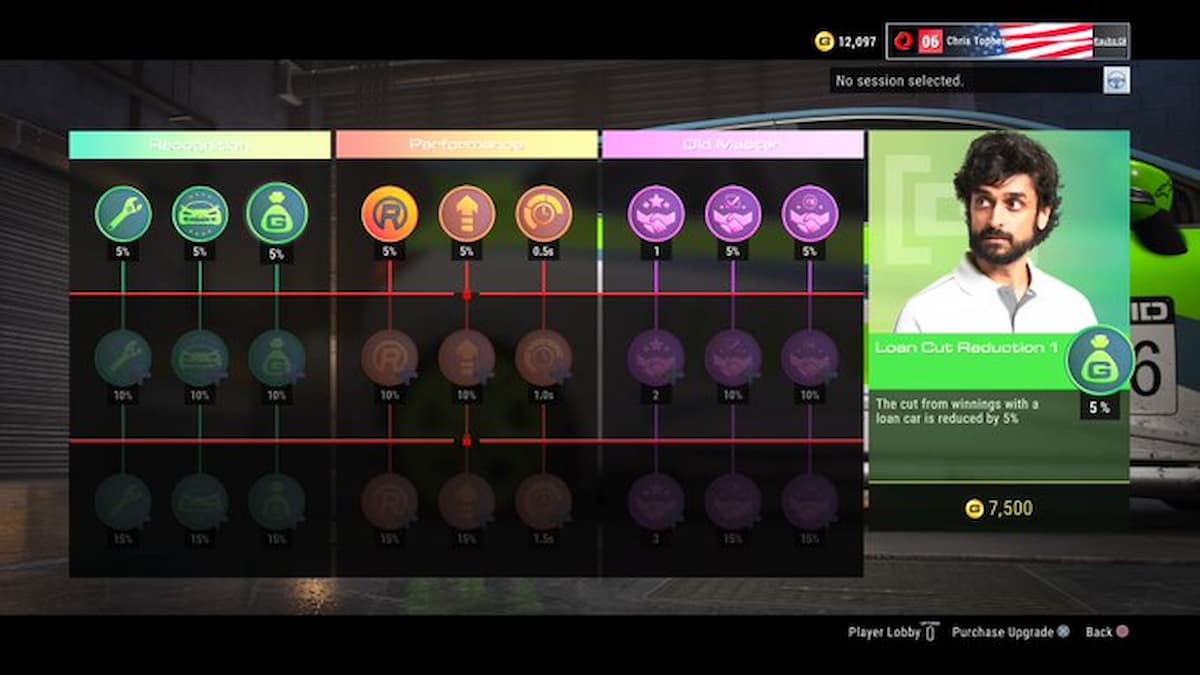



Published: Feb 25, 2022 03:33 pm