At the start of the campaign mode in GRID Legends, users will be slapped with a generic name, simply entitled Driver 22, This name will be seen throughout the story mode, but it is possible to change this visual feature to something different. Users will be able to change the driver name in GRID Legends, but you’ll need to follow a few steps to do just that.
Recommended Videos
To change the driver name in GRID Legends, players will need to follow these steps:
- At the Main Menu, scroll over to the Team section.
- Select the ‘Team Profile’ tab.
- Here, you will find three options; the Team Name, First Name, and Last Name. To change the driver name, you will want to adjust the latter two options.
- Enter your desired first name in the ‘First Name’ tab. Select it with A (for Xbox) or X (for PlayStation), and then type in the new name.
- Follow the same directions listed above with the last name. Type in the desired last name in the ‘Last Name’ tab.
Once that is completed, the new name that you have selected will be reflected both on the upper-right section of the menu, as well as in races.
Gamepur is supported by our audience. When you purchase through links on our site, we may earn a small affiliate commission. Learn more about our Affiliate Policy



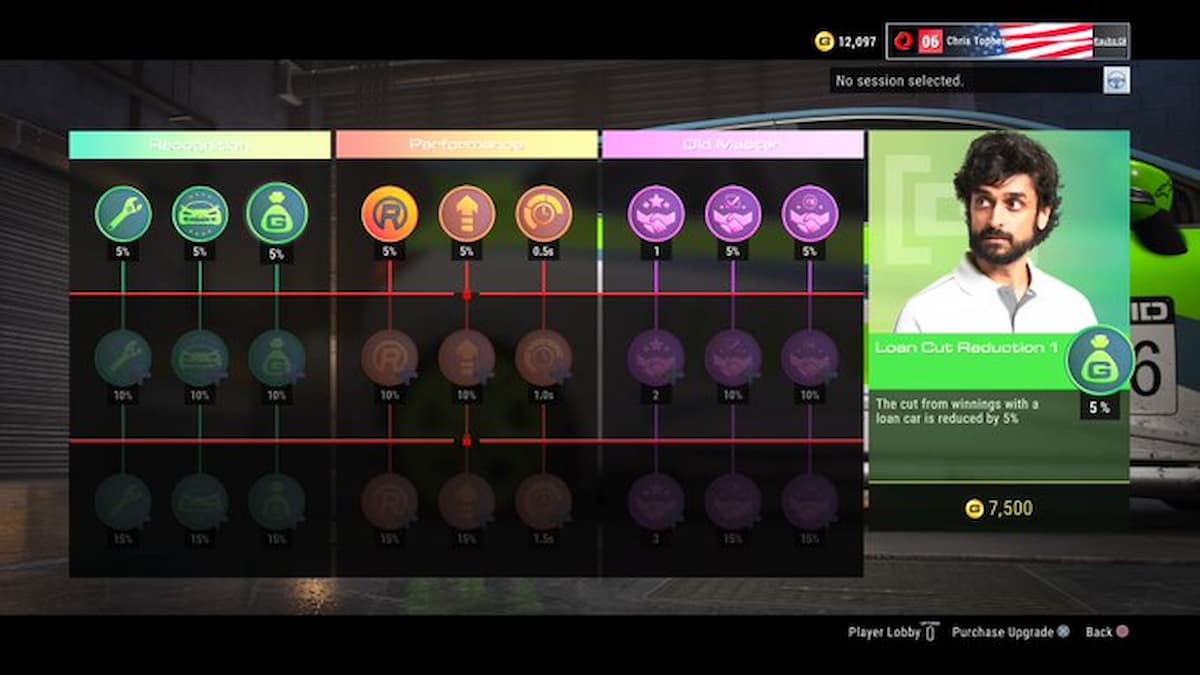



Published: Feb 24, 2022 06:45 pm