In many sports games, and racing games are no exception, camera angles are extremely important. It’s not hard to figure out why, as this setting affects how players see the whole game. GRID Legends, much like other racing titles, offers users the option to choose from multiple different camera angles. But, how can this setting be changed in GRID Legends? Let’s go over all the information you need to know regarding camera angles in GRID Legends, since the controls for the cameras are broken up into different pieces.
To change the camera angle in GRID Legends during a race, Xbox users will want to tap RB. PlayStation players, on the other hand, will want to use R1 on their controller. There are a number of different angles to choose from, so make sure to hit it multiple times in order to cycle through all of them.
We should also note that GRID Legends users can also change the Field of View, which is also known as the Driver Head Camera. The Field of View adjusts the field of view for the interior driver head camera in GRID Legends.
This setting can be changed by going to the Gameplay settings. Select Gameplay -> Field of View to modify this setting.
One more note on camera settings: the position of it can be changed by going to Gameplay -> Difficulty -> Camera Position. This setting affects how users in multiplayer sessions can set their camera positions. Users can set it to either Any or Interior Only.



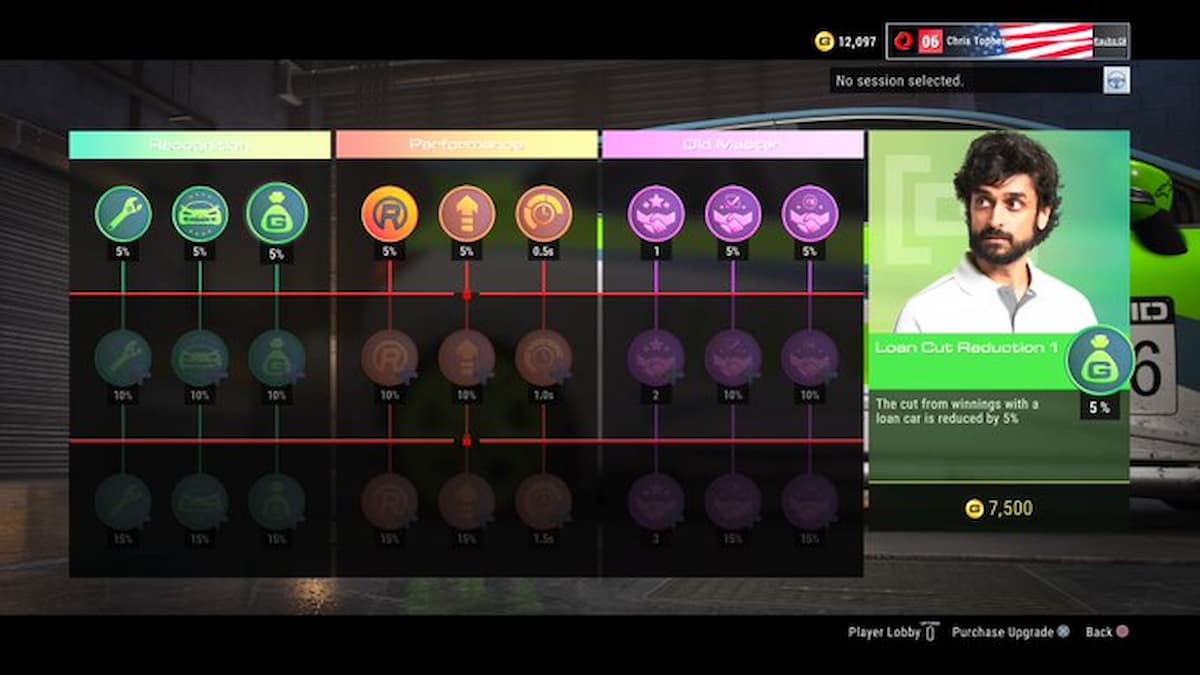


Published: Feb 24, 2022 06:25 pm