This Battlefield 1 Open beta mega guide provides detail on Level Up Classes Fast, improve overall performance of the game on windows 10 PCs, how to purchase weapons and many other things.
Battlefield 1 Open beta is finally out worldwide on PlayStation 4, Xbox One and PC. Fans are really enjoying their time with the taster and are praising DICE for the efforts they have put in to bring their dream of a World War theme based Battlefield game into reality. In this mega Battlefield 1 Open Beta guide, I am going to provide details about how to Class Level Up system works in the game, Weapon Purchasing, Improve performance on Windows 10 PC and many other things.
There are complaints from Battlefield 1 players that it is taking them too long to level up each individual class. The actual reason behind this issue is that the class level up system in Battlefield 1 open beta is bugged and the Experience Point (XP) players from only their first match are counting. As a result of it, players will have to leave after every match and search for a new server in order to make their progression count.
Thankfully, a way has been discovered on how to Level Up Your Classes Fast, follow the steps provided below:
Step 1:
You must play infantry.
Step 2:
For the majority of your time in the match just fight at objective C and D. Make sure that you do a lot more of Capping, Defending, and Attacking flags, it will return you the favor in terms of a lot of experience points (XP). Stay on the cap radius marked on the map, after completing an objective run to the next, don’t waste any time (not even a second). If the control of the objective C and D is in the hand of your team then go for objective B, and then move on to F and then last A.
Step 3:
Don’t forget to use your class gadgets. In order to maximize your point, again and again, do “Spot, Heal, Revive, and Resupply”
Step 4:
As mentioned above, the Class Level system in beta is bugged. Whenever the round ends, leave the server and search for a new one, join it and play.
Step 5:
Repeat.
How to improve BF1 beta performance on Windows 10.
Just a few days ago, Microsoft released a major update for Windows 10. No doubt the update added a lot of new features but the drawback was that it affected the performance of many powerful PCs: massive FPS drop, Freezing, and many other issues. According to the details discovered, turning OFF Xbox Game DVR fixes this issue.
How to Turn Off Xbox Game DVR:
First Method:
Click on Search Icon (it is located down left). Type “XBOX” then start the app. Click on SETTING then “GAME DVR”. Turn off “DVR”.
Second method:
The above method requires players to login to the XBOX app to that. Here is another tip to remove completely/disable GAME DVR: watch the video below (SKIP TO 8:30 MARK).
Disable Robotic Announcers For More Immersive Experience:
Battlefield 1 open beta players have a right to disable “Robotic Announcers”. If they do this then the soldiers themselves shout the updates. Below is the step to disable Robotic Announcers:
Go to a Setting Called: “Game Announcer Voice”, and TURN IT OFF.
Weapons:
In Battlefield 1 Open beta, weapons are made available to purchase by player’s Kit RANK, NOT by Solider RANK. In order to unlock further Support Weapons to purchase with your accrued War Bonds, level up your Support Class.
Stay tuned as we will update this guide…..
UPDATE:
Battlefield 1 Open Beta Fixes That Will Make Your Experience Better
Follow these few tips and tricks Reddit users are sharing among them right now, and let us know in the comments section below if you feel more comfortable once you do that.
- For the following settings, go to Options > Video.
- Reduce or completely disable motion blur – This will reduce the blurring effect it has in game, which will help you to see more clearly.
- Use the field of view (FOV) slider. This depends on how far you are sitting from the screen, and personal preferences. The farther away you are sitting from your screen, the lower the FOV should be. The recommended FOV for consoles is between 65- 85. 90+ is recommended for those who sit in front of a monitor. Also know that increasing FOV may give people motion sickness for those who are prone to it.
- For these settings, go to Settings > Audio.
- Under Dynamic Range, choose the “War Tapes” setting. This makes the all the sounds, more realistic, immersive, and just better.
- This settings is more of a personal preference. If you don’t like the announcer voices, you can disable them completely under “Game Announcer Voice.” Turning this off (should?) result in your own character from announcing things, which is much more realistic than having a robotic voice announcing.
Again, Battlefield 1 is currently in beta, so you don’t need to look at those settings as definitive – probably, for example, motion blur will be tweaked ahead of the official release slated for October 21 on all platforms. So just don’t worry and provide your feedback as soon as you can, so to tell the developers they have to fix this or that by that time.


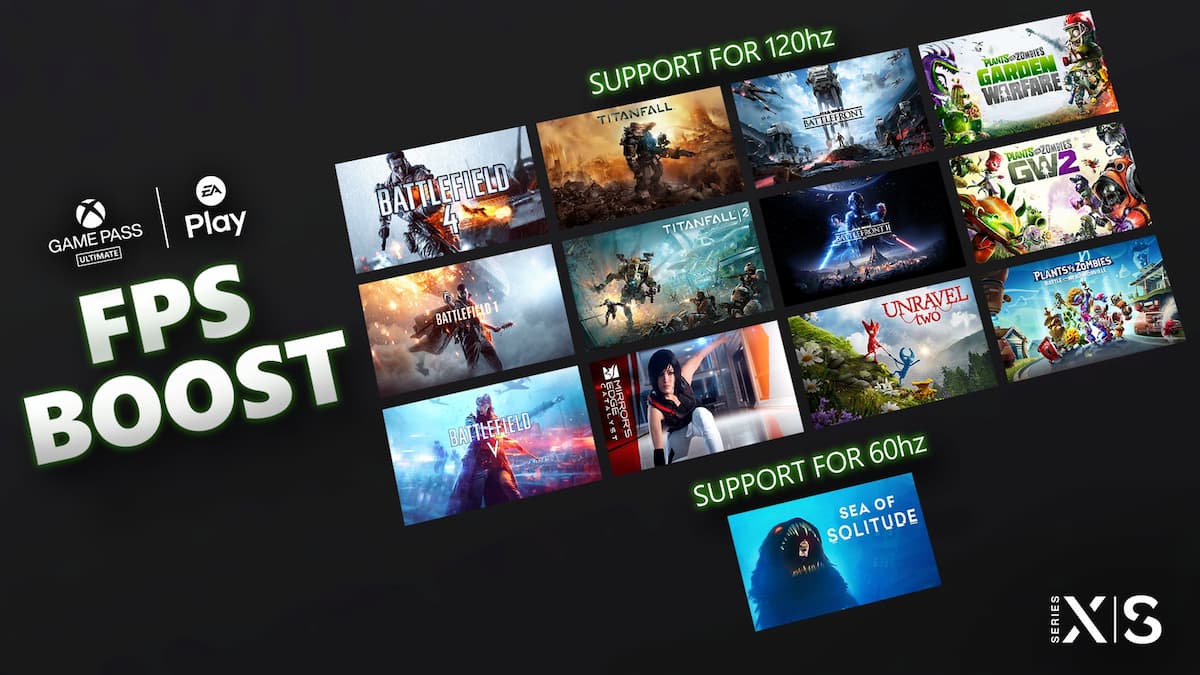




Published: Jan 22, 2019 09:34 am