Although Baldur’s Gate 3 was originally announced for PC, fans have been hoping for solid controller support for a bit of extra accessibility. Luckily, Larian Studios has added controller support in the launch version of Baldur’s Gate 3, allowing fans to play the game without needing a mouse & keyboard.
Controller support for Baldur’s Gate 3 became a potential reality when Larian Studios announced that Baldur’s Gate 3 was coming to PS5. While a KBM may better suit tabletop RPGs, fans have grown accustomed to the wheels/shortcuts offered by controllers in similar titles, such as the console ports of Larian’s own Divinity: Original Sin 2. The love for Divinty’s controller layout is why the request for controller support in Baldur’s Gate 3 has been so popular.
Related: Baldur’s Gate 2’s Slayer Form Makes Surprise Return In Baldur’s Gate 3
The Xbox Series X/S Controller Control Scheme For Baldur’s Gate 3
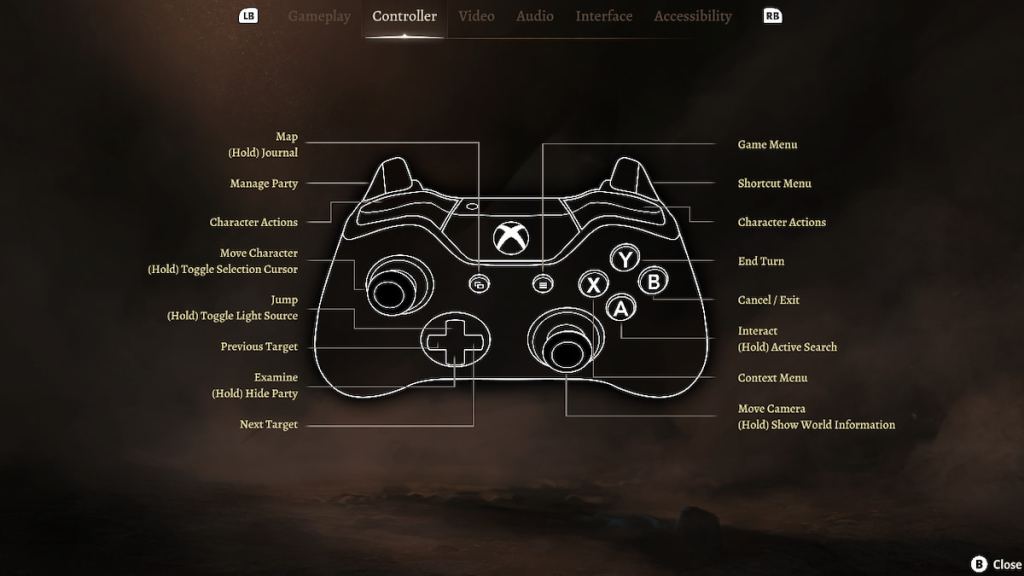
Baldur’s Gate 3 is currently only available for PC and PS5, but Larian Studios has confirmed that the game is coming to Xbox Series X/S in 2023. Most PC players tend to use Xbox controllers, so we’ll explain Baldur’s Gate 3 using the Xbox Series X/S controller layout.
- L2 – Manage Party – This allows you to cycle through party members, switch the main character, and group different characters together.
- R2 – Shortcut Menu – This brings up a wheel with the Character Sheet, Journal, Combat Log, Long Rest, Short Rest, Go To Camp, Turn-Based Mode, Map, Alchemy, and Level Up menus.
- L1/R1 – Character Actions – These cycle through the wheels with all of your character actions, including attacks, spells, and items.
- L3 – Cursor – This acts like a mouse cursor you control with the left joystick.
- R3 – World Information – Hold this down to see all NPCs’ vision lines and highlight any objects on the map.
- View – Map – Select this to jump straight to the Map or hold it to load the Journal.
- Menu – Game Menu – This brings up the main menu options, such as Save Game, Load Game, and Settings.
- D-Pad Up – Jump – Use this to bring up the AoE for a Jump command or hold it to switch the character’s light source.
- D-Pad Left/Right – Previous/Next Target lets you cycle between interactable objects near the current character.
- D-Pad Down – Examine/Hide – Press down to examine whatever item is currently selected, or hold down to force every party member into stealth mode.
- X – Context Menu – When selecting an object, this will bring up a menu with different options, such as picking up an object or giving it to another character.
- Y – End Turn – This ends the current character’s turn in combat.
- B – Cancel/Exit – Press this to go back or cancel a selected action.
- A – Interact – Press this to select things, confirm an action, or hold it to create an AoE showing all interactable objects near the selected character.
The PS5 DualSense Controller Control Scheme For Baldur’s Gate 3
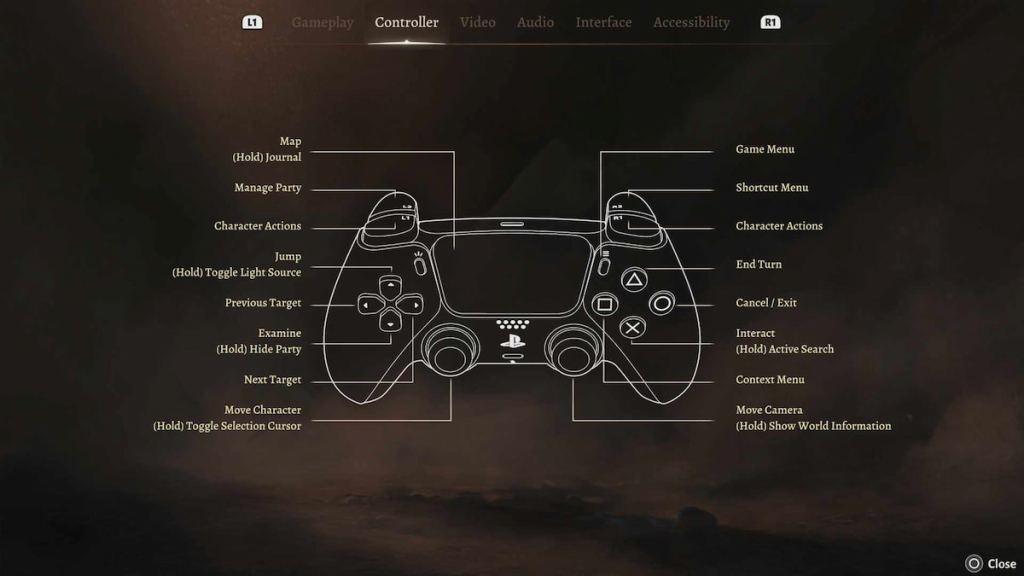
Baldur’s Gate 3 is finally available on PS5, which means that you can use the DualSense controller with the game. This also means that you can play Baldur’s Gate 3 with haptic feedback and adaptive triggers, though they’re used sparingly throughout the game.
- L2 – Manage Party – This allows you to cycle through party members, switch the main character, and group different characters together.
- R2 – Shortcut Menu – This brings up a wheel with the Character Sheet, Journal, Combat Log, Long Rest, Short Rest, Go To Camp, Turn-Based Mode, Map, Alchemy, and Level Up menus.
- L1/R1 – Character Actions – These cycle through the wheels with all of your character actions, including attacks, spells, and items.
- L3 – Cursor – This acts like a mouse cursor you control with the left joystick.
- R3 – World Information – Hold this down to see all NPCs’ vision lines and highlight any objects on the map.
- Touchpad – Map – Select this to jump straight to the Map or hold it to load the Journal.
- Start – Game Menu – This brings up the main menu options, such as Save Game, Load Game, and Settings.
- D-Pad Up – Jump – Use this to bring up the AoE for a Jump command or hold it to switch the character’s light source.
- D-Pad Left/Right – Previous/Next Target lets you cycle between interactable objects near the current character.
- D-Pad Down – Examine/Hide – Press down to examine whatever item is currently selected, or hold down to force every party member into stealth mode.
- Square- Context Menu – When selecting an object, this will bring up a menu with different options, such as picking up an object or giving it to another character.
- Triangle – End Turn – This ends the current character’s turn in combat.
- Circle – Cancel/Exit – Press this to go back or cancel a selected action.
- X – Interact – Press this to select things, confirm an action, or hold it to create an AoE showing all interactable objects near the selected character.
Related: Baldur’s Gate 3: What’s The Level Cap?
Larian Studios did a fantastic job of condensing all of the functions of Baldur’s Gate 3 onto a controller. Outside of some messing around with the trading screen (which is overly complex for what it does), Baldur’s Gate 3 can be comfortably played using a standard controller.







Published: Sep 5, 2023 10:07 am