For most, Hogwarts Legacy looks excellent, and its open world is beautiful. As it should, given its high-spec requirements. Many users quickly highlighted the recreation of the School of Witchcraft and Wizardry, the level of detail of the costumes and scenery, the effects of magic, and even the fact that practically every door you see can be opened. However, this can leave some PC players taken aback by the game’s poor performance at launch. FPS drops and a gloomy-looking map means you may not be taking full advantage of your specs. To get the most out of your rig, let’s take a look at the best PC settings for Hogwarts Legacy.
Related: Hogwarts Legacy PC requirements: Minimum and recommended specs
What is the best configuration to play Hogwarts Legacy on PC?
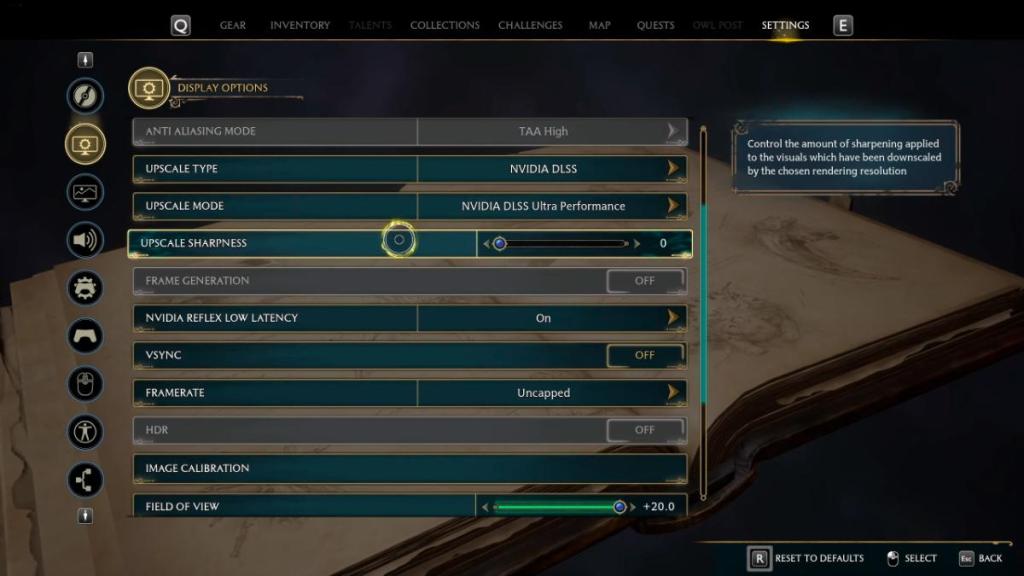
A good computer with a powerful graphics card is usually enough to enjoy most video games without problems. Hogwarts Legacy includes a benchmark tool that recommends a graphic configuration according to your PC type. However, this does not guarantee a 100% smooth experience. The best parameters to save clutter are as follows:
Best Display options settings
- Window Mode: Windowed Fullscreen. This will set Resolution to default.
- Upscaling Option A: sharper look
- Upscale Type: NVIDIA DLSS (for NVIDIA Card)
- Upscale Mode: NVIDIA DLSS Quality
- Upscale Sharpness: 0.6
- Upscaling Option B: cleaner look
- Upscale Type: AMD FSR 2
- Upscale Mode: AMD FSR2 Quality
- Upscale Sharpness: 1
- NVIDIA Reflex Low Latency: On + Boost (if possible)
- VSYNC: Off
- Framerate: depends on your monitor’s refresh rate.
- TIP: If recording or streaming, go for fewer FPS. 60 is a good bet.
- Field of View: 20
- Motion Blur: Off
- Depth of field: On
- Chromatic Aberration: Off
- Film Grain: Off
Related: Which graphics mode should you choose in Hogwarts Legacy? Fidelity vs. Performance
Best Graphics options settings
- Effects Quality: High
- Material Quality: High
- Fog Quality: Low
- Sky Quality: Low
- Foliage Quality: High
- Post Process Quality: Low
- Shadow Quality: Medium
- Texture Quality: Ultra
- View Distance Quality: Medium
- Population Quality: High
- Ray tracing reflections: Off
- Ray tracing shadows: Off
- Ray tracing ambient occlusion: Off
- Ray tracing quality: Off







Published: Feb 8, 2023 02:15 pm