One of the first options that you often need to select when you start up a new game nowadays is which graphics mode you would like to play on and Hogwarts Legacy is no different. When you first start the game, you will be asked to select which mode you prefer; performance and fidelity. Depending on how you wish to experience the game, this option will make a huge difference. Before venturing forth into the world of Hogwarts, make sure to think about this option. This guide will show you which graphics mode you should start the game with.
Should you choose fidelity or performance mode in Hogwarts Legacy?
When you start up the game for the first time, you will almost immediately be asked which graphics mode you prefer to experience the game in. While the options are different on PC, those who are playing on PS5 or Xbox Series X/S will get two options; performance or fidelity. If you have owned one of these consoles for a while, you should be familiar with this choice since it appears at the start of most newer games.
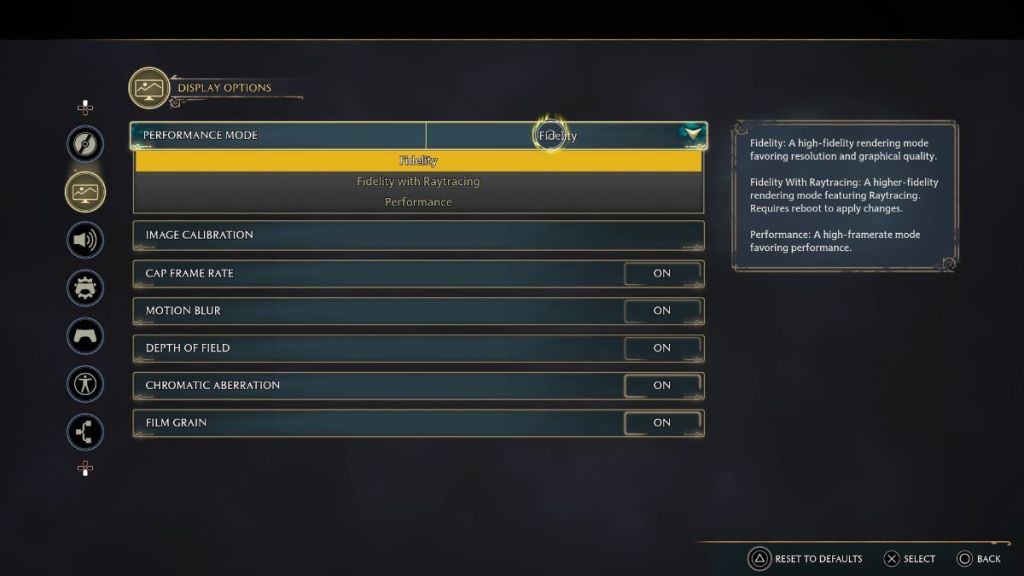
Hogwarts Legacy isn’t the most demanding game so you won’t notice too much of a difference but the graphics modes can be broken down like so:
- Fidelity – Increases the quality of the graphics while reducing the frame rate at which the game plays.
- Performance – Increases the frame rate at which the game plays while slightly decreasing the quality of the graphics.
Those who prefer a slightly less stylized version of the game should stick with performance mode since doing so will help keep the game running more smoothly while you are flinging spells at your opponents and trying to catch the Golden Snitch. Those who don’t mind the occasional lack of frames should stick with fidelity mode.
Related: All difficulty settings in Hogwarts Legacy
No matter which option you choose, you can always change the graphics quality later on by going into the menu. From there, head over to the display options. This menu will give you a third option that allows you to turn on Raytracing. Apply this graphics mode, however, will require you to reboot the game to apply the changes.







Published: Feb 7, 2023 12:18 am