Add-ons and MMO games go hand in hand, and Final Fantasy XIV is no different in that regard. Most players like to tinker with their UI, settings, displayed information, and more, and that’s why add-ons are so handy. They allow you to customize your game until it’s just right.
Installing and maintaining mods and add-ons can be a hassle sometimes, so apps that help with managing them are always useful to have. For Final Fantasy XIV, one such app is called Penumbra, and in this guide, we will explain how to download and install it.
Related: How to fix the “Unable to Download Patch Files” error in Final Fantasy XIV
How to Install Penumbra for Final Fantasy XIV
Penumbra is a runtime mod loader that lets you enable or disable mods without restarting Final Fantasy XIV, resolve conflicts by changing the mod order, and generally makes your life easier to mod the game.
The first important step before installing Penumbra is to stop TextTools and reset your cache. Then, you can download Penumbra as a zip, or for an even easier solution, you can run it through a Repo link, which is the method we will use for our guide.
- Run Final Fantasy XIV and log into the game.
- Go to System, then Dalamud settings (command ‘/xplugins’).
- Select Settings, and then go to the Experimental tab.
- Add the Penumbra plugin Repo URL to the list exactly as presented here: https://raw.githubusercontent.com/xivdev/Penumbra/master/repo.json
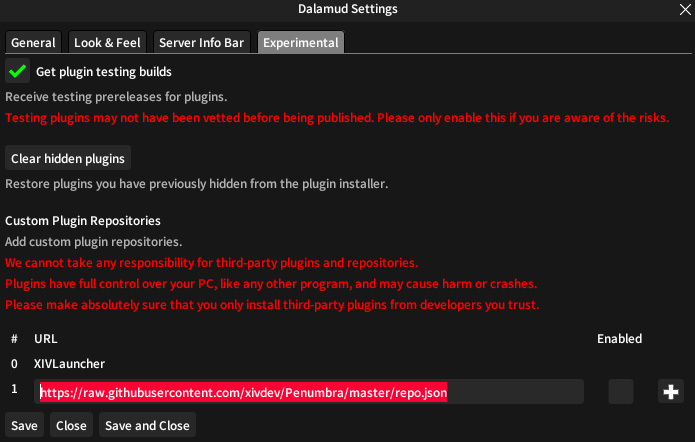
- Click on the ‘+’ sign next to it, and then the ‘Save and Close’ button.
- Open the Dalamud Plugins window again and you should see Penumbra available under ‘Available Plugins’.
- Press the ‘Install’ button.
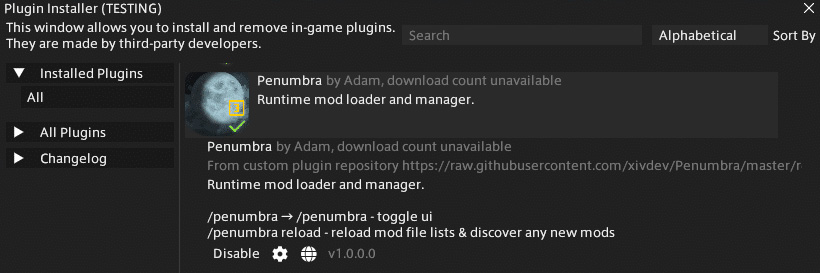
How to Set Up Penumbra in Final Fantasy XIV
After successfully installing the Penumbra plugin and verifying that it’s recognized in Dalamud, it’s time to set it up.
- First, access Penumbra configuration by typing the ‘/penumbra’ command.
- This will bring up a configuration window where you can customize settings across different tabs until everything is to your liking.
- Next, create an empty folder on your PC and note or copy the path.
- Go back to the game and Penumbra’s config window. Go to the Settings tab and type or paste the path to that folder in the ‘Root Directory’ text box.
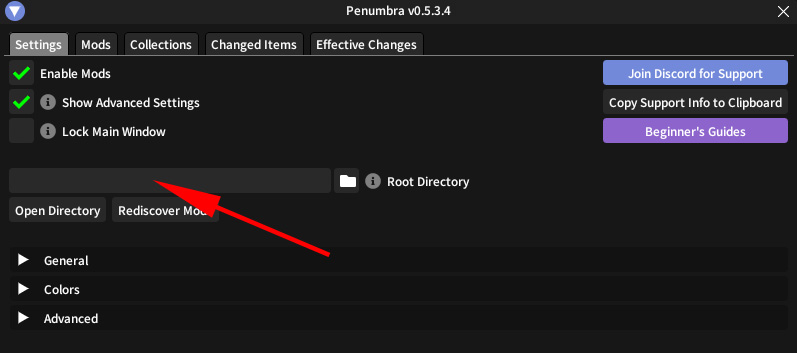
With that, you’re done setting up Penumbra. Now you can download and install mods and add-ons through the Mod tab in Penumbra, and they will all be neatly managed with this handy app. For extra customizability, you can turn on ‘Advanced Settings’ in the config window, which will give you even more options for mods, but note that it might be overwhelming if you’re inexperienced with customizing mods.
Where to Find FFXIV Mods for Penumbra
Your best bet for finding additional FFXIV mods for Penumbra is to use a mod collection website such as Nexus Mods. Keep in mind that you’re using these mods at your own risk. Make sure you grab files you know you can trust and follow all of the mod installation instructions on the mod page. Also, make sure that you’re not installing Penumbra by unpacking it into a devPlugins folder. As said by the developer behind it, this will cause you to miss out on many updates and features.
If you’re an FFXIV fanatic like us, you’ll want to know all of the latest mods and updates for the game. Check out our article on the latest patch 6.55 for FFXIV to get up to speed on what’s new.






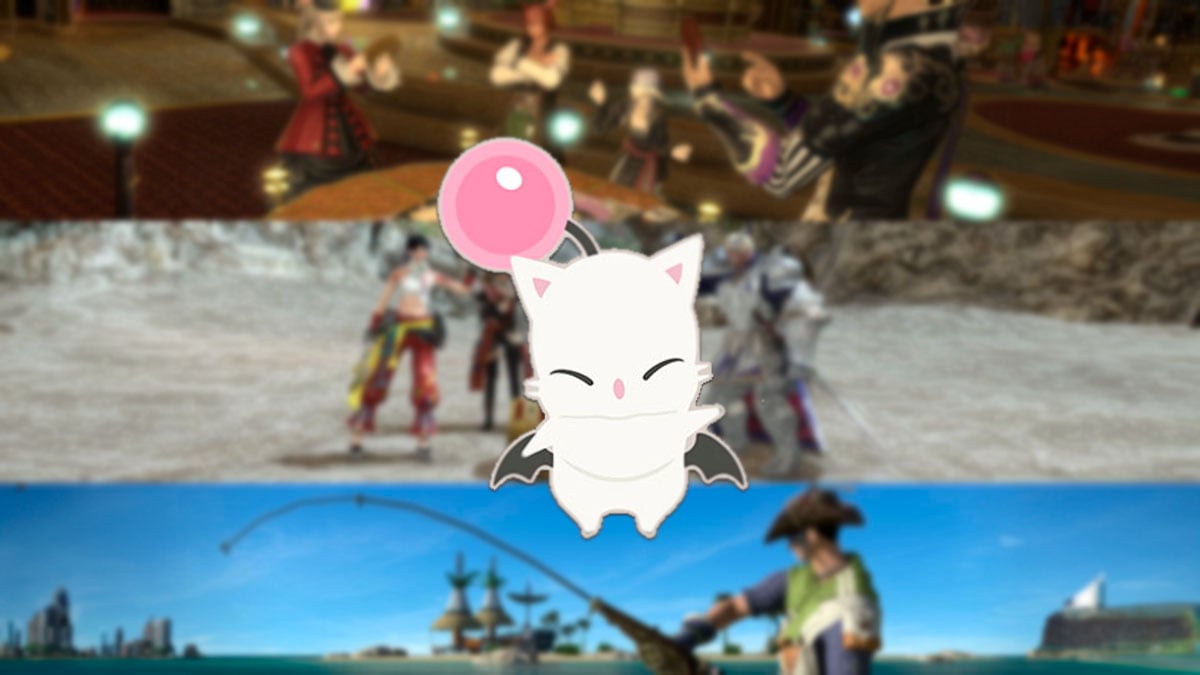
Published: Jan 22, 2024 09:09 am