If you’re enjoying the dungeoneering experience that is Dark and Darker, you’ll have to credit Ironmace for your good time. Lots of folks who are in the same boat as you play Dark and Darker via the Blacksmith Launcher.
The only issue is players have reported a massive increase in lag, rubberbanding, and general incoherence throughout the game that makes it unplayable for anyone with less-than-perfect internet. If you’re having these issues, we know just how you can solve them.
How To Get Back Online in Dark and Darker
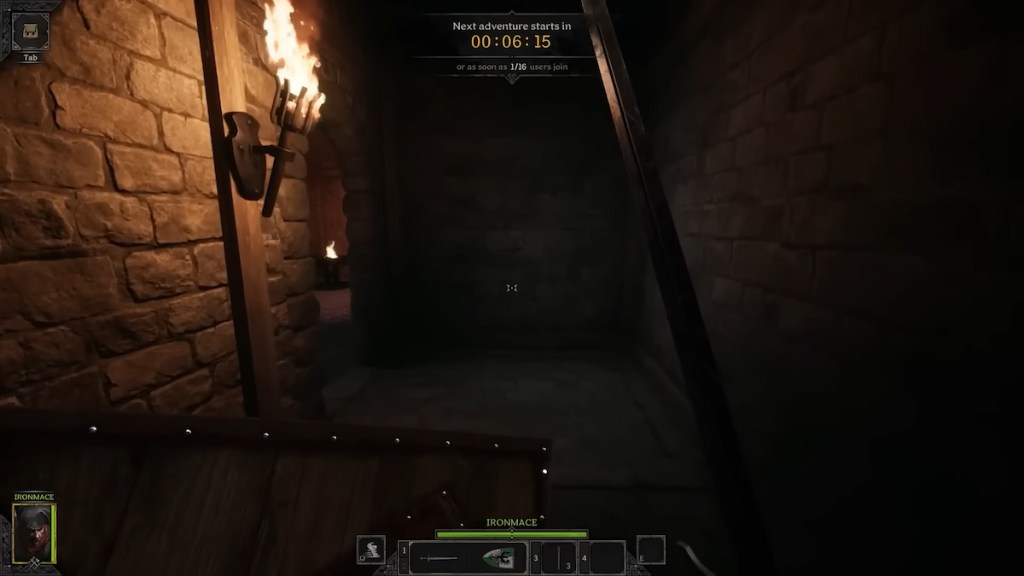
If you’re having trouble getting Dark and Darker working properly on your PC, here are a few solutions that may resolve your issue:
Disable Fullscreen
The first thing you can try is disabling the fullscreen graphics settings. Players have reported that doing this can help with performance on various PC setups. Here’s how you can disable fullscreen and other settings to optimize your performance:
- Go to IRONMACE/Dark and Darker/ on your computer.
- Right click DungeonCrawler.exe
- Select Properties
- Navigate to the Compatibility tab
- Check “Disable Fullscreen Optimizations”
- Click Apply to confirm your changes
Related: Are Dark and Darker servers down? Dark and Darker server status
Adjust the Server Region
If your server region is off, that’ll impact performance. Make sure that your game is running on the right server. If not, that could contribute to lag and other rubbery issues with your game. To fix the server region on your game, do the following:
- To to the Play tab in the main menu
- Go to the Dungeon Map that’s located in the bottom left-hand corner of the screen
- Click the Servers option
- Change regions
- Repeat this until you find a server that works best
Switch to DirectX 11
If optimizing your graphics settings and server doesn’t work, it could be that you need to manually switch to DirectX 11. Most games automatically use DirectX 12, but in this case, Dark and Darker does not support this. To switch over, do the following:
- Right-click on wherever your Dark and Darker shortcut is located
- Select Properties
- In the Target box, type -dx11
- Use Apply to confirm your changes
Related: Dark and Darker Tier List – The best classes in Dark and Darker
Turn off Super Resolution and Anti-Aliasing
The last culprit to hunt down so that your frames may be freed is Anti-Aliasing. Having things like super-resolution or anti-aliasing on may mess with your performance, even if you have a robust PC on your desk. Sometimes games not mashed together just right can bring performance issues to even the most well-built PCs. To get your box running the program without any extra hassle, try these steps:
- To the Options menu with you from the Home screen.
- Under Options, select the Video tab.
- Turn all Visual Quality settings to High.
- Turn off Anti-Aliasing & Super Resolution.
- If you happen to have an NVIDIA graphics card, make sure to set your settings to DLSS.






Published: Aug 15, 2023 11:01 am