World of Warcraft Classic allows players to relive the early stages of the genre-defining MMO by playing through the game’s first few expansions and related quests, dungeons, and raids. As with any always-online game, there may be some bugs to contend with, especially in a game as massive as World of Warcraft. One particular problem that you may experience is Error Code WOW51900101. Keep reading to find out how to address and resolve this issue in World of Warcraft.
What is World of Warcraft Error Code WOW51900101
If you encounter the Error Code WOW51900101 while playing World of Warcraft, you will be forced out of the game and redirected to the login screen. This screen will inform you that you have been disconnected from Blizzard Services, but unfortunately, it won’t provide any additional information to help you figure out what caused the problem or how to fix it. There are several potential reasons for this error, including server-side issues such as DDOS attacks on Blizzard’s servers or problems with the game’s login servers following maintenance or an update.
How to fix World of Warcraft’s Error Code WOW51900101
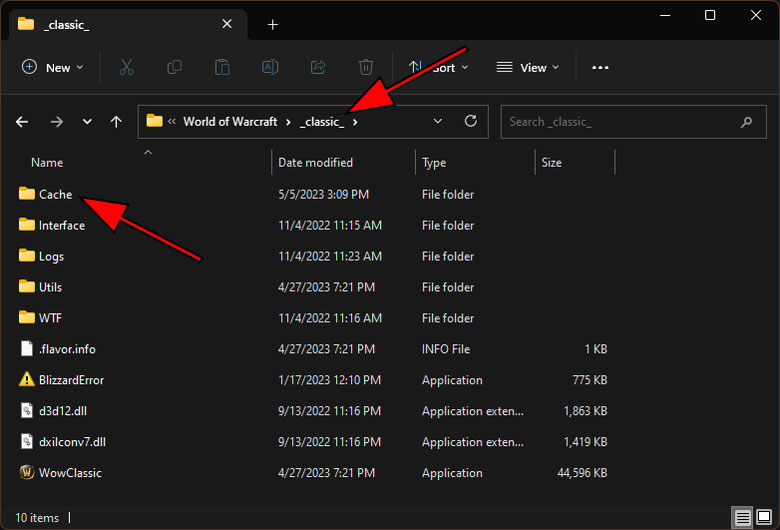
To fix the WOW51900101 error in World of Warcraft, the simplest method is to delete the Cache folder in your World of Warcraft game directory. If you’re encountering this issue while playing Retail WoW, you can find the Cache folder in the /World of Warcraft/_retail_/ directory. However, if you’re experiencing the error while playing Classic WoW, you should go to the /World of Warcraft/_classic_/ directory instead.
How to delete and reset the World of Warcraft Cache folder
In World of Warcraft, the Cache folder is where cached game data related to in-game content is stored. This can include information about NPCs you’ve encountered or tooltip data for items you’ve seen. Your addon and hotkey settings are saved in the WTF folder, which you should not delete if you want to fix the WOW51900101 error.
To delete the Cache folder, simply right-click on it and select the “Delete” option. If you’re using a Mac, you can choose “Move to Trash” instead. This action will move the folder to your Recycle Bin, and a new Cache folder will be created automatically when you relaunch the game. Once you’re back in World of Warcraft, you should be able to log in and play without any further issues.
If you’re still experiencing the WOW51900101 error, you may need to check your internet connection to see if there are any further problems. Blizzard provides an extensive troubleshooting guide that details additional tests and updates you can perform to address this error. Once you’ve identified the cause of the disconnection, you’ll be back to your adventures in Azeroth in no time.







Published: May 8, 2023 11:22 am