What are Mongraal’s Fortnite settings and keybinds?
Learn from the Fortnite phenom.

One of the most influential Fortnite players when it comes to laying out keybinds is FaZe Clan wunderkind Kyle “Mongraal” Jackson. Now 16 years old, Mongraal is credited with designing some of the popular building keybinds that millions of players around the world use. If you want to follow the phenom’s lead or maybe you’re looking for something new to try, here are Mongraal’s Fortnite settings and keybinds.
Mongraal’s Settings
Like a majority of other Fortnite professionals, Mongraal lowers most of his graphical settings to improve FPS. Unless you want your game looking crisp and vibrant, follow Mongraal’s settings to keep your frames steady and high.
- Window Mode: Fullscreen
- Resolution: 1920×1080, 16:9
- Frame Rate Limit: 240
- Brightness: 98%
- User Interface Contrast: 1x
- Color Blind Mode: Deuteranope
- Color Blind Strength: 10
- 3D Resolution: 100%
- View Distance: Epic
- Shadows: Off
- Anti-Aliasing: Off
- Textures: Low
- Effects: Low
- Post-Processing: Low
- V-Sync: Off
- Motion Blur: Off
- Show FPS: On
- Multithreaded Rendering: On
- HUD Scale: 51%
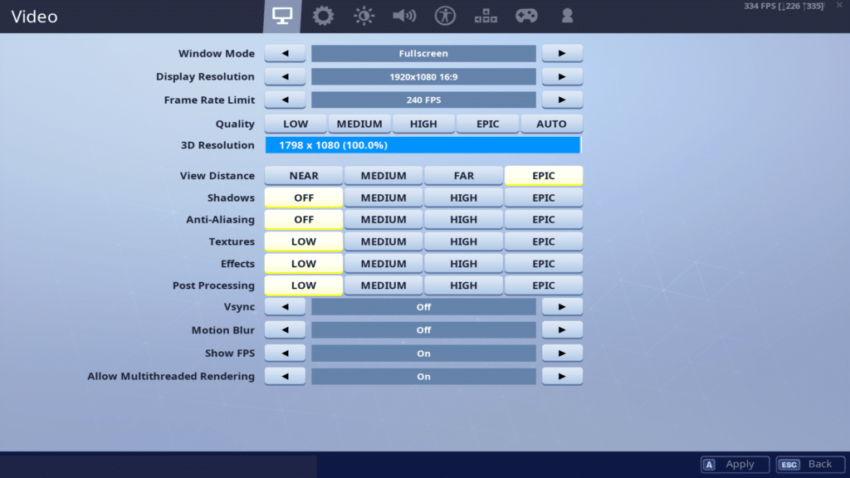
Mongraal’s Keybinds
Sensitivities
- Mouse Sensitivity X: 5%
- Mouse Sensitivity Y: 5%
- Mouse Targeting Sensitivity: 28%
- Mouse Scope Sensitivity: 28%
- Mouse DPI: 800
Keybinds
Mongraal’s keybinds are a bit more advanced than you might usually see from a Fortnite player. While you can certainly mimic each keybind, a smarter strategy may be trying out a few new binds at a time to acclimate yourself easier.
- Use: 4/Mouse Wheel Up
- Jump: Space
- Reload: Middle Mouse Button
- Rotate: G
- Sprint: L-Shift
- Crouch: L-Ctrl
- Fire: Left Mouse Button
- Aim: Right Mouse Button
- Repair/Upgrade: 1
- Harvesting Tool: R
- Weapon Slot 1: 2
- Weapon Slot 2: Q
- Weapon Slot 3: 3
- Weapon Slot 4: F
- Weapon Slot 5: X
- Building Slot 1 (Wall): Mouse Button 5
- Building Slot 2 (Floor): DPI Button
- Building Slot 3 (Stairs): Mouse Button 4
- Building Slot 4 (Roof): L-Shift
- Trap: C
- Edit on Release: Off
- Building Edit: E/Mouse Wheel Down
- Building Reset: Right Click
- Inventory: L-Alt
- Map: M
- Emote Key: F1
- Auto Run: Right Bracket