Everything is exceptionally daunting for those jumping into Microsoft Flight Simulator for the first time. It’s a flight simulator, so the developers wanted to give players the most authentic experience of piloting an aircraft. The team went the full distance, and tackling this game for the first time can be exceptionally complicated. In this beginner’s guide, we’ll break down some good starting times for those playing Microsoft Flight Simulator for the first time and returning fans of the series.
Related: How to change your Data settings in Microsoft Flight Simulator
Play the tutorial
Seriously. Make time for this. The tutorial breaks down some great basics and takes you through the entire experience of taking a plane up into the air, flying on its correct path, enjoying the experience, landing, and detailing the various gadgets and information on your dashboard. We cannot express how important it is for you to spend time in the tutorial, and it never hurts to repeat some of the essential training steps.

Have the controls on a separate screen or written down
Use a second monitor to display the various controls you want to remember while flying. Sometimes, a glance at how to adjust your aircraft’s nose or the proper flaps can save you from having a heart attack while flying. It doesn’t hurt to write down these controls or have them somewhere close for you to glance at, such as placing them on your phone.
Use active pause and autopilot
The active pause key and autopilot function will make your life much easier. The active pause key does exactly what it says; it pauses the simulation but doesn’t bring up the menu. Everything will be frozen, and you can use this time to plan out your strategy or even take a few screenshots of some gorgeous scenery. To enable the active pause, hit the Pause key on the upper right portion of your keyboard. It doesn’t work when flying with an Xbox controller.
The autopilot function does what it says; the computer on your plane takes over and keeps it level. When you’re on a straight course to your destination, you can use this to relax and hang out for a bit after taking off. Of course, you don’t want to use it immediately, but it’s nice to use mid-flight. You can use it by hitting the CTRL+ALT+X key.
Pop-out windows to your second monitor
Many of the windows showing up while you’re flying can be a little hectic, such as the tooltips, the tower communications, the radar map, camera settings, and anything else you can use to make your flight easier. Double-click the ones on your screen, and drag them over to your second monitor. It should make your field of view while flying your plane clearer. Unfortunately, you’re out of luck for those not using a second monitor.
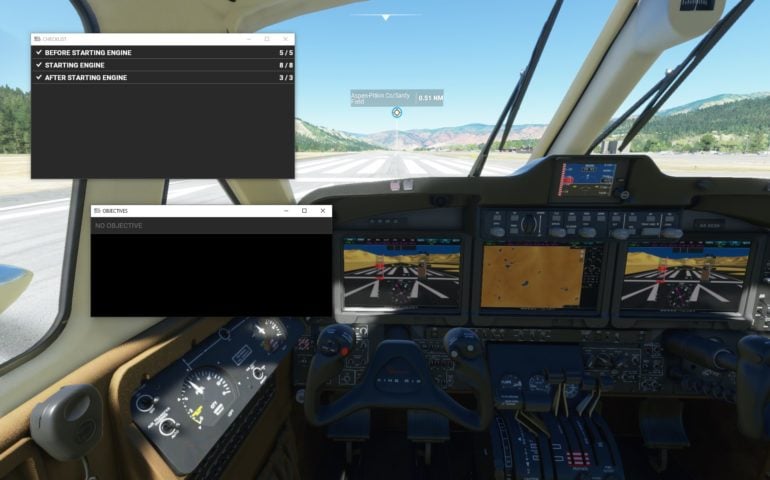
Increase the simulation speed
The many windows on your UI can be a little hectic while flying. They’re helpful though, such as the tooltips, the tower communications, the radar map, camera settings, and anything else you can use to make your flight easier. Double-click the ones on your screen, and drag them over to your second monitor. It should make your field of view while flying your plane clearer.
Try out the activities
After completing a few flights around the world, and you have the basics down pretty well, take a look at the landing challenges and the bush trips. The landing challenges will be more difficult because it places you in scenarios where you have to land under challenging conditions. You can probably wait on this one, but the bush trips are long journeys to remote locations worldwide.







Published: Jun 16, 2022 06:47 pm