Disney Dreamlight Valley’s full release brought many new features, but none are as vital as the ability to remove villagers from the Valley in DDV.
While I love that we’re restoring goodness in the Valley, I have to admit the map is getting a bit crowded. Thanks to A Rift in Time, villagers now have an entirely new realm to roam, so you’d expect them to stop crowding Remy’s Restaurant all the time. In any case, I guess it’s time to exercise some crowd control. There are now over 30 characters in the game, and I’m sure you like some more than others. In this guide, I’ll show you how to remove some villagers from the Valley in DDV.
How to Control Villagers in Disney Dreamlight Valley
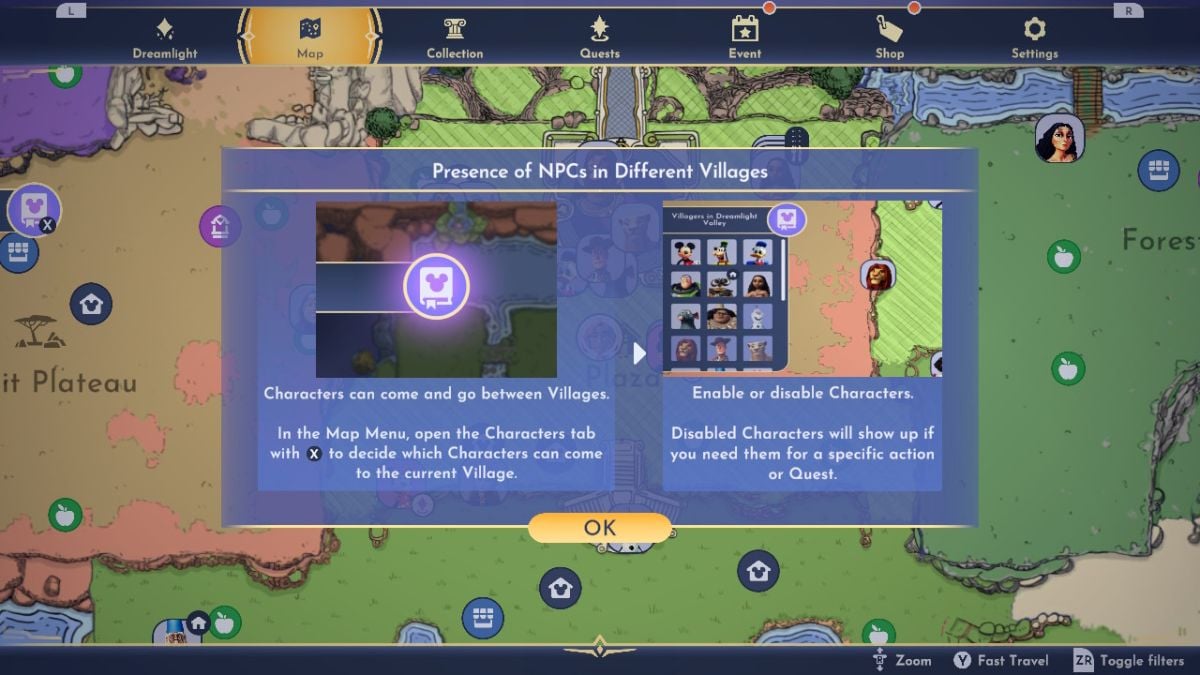
To remove a specific villager from your Valley in DDV, open the map and select the option on the left to control which Villagers can and can’t roam the Valley.
The shortcut to access the panel to control villagers in DDV varies from one console to another. On the Nintendo Switch, the button you need to press while having your map open is X, while on PC, you must press the F key.
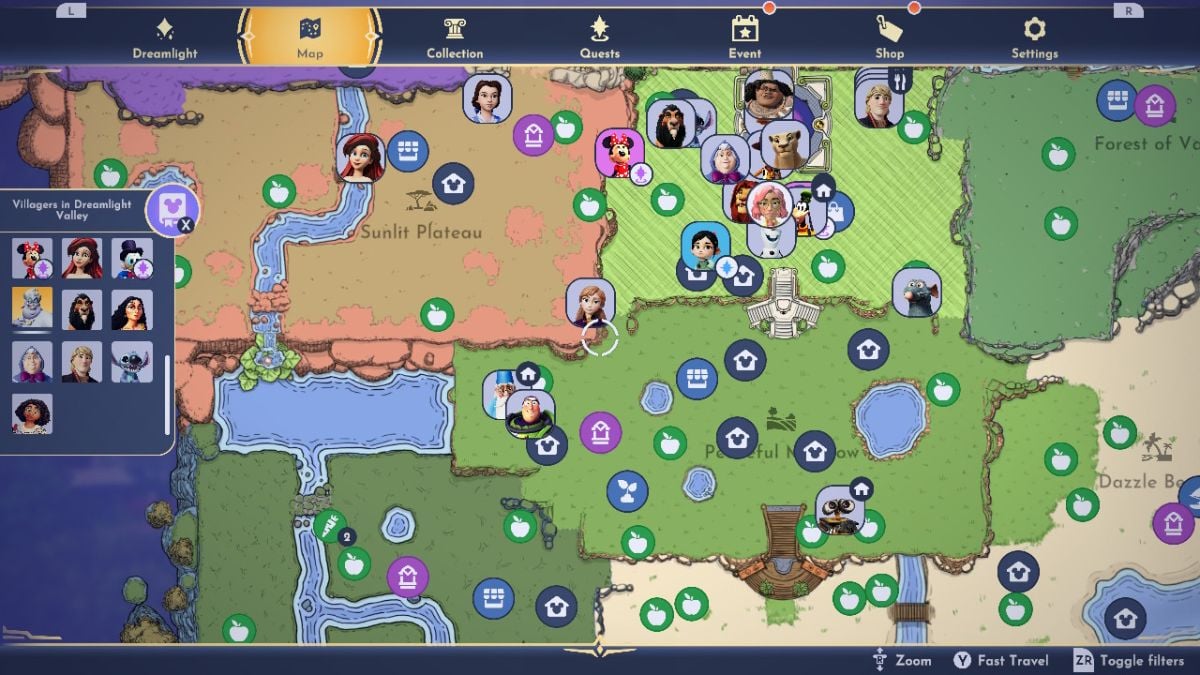
Using this panel, you can navigate to the character you wish to activate or deactivate. If deactivated, their icon will be greyed out and no longer appear on the map, confirming they’re not in the Valley anymore.
Related: How to Unlock Jack Skellington in Disney Dreamlight Valley
It’s worth noting that though you can remove a specific character from the Valley in DDV, this won’t completely eradicate their existence. Removed characters will still be available for the purposes of quests, whether it’s their own or someone else’s.
When you’ve had enough of exiling a villager, just reverse the process to bring them back into the Valley.

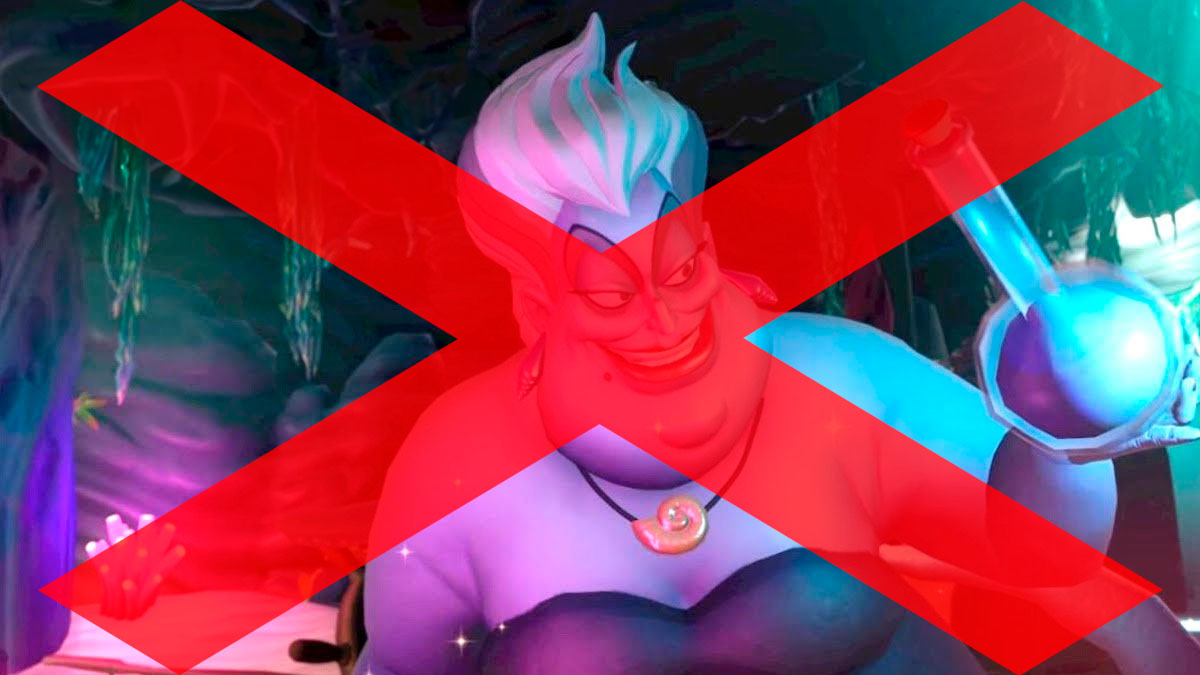





Published: Dec 5, 2023 01:24 pm