Monster Jam Steel Titans 2, developed by Rainbow Games and published by THQ, gives fans of monster trucks and racing games a glimpse into the world of Monster Jam. The new title allows users to ride menacing monster trucks and ride through open-world environments and compete in sanctioned Monster Jam freestyle and racing events.
But before you hit the road in Monster Jam Steel Titans 2, it’s probably a good idea to get familiar with the controls for the new game. Let’s go over controls for the new title, starting with the Xbox.
Xbox One
- Gas – RT
- Brake/Reverse – LT
- Pyrotechnics – RB
- Boost – LB
- Steer – LS
- Rear Steer – RS
- Reset Truck (should if flip) – B
- Look Left – Left Pad (Left)
- Look Right – Left Pad (Right)
- Look Back – Left Pad (Down)
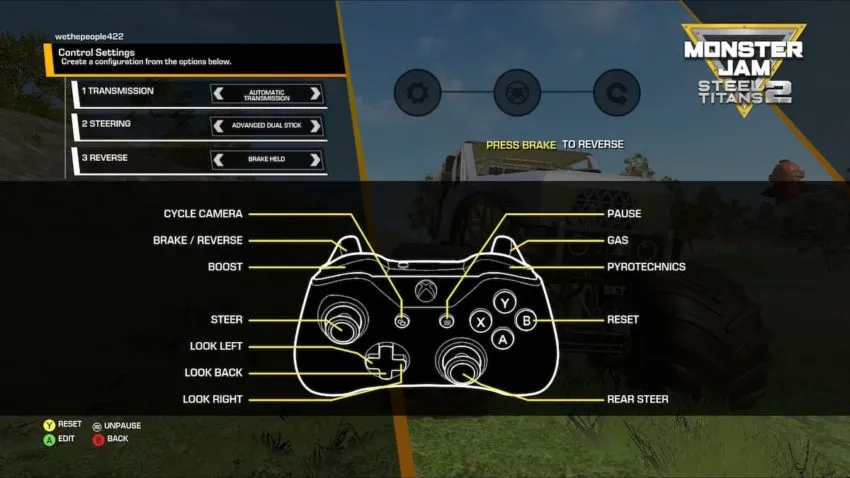
PlayStation 4
- Gas – R2
- Brake/Reverse – L2
- Pyrotechnics – R1
- Boost – L1
- Steer – Left Analog Stick
- Rear Steer – Right Analog Stick
- Reset Truck (should if flip) – Circle
- Look Left – Left Pad (Left)
- Look Right – Left Pad (Right)
- Look Back – Left Pad (Down)
Nintendo Switch
- Gas – ZR
- Brake/Reverse – ZL
- Pyrotechnics – R
- Boost – L
- Steer – Left Stick
- Rear Steer – Right Stick
- Reset Truck (should if flip) – A
- Look Left – Left Pad (Left)
- Look Right – Left Pad (Right)
- Look Back – Left Pad (Down)
If you will be playing the game on a PC and plan on using a controller, the controls will depend on what type you are using. For example, if you’re using an Xbox controller for the game, refer to the Xbox One controls, and so forth.
Advanced Controls
In Monster Jam 2, there are also some advanced moves that you’ll need to know the controls. Here are some advanced moves in Monster Jam Steel Titans 2 and the corresponding controls:
| Move | XB1 | PS4 | Switch |
| Donut Stunt | RT + LS (Left or Right) + RS (Left or Right) | R2 + Left Analog Stick (Left or Right) + Right Analog Stick (Left or Right) | ZR + Left Stick (Left or Right) + Right Stick (Left or Right) |
| Backflip | RT (Hold) | R2 (Hold) | ZR (Hold) |
How to change settings
The settings above are the default ones. If you don’t like these particular settings, you can modify the mapping at any time. Press Pause, and then Control Settings. Here, you’ll be able to change the Transmission, Steering, and Reverse controls.







Published: Mar 1, 2021 10:01 am