Project Winter has made its way to home consoles with its release on Xbox One (and Xbox Series X|S through backwards compatibility). The game emphasizes combining both social commentary and survival game aspects, so both are equally important. If you are playing on Xbox, things are handled quite a bit different in regards to communicating with others, which can be confusing for first time players. Here is how to voice chat on the Xbox version of Project Winter.
All voice chat in Project Winter is handled via a push-to-talk system, which is very rare in console games, but more common in PC games. If you just talk into your headset while playing, no one will hear you unless you are in an Xbox Live Party with others, but then you are not playing with the game’s proximity chat, which takes away from some of the game’s design.
To talk using the game’s proximity chat, you need to hold down the X button in a lobby and the left bumper while in a match. While holding down the bumper, everyone in your vicinity will hear you. A speaker icon above your character denotes this. If you have a radio in your inventory, you can hold down the right bumper, and anyone else in the game with the same radio can communicate with you no matter where they are on the map.

If you are holding down the button and see no icon, and no one is responding to you, you may need to adjust your audio settings. If you look at the screenshot below, the game did not recognize our wireless headset initially, so we needed to change the input and output device selected here. Choose the proper setting (be sure to apply the settings at the bottom), and others should be able to hear you if the situation is correct.
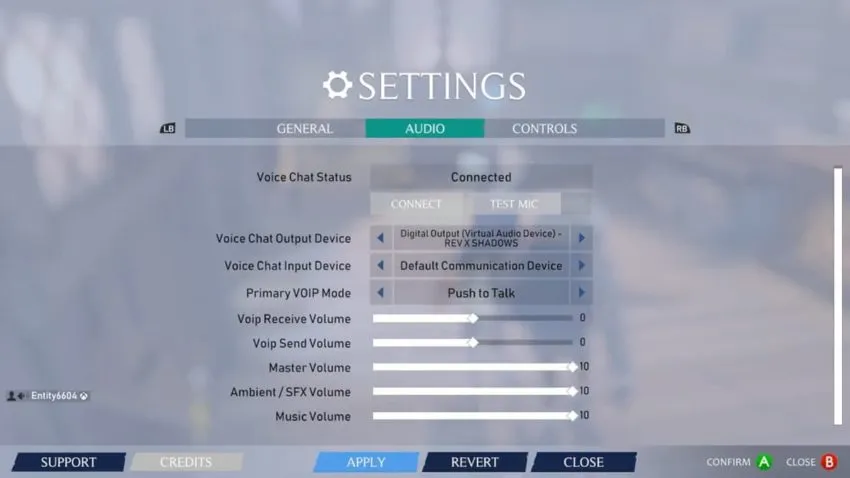
Above the headset settings, you should see your connection to the game’s voice chat. If everything is running properly, it should say connected. If not, you should press the Connect button and test your mic to see if that gets things running better. If you cannot get things running, reset your internet connection and restart the game.







Published: Feb 9, 2021 10:31 pm