Moobot is among the oldest and most popular bots for managing a Twitch channel. It is simple to use and incredibly easy to set up, making it a perfect option for any beginner just starting their streaming journey. Furthermore, the bot has a dedicated dashboard and complete set of commands that will take care of all your Twitch channel’s shenanigans. Here’s everything you need to know about how to use Moobot.
How to Setup Moobot on Twitch

To set up Moobot, follow the following steps:
- Search Moobot on Google and open its home page. Once opened, select the “Connect with Twitch” option.
- This will directly lead you to Twitch, where you need to fill in your credentials to authorize Moobot on your Twitch account.
- After authorization, you’ll be taken to Moobot dashboard. Here, you’ll find every tool that can be used and can even select “Take a quick tour to learn more” option to get familiar with everything.
- Finally, you need to activate Moobot on your Twitch account. Simply click on the wand icon on the left side of the dashboard, followed by typing “/mod Moobot” on your channel’s chat.
Moobot Commands
Moobot boasts a plethora of built-in commands that you can use in your Twitch channel’s chat. To check all the commands, open the “Built-in commands” option from the “Command” menu in the dashboard. However, you can also create custom commands if needed. To do so, select the “Custom commands” option, which will open a new window where you can create custom commands.
Removing unwanted chats
There will often be cases when users spam unnecessary links or vulgar/controversial chats. Moobot is a great moderating tool that will filter out all the undesired chats and remove them instantly. To enable this feature, select the “Moderation” option from the dashboard’s menu, followed by selecting the “Message Filter” option. Here, you need to toggle it on to turn on the feature.
Related: What is a VTuber on Twitch and YouTube?
Apart from commands and moderation, you can assign Moobot to post custom messages on your Twitch channel’s chat periodically. You can even change Moobot’s name if you don’t like it. That said, it’s best to experiment with different settings on the Moobot’s dashboard to familiarize oneself with varying moderation tools.

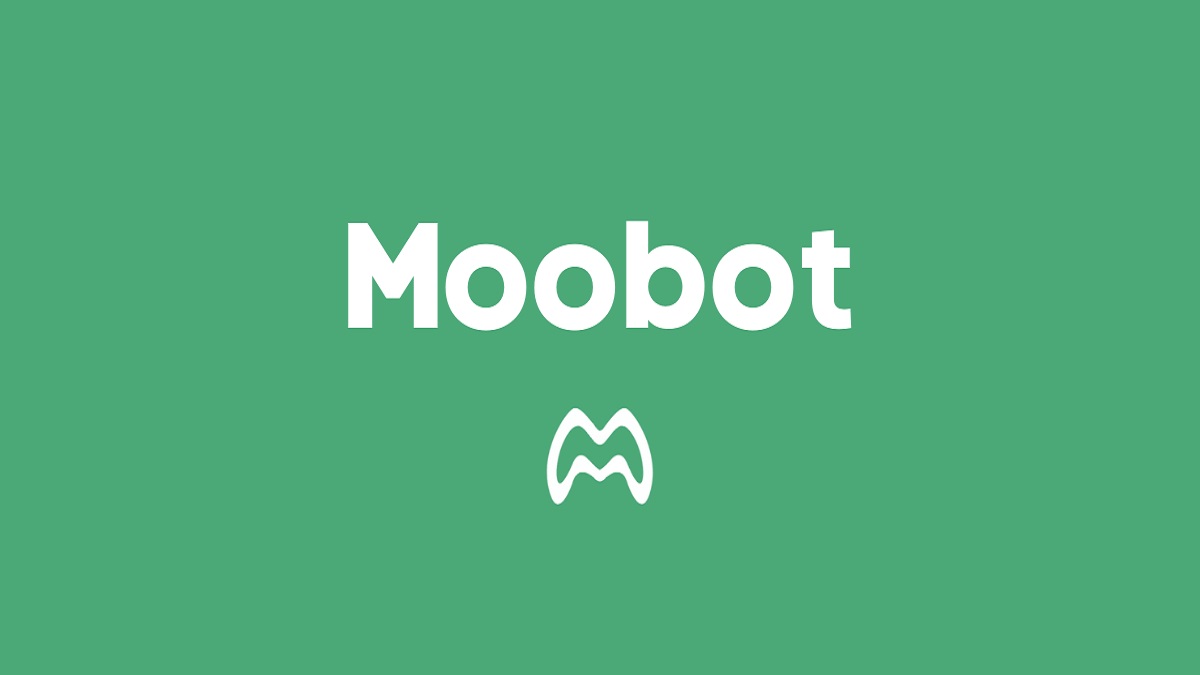





Published: Jun 19, 2022 12:42 pm