How to use Google Play on an Xbox Series X or Series S
Want to use your phone content on your console instead?

Image via Microsoft
Google Play is a reliable and popular service that millions of people use. Playing games, watching movies, television shows, and other content is a great thing to have on the go. However, what if you are at home and want to see that on your television screen? While you may think the experience to be exclusive to a mobile device, there are ways to work around this and access your Google Play account on your television through your Xbox Series X or Xbox Series S. Here is how to do so.
Watch your movies/television shows
If you have bought movies or television shows on your Google Play account, you can access them via the YouTube app on your Xbox Series X. Go to the Xbox store and download the app. When in the app, scroll to the left and up to find the sign in. Click that and go to youtube.com/activate on a phone or PC and put in the nine-letter code. When put in correctly, choose the account you bought the movie on, and your Xbox will automatically sign in to that account.
When signed in, go on the left menu bar again and highlight Library. In there, select Purchases, and any movies and shows you have bought or rented will appear here.
Screen share
Another way to use your Google Play content on your Xbox Series X is to share the screen via the Wireless Display app. Before we go further, protected content like movies will not show an image on this app. However, if you bought Google Play movies, you are better off using the above method anyway.
To start, download the Wireless Display app from the Xbox store and launch it. You also want to make sure both your Xbox and the device you want to share with it are on the same Wi-Fi network. You will see the below blue screen, letting you know that your console is ready.
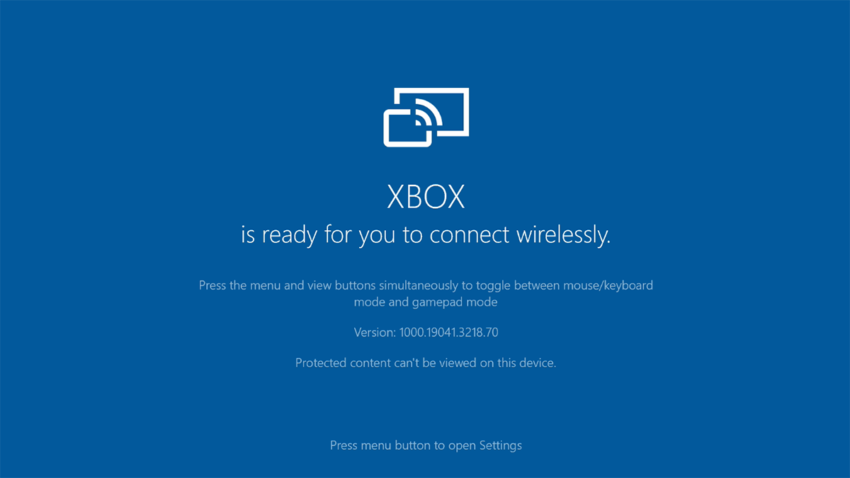
On your phone or tablet, activate Smart View by pulling down the menu and finding the icon. You may need to scroll or swipe right to find it. When turned on, it will start searching for devices to share the screen to. Unless you have renamed your Xbox in the settings, it should appear as XBOX and have a controller next to it. Press that and Start now, and your phone’s screen will begin being cast on your television. You can now do all the Google Play things on your Xbox now, only through your phone. If your connection is good enough, you should experience very little input lag, making this one of the better options to share things with others on a bigger screen.