How to turn on or off subtitles in Biomutant – change size and background
You can even change the text’s color.

Image via THQ Nordic
A grand story presents itself when you first boot up Biomutant, but you’re immediately distracted by its large subtitles blocking part of the screen. While some may need these for accessibility purposes, subtitles can be a nuisance to your gameplay experience. Here’s how to turn them on, change them, or turn them off entirely.
How to simply turn them off and on
There are multiple ways to turn off the subtitles in Biomutant. The first step is simple. Pause the game and head over to audio. On the bottom of the screen, there’s a general tab. Turn subtitles off and on there.
How to alter the subtitles if you want them left on
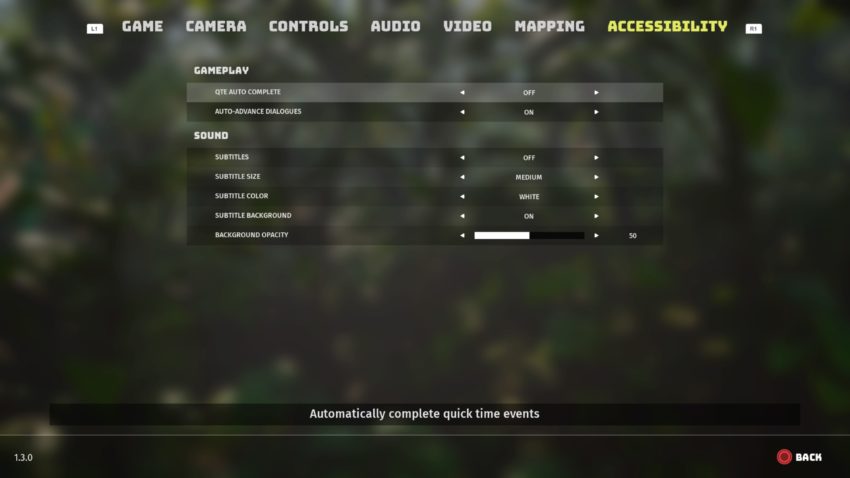
Do you think the subtitles are too big and the background is too abrasive? With the right bumper button or by clicking, go over to the accessibility screen on the options menu. Here you can do the following:
- Subtitles on or off
- Subtitle size
- Subtitle color
- Subtitle background
- Background opacity
Biomutant has a surprising amount of choices for you when it comes to its subtitles. You can change the font size of the subtitles from tiny to large. In addition, if certain colors work better for you than others, you can apply each of the following to the text: white, yellow, blue, green, and red. If you hate the background, you can turn it off or change its opacity from 0 to 100.