Players diving in to experience Atomic Heart’s dystopian Soviet setting might be shocked to discover that the game lacks any support for increasing the field of view. Modern titles are generally expected nowadays to have a FOV slider, especially on the PC version. Without an in-game method for addressing this oversight, players are probably wondering if there is anything that they can do to change their FOV. Currently, the only workaround is using the PC-exclusive program called Flawless Widescreen. This guide explains how to set up Flawless Widescreen for Atomic Heart on PC.
How to increase your FOV in Atomic Heart on PC with Flawless Widescreen
Flawless Widescreen is an absolutely brilliant program that helps PC players address common concerns with games. It can help with anything, including field-of-view setbacks or Ultrawide monitor support. To get it working for Atomic Heart, just do the following:
- Download Flawless Widescreen on your PC
- Run the installer
- Upon opening the program, there will be a list of games on the left column.
- Scroll down to the Available Plugins folder section and find Atomic Heart.
- Clicking on Atomic Heart will automatically install the plugin and add it to the Installed Plugins section above the Available Plugins folder.
- Click on Atomic Heart under the Installed Plugins section to see a list of options appear on the right side of the program.
- Options will automatically be selected to address any common problems with the game that you can customize to your liking.
- The In-Game FOV – Fine Adjustment option has a slider that allows you to adjust the FOV to increase it by up to 40%.
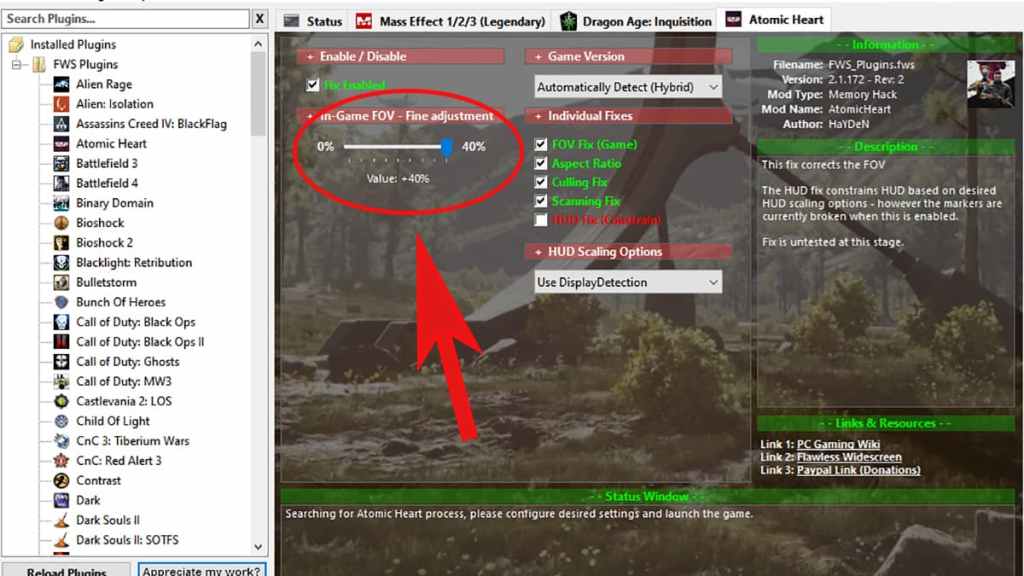
Related: Atomic Heart is a winning one-two punch for narrative first-person shooters – Review
Next time you open Atomic Heart, you should notice a difference in your FOV based on how much you increased it through Flawless Widescreen. Make sure to keep Flawless Widescreen open in your system tray so that the benefits remain in effect. This should also address any issues you are experiencing with Ultrawide monitors, leaving you open to take in the sights with newfound perspective.




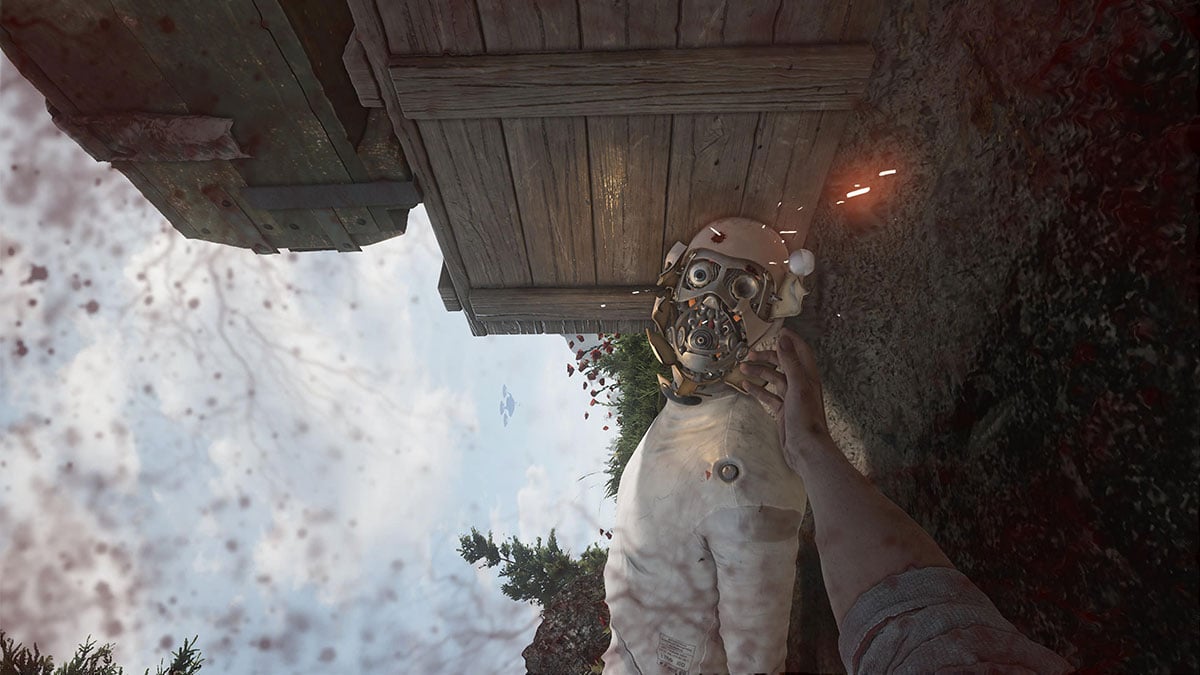
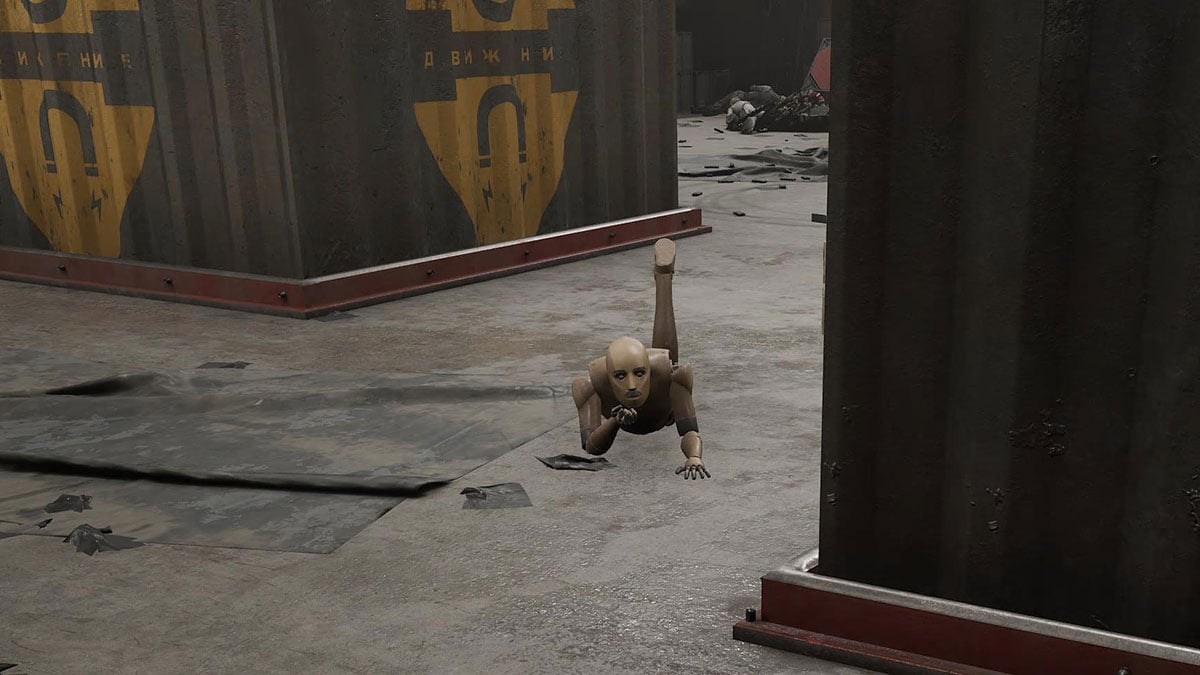

Published: Feb 21, 2023 12:30 pm