Discord has arrived on Xbox consoles, making it easier to communicate with your friends and party up with them for games. If you want to use the Discord service on your Xbox console, you want to make sure you have it installed, and everything is set up correctly to make voice communication easier. This guide covers how to set Discord on your Xbox Series X, the Series S, and the Xbox One.
How to link Discord to your Xbox console
With Discord installed on your Xbox, you can jump into a voice channel, join a group call, and use your mic to communicate with your friends while playing a game. However, before you can try jumping into a channel with your friends, there are two things you will need to do. The first thing you need to do is create a Discord account. You can do so on Discord’s website.
Once you have your Discord account, the next step is to power up your Xbox console and press down the large Xbox icon at the center of your controller. This will bring up the Xbox system menu. Scroll to the right, go to the Profile & System Page and proceed to the Settings tab. Click on it, which should open up multiple options you can adjust on your Xbox account. Next, you want to go to the Account tab and click the Linked Social Accounts.
You can link multiple social media accounts to your Xbox account. Discord should be the first option in this list. Click the link underneath it, and you will need to sign in to your Discord account and then your Xbox account to proceed. With your account connected to your Xbox console, you can choose to join a call from your Xbox while using it in Discord.
How to join a Discord call on Xbox
Two ways to join a Discord call are to enter it from the Discord desktop or mobile application, or you can join directly from your Xbox. In the bottom left of the Discord call screen will be a small icon of a controller overlapping a smartphone to the right of where you can choose to add people to call. You can also directly join any call happening in a Discord server you are a part of, so long as you have connected your Xbox account to your Discord one.

Alternatively, while on your Xbox main screen, you can scroll through the servers and channels available to you and directly join them. This will be a more direct method to speak with your friends while playing a game.

It’s also essential to have Remote Play operation on your Xbox, or you won’t be able to connect to calls. You can change your settings by going to the Profile and System menu, Settings, and the Devices and Connections section. You will have the option to modify your Remote features, and you must make sure you’ve turned on Remote Play for Discord to work on your Xbox.

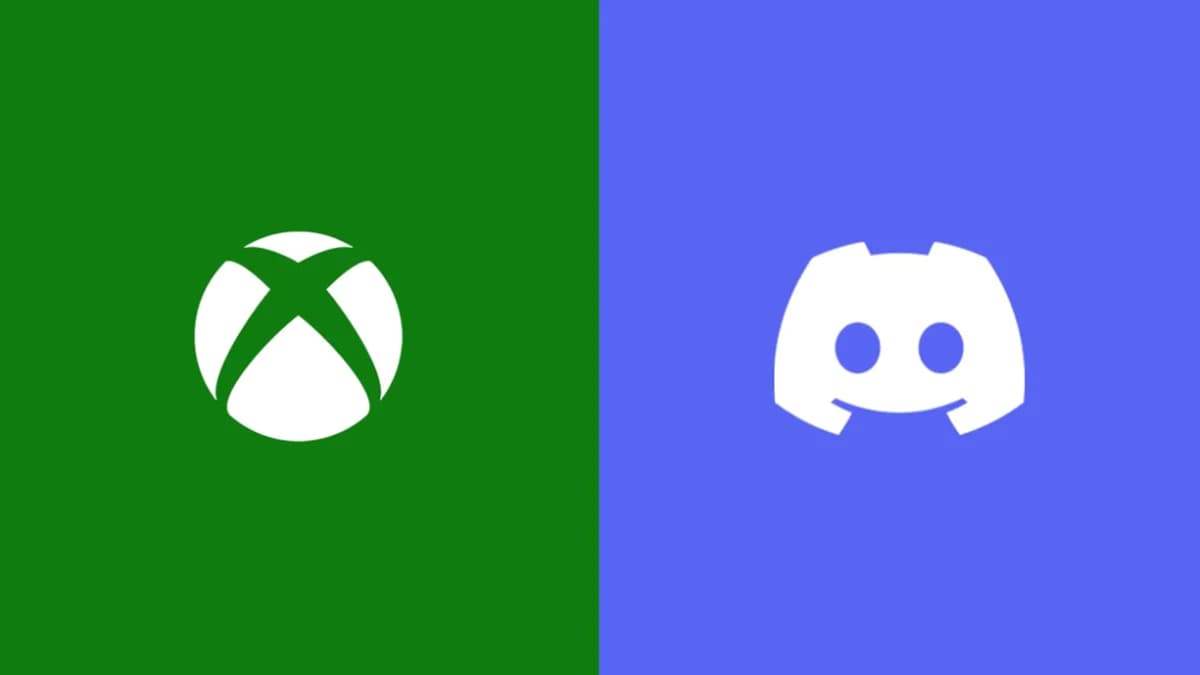





Published: Nov 17, 2022 10:11 am