It doesn’t matter what game it is — if you lose a save file that has a lot of progress spent into it, you are likely to get quite frustrated. It never feels good to lose something you put so much effort into. This is true for Minecraft worlds, which are the game’s version of saved files, and all progress will be contained in these worlds. Start a new world, and your progress resets. If you lose that world, there are many hours in front of you to get back to where you were before. Here is how to retrieve deleted Minecraft worlds.
Related: The 10 best Minecraft Cave world seeds
How to get a deleted Minecraft world back
To ensure you can easily retrieve Minecraft worlds, be sure to backup your worlds. In Bedrock Edition, select the pencil edit button next to the world in the main menu. Go to Game and scroll down to Copy World. That will ensure that you can always return to that copied version if your original file gets corrupted or deleted. For Java Edition, simply copy the folder for the world on either your PC or a drive.
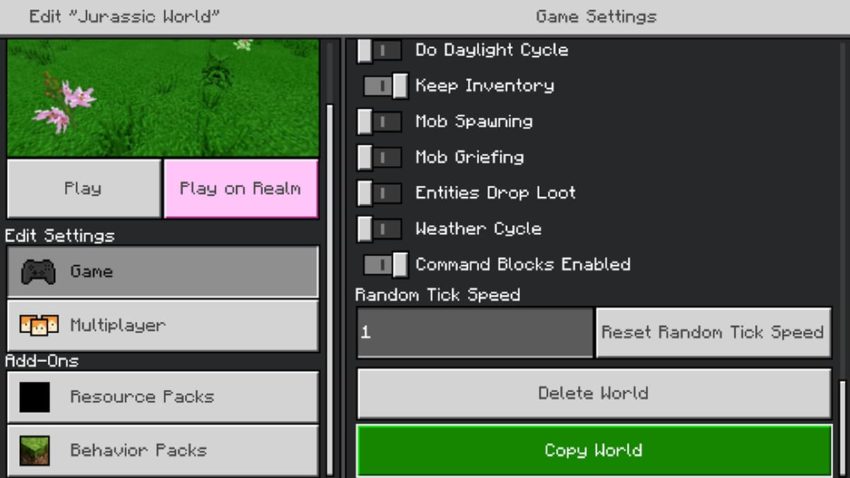
If you did not create a backup version of your Minecraft world, things are a lot more complicated. Worlds are locally stored on your device, so if you wipe it from your console or PC, it can be challenging to get that back. If you are on PC, you can try the following process:
- First, go to the Windows search bar and type %appdata%
- Find \roaming.minecraft\saves and look for the folder containing the world you deleted and open it
- Right-click on an empty area and select Properties. Select the Previous version tab to list all the Minecraft world folders that have been deleted recently. Choose the correct folder and select Restore
- With that done, go back into Minecraft, and the world should be returned to its rightful place
Unfortunately, if you have a mobile or console Minecraft world that you deleted without making a backup file, you will not be able to retrieve that world. If you have lost a world due to corrupted files, the game will automatically attempt to recover and fix them, so there is not entirely lost hope there.

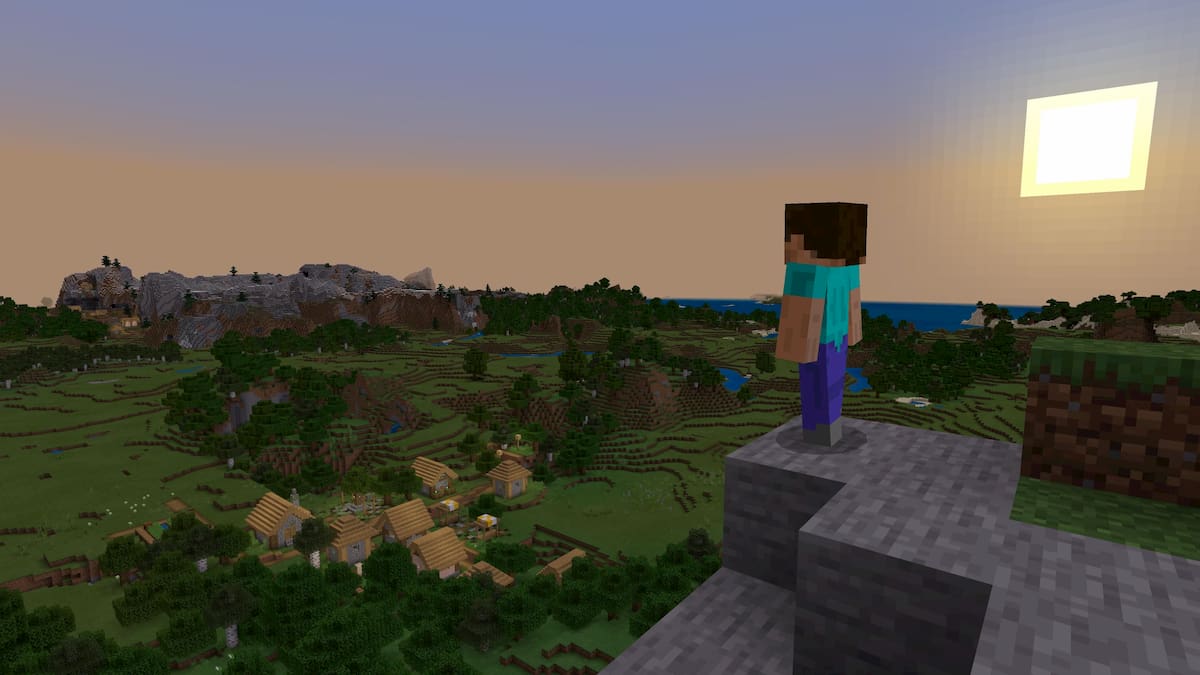





Published: Nov 28, 2022 05:01 pm