How to quick mute yourself on Discord
Never let your friends hear you when they shouldn’t.
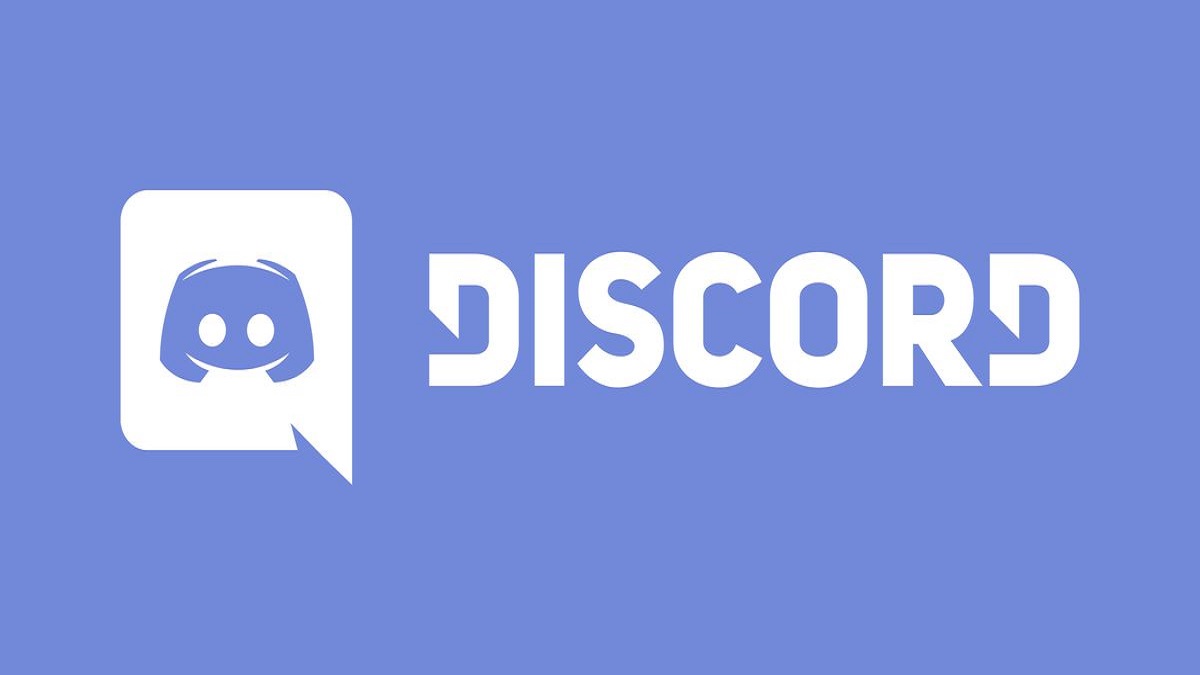
Image via Discord Inc.
One of the worst things that could happen to you while talking with your friends on Discord is for something unexpected to happen in your room and for everyone to hear it. Maybe your mother walks in, your father tells you to stop playing games all day, or your sibling starts annoying you, and you would like to kindly ask them to leave. When this happens, you will want to instantly mute your mic and take care of the problem. Well, here is how you can quick mute yourself on Discord.
How to keybind a toggle mute button on Discord — Quick Mute
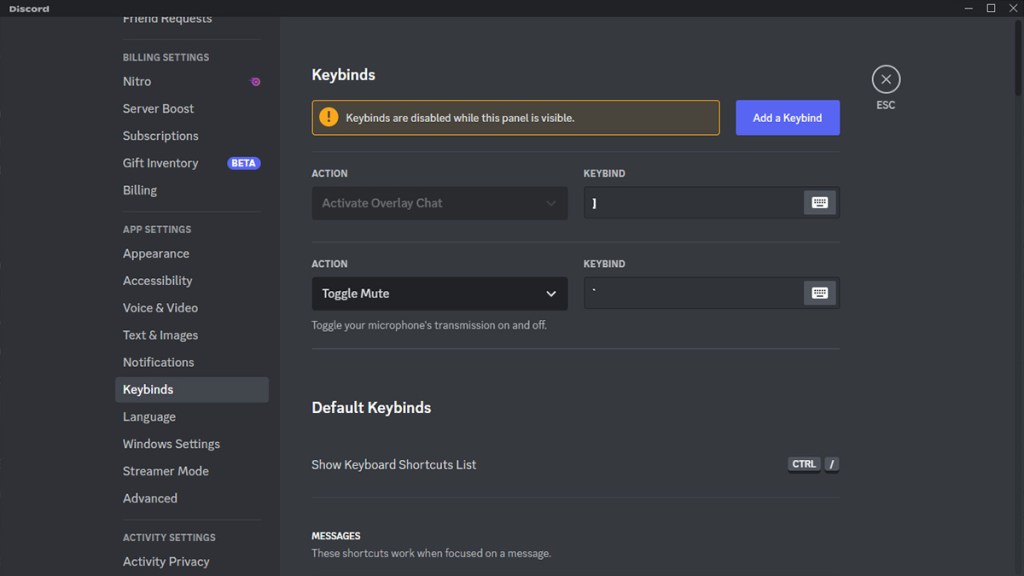
To quick mute yourself on Discord, you will have to make a special key that will toggle the mute option for you. So, here is how you can toggle mute on Discord to quick mute yourself:
- Open Discord on PC (there is no method to quick mute on mobile).
- Click on the User Settings option in the lower part of the window (the cogwheel sign).
- Scroll down until you find the Keybinds settings in the App Settings category, and press it.
- Press the “Add a Keybind” button in the top right corner.
- Click where it says “Unassigned” under “Action,” and select the “Toggle Mute” option.
- Next, press the “Record Keybind” button to the right and press the key that you want to use to quick mute yourself on Discord.
Related: All Discord hotkeys and keyboard shortcuts and what they do
Now, anytime you have Discord open you just have to press the key you assigned, and it will instantly mute your microphone. You can also follow the steps from above to set the Toggle Mute option to Push to Mute, meaning you will have to keep down the key to keep yourself muted.