Minecraft’s Caves and Cliffs updates bring significant changes to areas of the game that have not seen many updates over the years. Because of development challenges during a pandemic, what would usually be one massive update turned into two. Part one is already out, with part two making its way to everyone by the end of the year. If you want to see some of the new features early, though, you can. Here is how to play Minecraft 1.18, or the Caves and Cliffs Part 2 update early.
To play the Caves and Cliffs Part 2 update early, you need to set up the game to support the unreleased content. Keep in mind this is incomplete content and may occasionally crash or have other bugs.
Bedrock Edition Beta
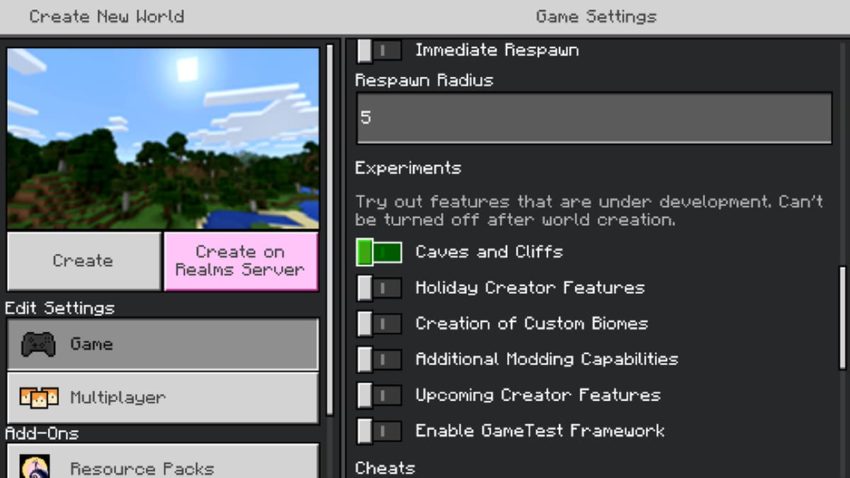
Setting up the Caves and Cliffs Part 2 Experimental features in Minecraft: Bedrock Edition is very easy.
- Start up Minecraft and login to your account
- Go to Create New World
- Under Game, scroll down until you see Experiments
- Toggle Caves and Cliffs
- Press Activate Experiments
- Create the world and start playing
Java Edition Snapshot
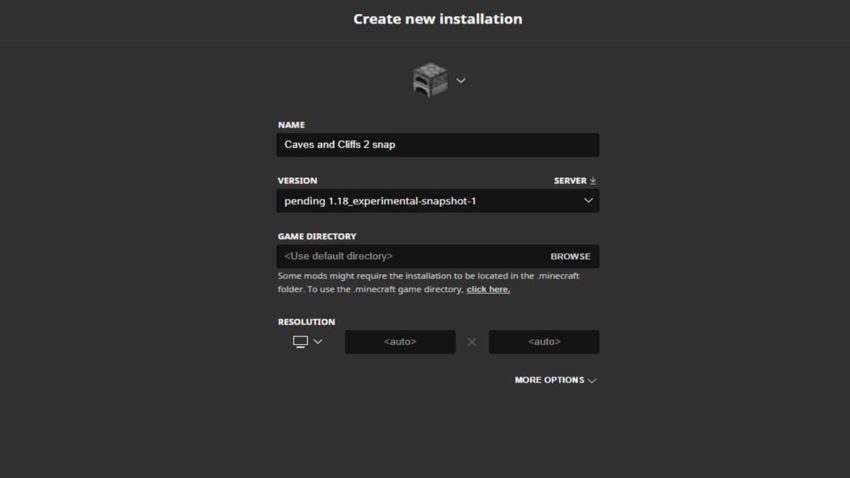
If you have Minecraft: Java Edition, getting the Snapshot for Part 2 is slightly different from past ones.
- First, download the zip file from this Minecraft page.
- Unzip the file and copy that unzipped version.
- Press the Windows key + R at the same time and type in %appdata%\.minecraft and press OK.
- Paste the unzipped file into the Versions folder inside the Minecraft folder you just found.
- Open the Minecraft client and click Installations inside Minecraft: Java Edition.
- Press New Installation.
- Under Version, select the Experimental Snapshot. If you do not see it, try restarting the client and make sure you copied and pasted the proper file in the correct location. When you have it, name the installation and press Create.Back on the main page, press Play on the snapshot. Get past the warning screen, and the snapshot will install.
- Wait for the installation to complete, and you can now start playing.







Published: Jul 25, 2021 05:44 pm