Like most other Bethesda games, Fallout 4 has a reputation for quickly becoming a paradise for modders and mod enjoyers alike. As Bethesda’s proprietary development tool — the Creation Kit — is available to the public, mod creators are free to build whatever they feel belongs in the game, posting their finished works online for everyone to try. Fortunately for you, the player, these mods are about as easy to install as they are for others to create.
Installing mods from Bethesda.net

Bethesda hosts certain community-created mods on their own central servers, acting as a formal repository that players can visit to find and quickly install high-quality mods. Featured within Fallout 4, this in-game mod showcase is the only way for console players to add custom content to their game copies.
The mod section of Bethesda.net can be found under the “Mods” category of the main menu when booting the game. This screen displays the highest-rated and popular of the community’s mods, and selecting any particular mod will show you more information about what it does. From there, it’s only a few button presses, a short download period, and an automatic soft-reboot to refresh your load order before you can get right into playing with the new content.
Related: Best Fallout 4 Mods For Graphics, Performance, Weapons, Crafting, And More
One benefit of downloading your mods from this service is that downloading and installing mods is inherently safer. Rather than visit some third-party or community-run site, Bethesda instead offers the cream of the modding community’s crop, complete with its own implicit seal of approval. This streamlined install process also minimizes your likelihood of incorrectly installing mod files, making your chances of needing a fresh reinstall effectively zero.
Manually installing mods from third-party sites

Of course, Bethesda’s limited sample size of the best mods only represents the metaphorical tip of the greater iceberg that is Fallout 4’s sprawling modding scene. Popular third-party mod sharing sites like Nexus Mods have virtually anything you can think of on tap, from unofficial patches and performance overhauls to comically large spoons as melee weapons and other proclivities. If you have some degree of tech-savvy, we encourage you to explore what these sites offer.
Mods downloaded from these sites will typically come compressed within a ZIP file, requiring a file archiver such as WinRAR to open. Inside these ZIP packages will be an ESP file and any of the following things — a materials folder, a textures folder, a meshes folder, or occasionally an all-encompassing data folder. These files all relate to the data folder found within your Fallout 4 folder.
The contents of these folders correspond to sections within the data folder itself, to which you’ll click and drag the new mod files. For example, if you drag one meshes folder containing mod files into data next to the other meshes folder containing every mesh in the game, Windows will attempt to merge the contents of the two, overwriting original content in the case of overrides or overhauls. This will manually install new files in with the old for every file type added.
Don’t forget to add the ESP files to the data folder, as these are used to organize the load order of all of your mods. In the “Mods” section of the main menu, pressing T will open your load order list, showing all of your installed ESP files listed in order of load priority. When enabled, mods sorted higher in this list will load first, so it’s recommended to prioritize the ESPs on this list based on how many other mods or files depend on them.






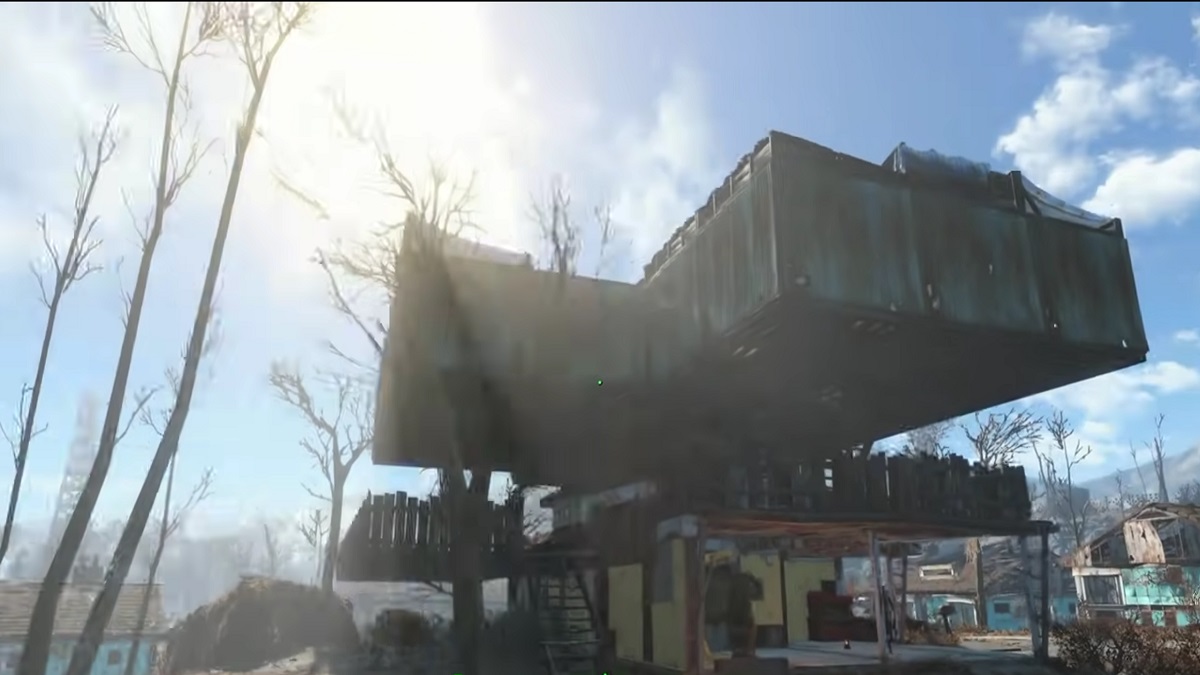
Published: Aug 23, 2022 05:05 am