If you’re looking forward to playing CrossfireX, you may be just as intrigued by the campaign mode as well as the multiplayer offering. If you’re an Xbox Game Pass subscriber, you can access one of the two campaign operations, whereas Ultimate Package owners get access to both. However, it can be fairly confusing as to how you actually download these campaigns.
Unlike most Xbox games which offer downloadable content for different game modes, CrossfireX has no add-ons when you enter the manage game and add-ons option.

The above image shows the game’s full storage size, 54.1 GB, but when downloading the game at first, it’s around 7 GB. We’re going to show you how to download the campaign(s) of CrossfireX, since it can be slightly confusing for new players.
How to Download the CrossfireX Operations
Launch CrossfireX from where you normally launch your games. If you recently downloaded it, you’ll find it on your home screen as well as on your Xbox menu. Once you launch the game, you’ll be greeted with a range of logos before meeting the title screen. Click A to start and wait for it to load into the game.
Once you’ve arrived at the game’s official menu, there are four options in the Home section:
- Modern
- Classic
- Operation Catalyst
- Operation Spectre.
The first two game modes are the multiplayer modes and will be available to play now. If you’re a Game Pass subscriber, you only have access to Operation Catalyst. Hover over the Operation Catalyst option and click A to select. This will initiate the installation of the campaign, so long as you have the storage space required.

If you own Operation Spectre too, you can hover over that and select it, which will allow it to be installed once the other operation has finished installing. Now you can play through some multiplayer matches while you wait for the game to finish downloading!





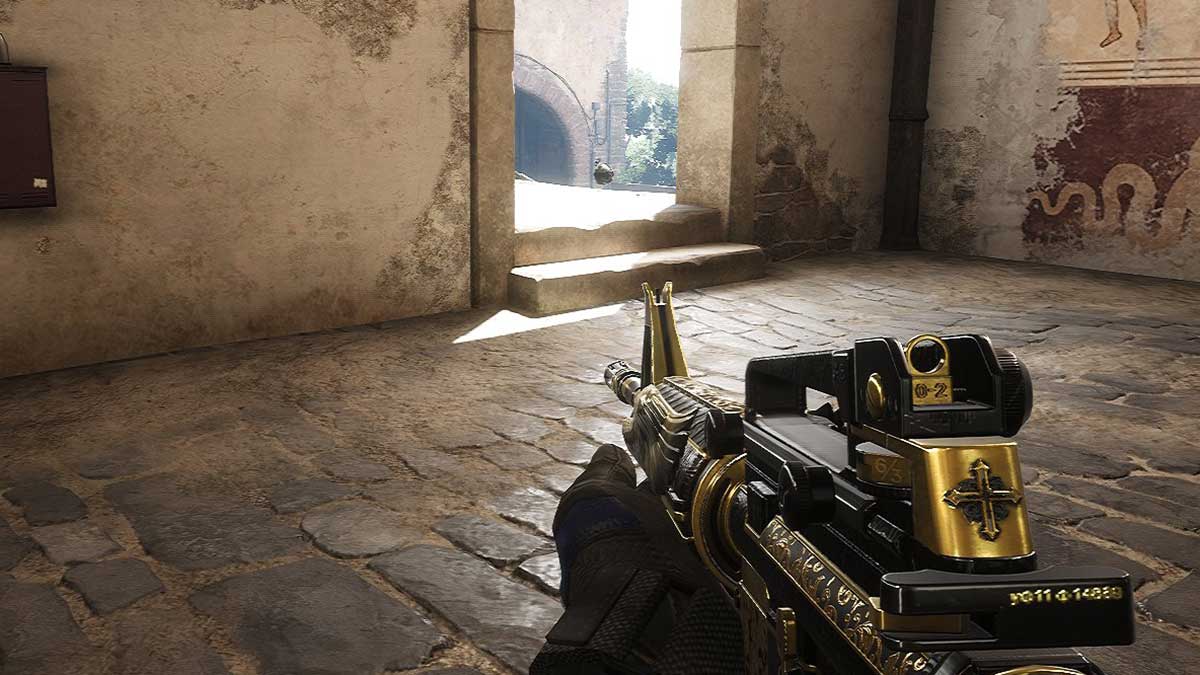
Published: Feb 10, 2022 05:31 am