Discord is undoubtedly the most popular social media hangout for gamers. People love hopping into servers made for communities and interacting with like-minded individuals. It’s also a great way to share your gaming activity with others. With that being said, not everyone likes having their activity seen by others. If you want a little more privacy, here is how to hide what games you’re playing on Discord.
Related: The best cute profile pictures (PFPs) for Steam, Discord, and more
How to hide your gaming activity on Discord
There are two separate ways to hide your gaming activity status on Discord. The first is to open up User Settings by clicking on the gear icon near your profile picture in the bottom left corner of the screen. Scroll down and find Activity Status under the Activity Settings section. At the very top of this page will be a toggle that decides if the app will show what games you are playing if it can find them. Turning this off will block all games from being shown.
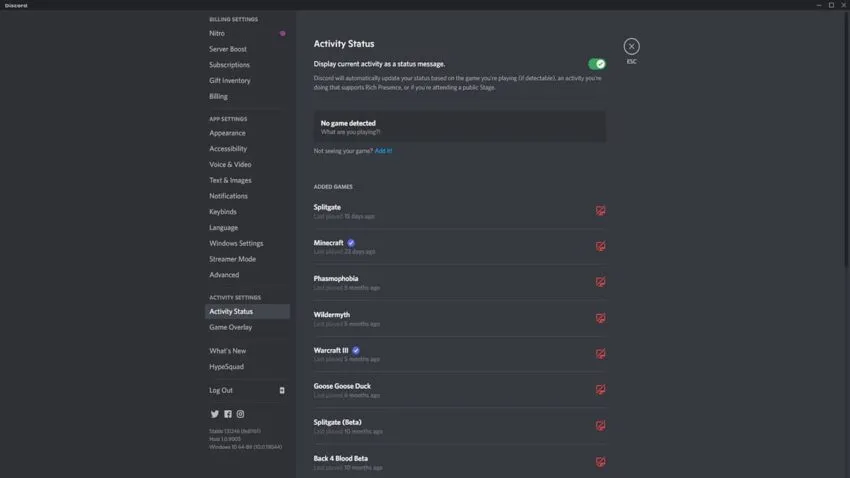
Additionally, you can turn off certain services from being able to show your gaming activity on Discord. Again in the User Settings, go to the Connections tab. This area shows what outside platforms have access to your Discord account like Xbox, PlayStation, Battle.net, and more. Look at the toggles underneath each entry carefully. If it says “Display [platform] as your status,” you can turn that off to prevent it from being made public on your profile.

Luckily, with these being toggles, it is super easy to turn back on if you decide you want to show your gaming activity to your friends and server mates. While also messing around with your presence on Discord, you can add Dad Bot to annoy your friends with a barrage of dad jokes.

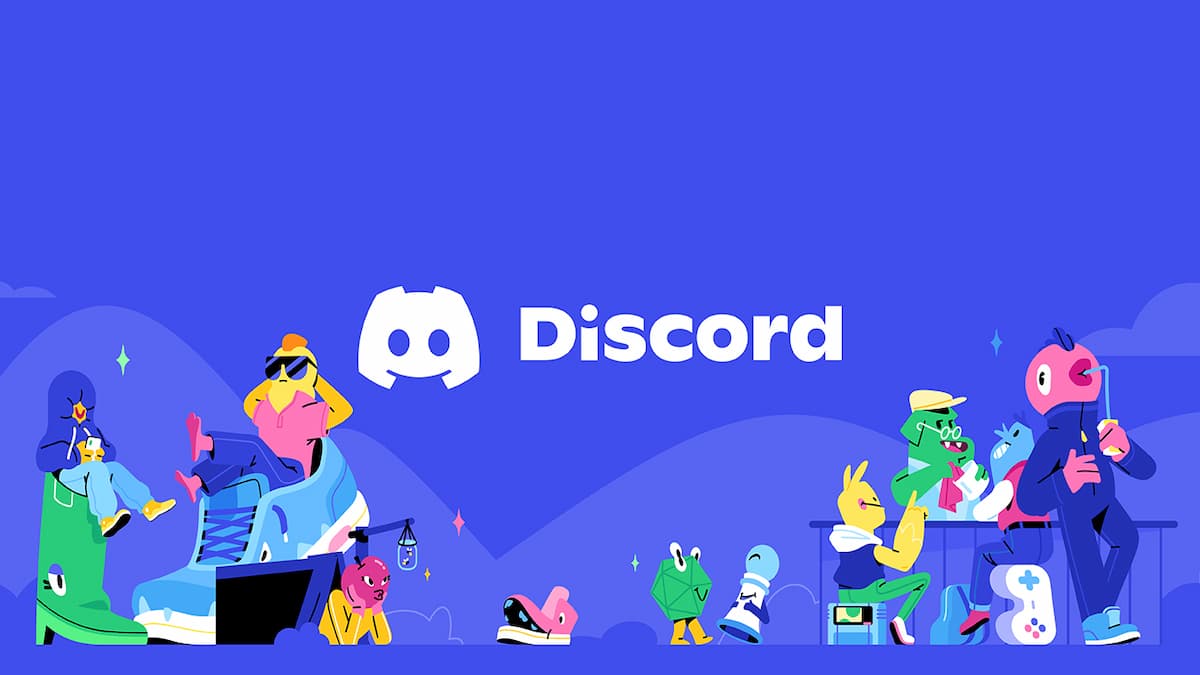





Published: Jun 8, 2022 05:20 pm