How to get underglow in Rocket League PC
Get the Tokyo Drift aesthetic.

Image via Psyonix
Recommended Videos
Rocket League has a large modding community that is always adding new features for players to toy with. Some of the best Rocket League mods add cosmetic options that aren’t available in the base game. One of the coolest mods, AlphaConsole, gives your car a mesmerizing neon underglow. It is a plugin for the popular modding program BakkesMod and is entirely safe to use in online play. This guide will walk you through how to get neon underglow for your car in Rocket League.
Installation
- Open the BakkesMod program and make sure you have it properly installed. An easy way to check this is to press F2 in Rocket League to open up the modding menu.
- Once you confirm BakkesMod is installed on your PC, head over to the Plugin page on the official BakkesMod site and download the AlphaConsole plugin.
- Open the plugin, and wait for the console window to complete its task. Once it says “Plugin will be installed next time you launch the game,” you can safely close the window.
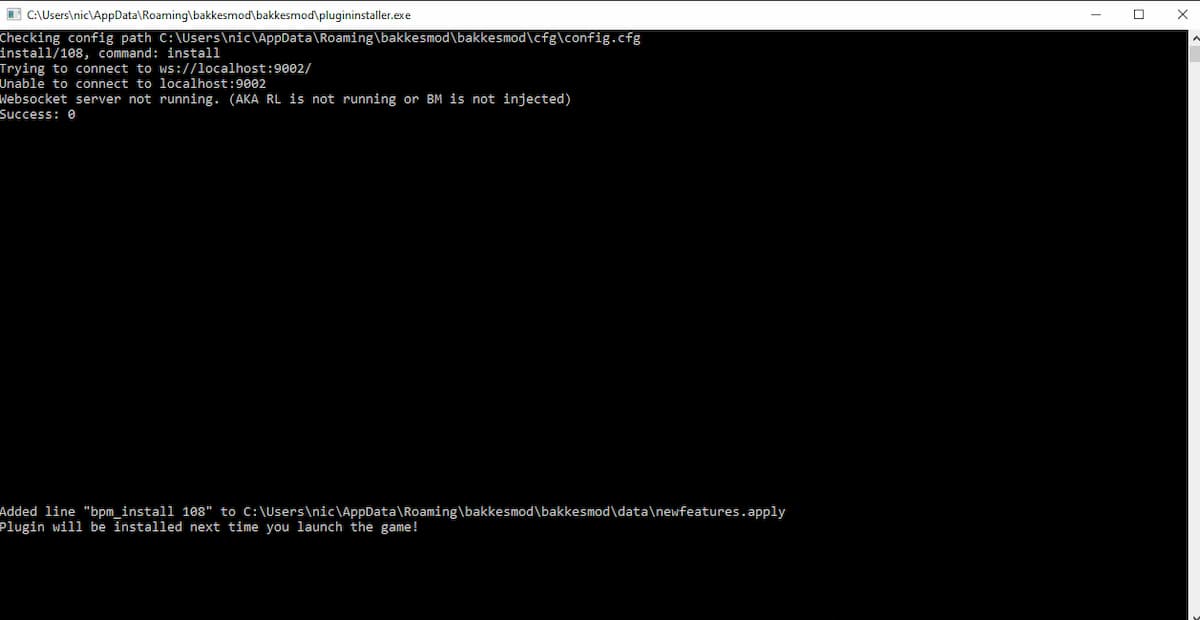
Setup
- Boot up Rocket League and press F2 to open up the BakkesMod menu.
- Select the Plugin tab on the right side of the menu.
- Click on Toggle AlphaConsole Menu.
- Select the Cosmetics tab and scroll down until you see Underglow. (If this is your first time using AlphaConsole, it will force you to restart the game to access the underglow feature.)
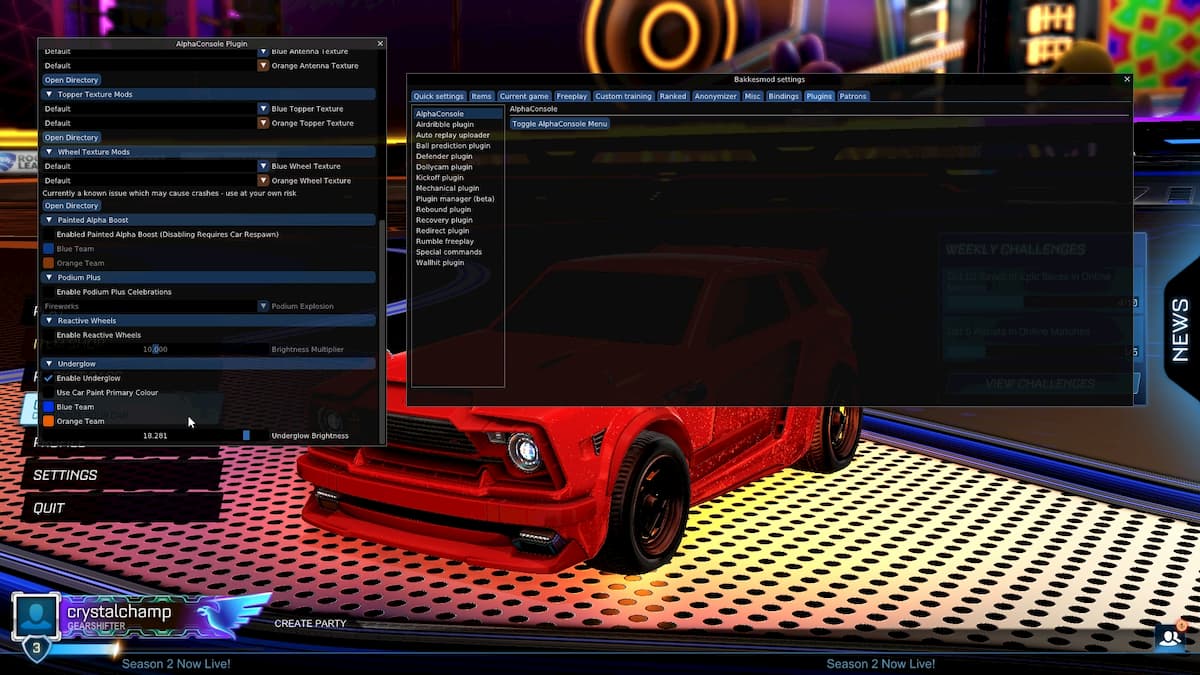
- Customize your underglow to your liking, then select Garage to respawn your edited car.

Note that other players can’t see these underglows, but they will enhance your car’s aesthetic on your screen.