Gameshare is an important feature for many gamers. People who own multiple consoles, or want to share their digital library with a friend because they are regularly at their house will find the feature especially useful.
Rather than calling it Gameshare, Sony has opted for Console Sharing and Offline Play instead, so you know what you are looking for in the menus. It allows you to share access to the game across different consoles, so you can always have access to your games, no matter where you are playing them. You can only have one other console set up to have access to it at any time.
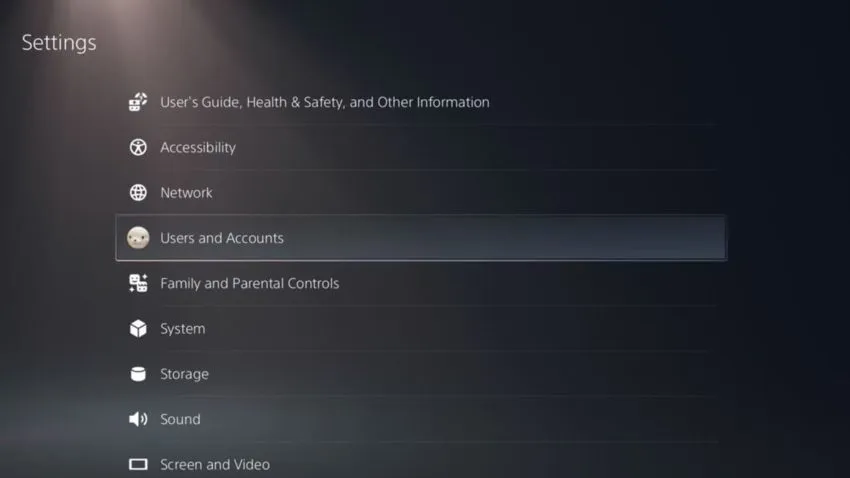
Thankfully, setting it up is also very easy. On the Home screen, go to the small cog icon in the top right corner. This is the Settings menu. From there, go to the Users and Accounts. The Gameshare option is hidden away under the “Other” option in this menu.
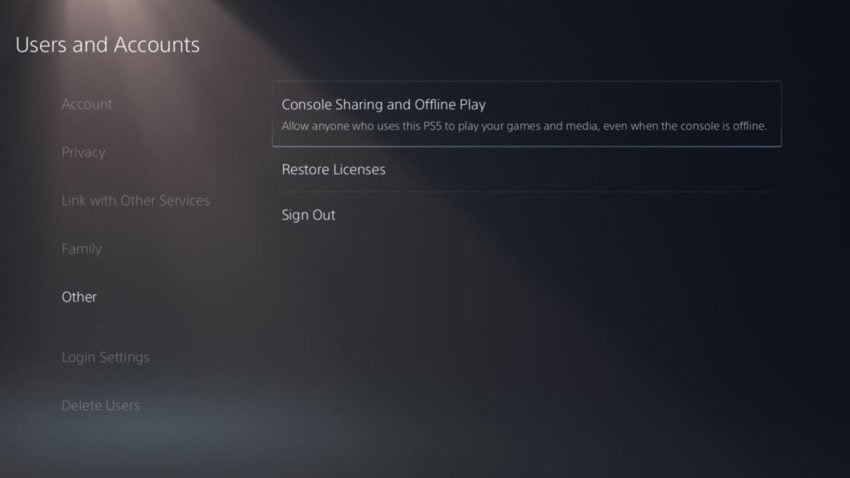
You will find Console Sharing and Offline Play in this menu, so select it and the next screen will tell you if the feature is currently enabled or not. If not, just activate it and the feature will be set up on that PlayStation 5, it’s that simple. The good news is that if you ever need to turn this process off, all you have to do is go back to this screen and disable it. While you can only have one console set up to share games with, you can change it easily and quickly if you need to.
Best of all, it doesn’t interfere with your Primary PS4, and you can be logged in on both devices with the same account if you want to, which is great news for people who plan on holding onto their old console and maybe moving it to a different room in the house.







Published: May 12, 2022 11:42 am