How to fix Valorant black screen on startup error
Some potential fixes.
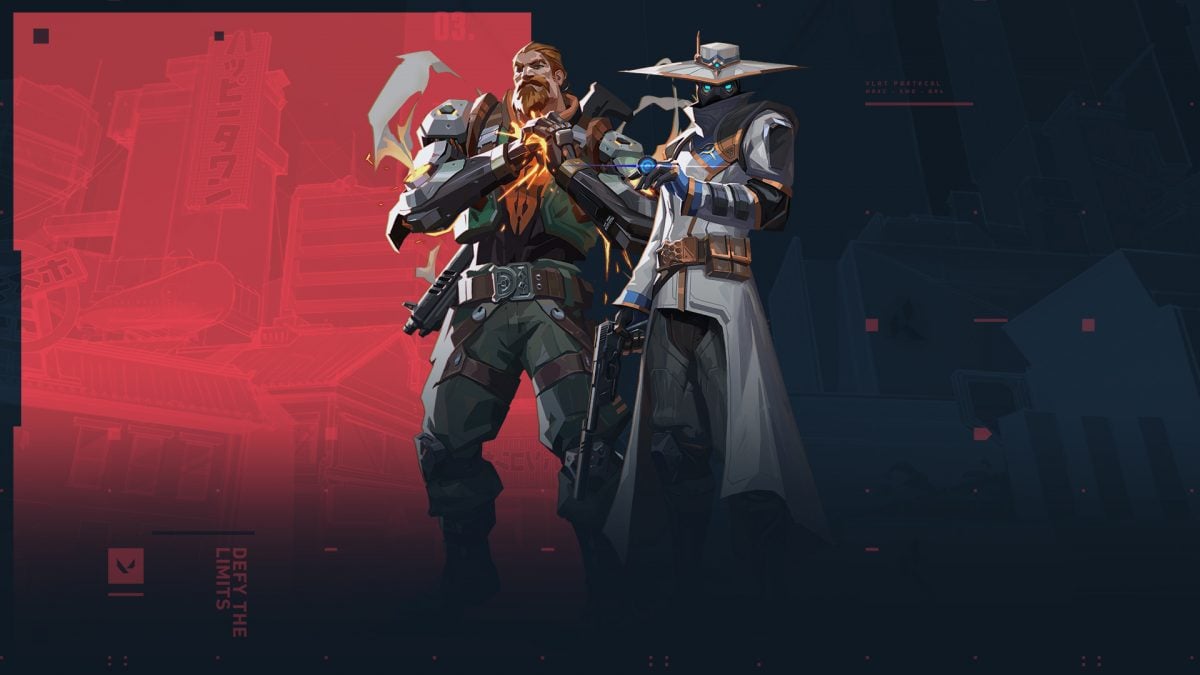
Valorant, like all games, can throw some issues at you when you are trying to play. A reasonably common problem is a black screen when you start up the game. This has a number of potential fixes that we will run through in these article.
Some of these are quite simple, while others are far more involved, so keep that in mind.
Check the Task Manager
The first thing to do is open Task Manager by hitting Ctrl+Alt+Delete to see if there are any bugged version of Valorant running. Programs will sometimes fail to close, and interfere with attempts to start up other instances of the same program.
Update GPU drivers
The second port of call is to update your GPU drivers. Go to the Nvidia or AMD home pages and track down the latest drivers and make sure that yours are up to date. Nvidia users can use the Smart Scan page or open up their GeForce Experience to check their drivers. AMD users can use the Diver Auto-Detect Tool to do the same.
Reinstall Valorant
Corrupt game files can cause all manner of issues. Sometimes the corruption is with writable files, but it can also be with the device we are storing the information on. Reinstalling the game on a new drive is the only real way to check this and try and resolve it.
Change environmental variable
According to Riot Games, errors of this nature can sometimes be caused by an OpenSSL bug that can be resolved by changing your environmental variable by following the below steps.
- Click on the Start button and search for Environment Variables.
- Click on Edit the System Environment Variables which will be in the Control Panel.
- Navigate to the Advanced tab and select Environment Variables.
- Choose New under System Variables toward the bottom right side of the tab.
- Type or paste OPENSSL_ia32cap as the Variable Name.
- Paste or type “~0x200000200000000” without the quotation marks for the Variable Value and click on OK.