Sometimes, Twitch feels like a miracle platform that allows gamers to connect with a large audience through live video. However, even Twitch’s servers are prone to mistakes, and viewers and streamers often face server crashes. When Twitch suffers from an issue, viewers receive various messages, including one that reads, “This content is no longer available.” Twitch not working is often bad news, so you’ll want to know if there’s a way to fix the “This content is no longer available” error. Let’s take a look at what can be done.
Related: Is Twitch down? How to check Twitch server status
Is there a way to fix the “This content is no longer available” error message?
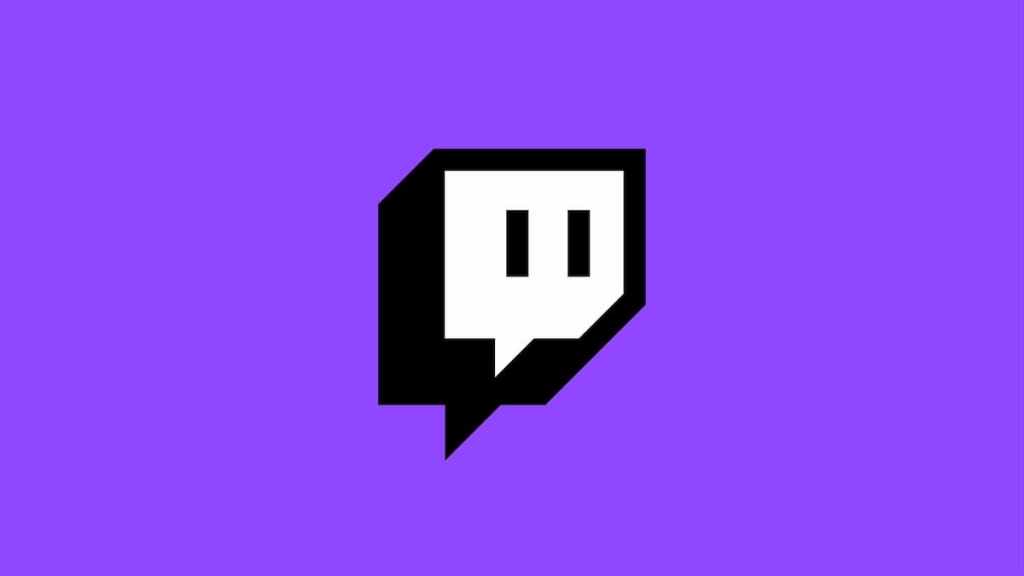
If you’re seeing the “This content is no longer available” message, it tends to mean one of two things. Either the content you’re trying to access is no longer available, or Twitch is down. Sometimes streamers take down specific streams or videos for various reasons, but the Twitch website still shows them being viewable. Videos and streams are also usually only available for a limited time after a livestream, so if you missed your chance to watch the stream the first time, you need to watch it on Twitch before it goes away.
If Twitch crashed for whatever reason, there are some troubleshooting solutions you can check out to see if that would get rid of the error message. Here’s what you can do.
Clear Cache
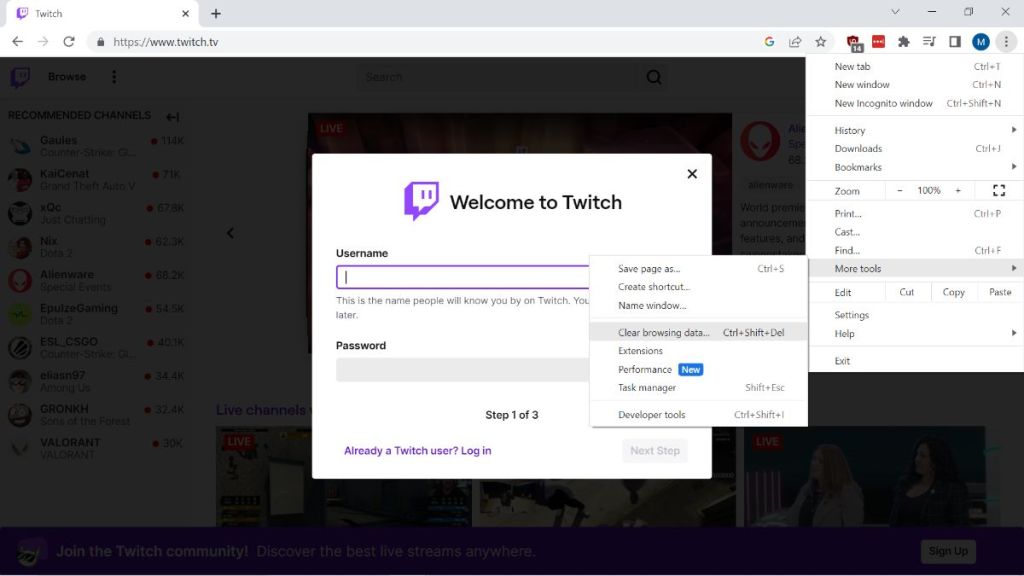
Cookies and cache you accumulate from all the websites you go to can cause issues to your browsers. Clearing your cache would often fix the clutter in your browser’s history.
Related: How to block Twitch ads – Best Twitch adblockers
To clear the cache on a Chrome Browser, click on the three vertical dots in the right corner of your window. Scroll down to the More Tools option, and more selections pop up. After picking Clear browsing history, you will immediately have a checklist of things you want to clear. The more things you clear, the less cluttered your browser becomes, yet the main things to clear are the Cookies and other site data and Cached images and files.
Remove Extensions or Switch Browser
Extensions are added features that users can download to their browsers. Occasionally these Extensions cause issues on certain websites, including Twitch. You can remove Extensions in a similar way of getting rid of cache; head back to the More Tools option under the three vertical dots on Chrome. After hovering over More Tools and getting more selections, click on Extensions. From there, you remove or pause any active Extensions you downloaded.
Related: How to watch Twitch on a Roku
It may be the Browser itself that’s causing the error message to appear, meaning that your best option is to switch Browsers. For example, if you’re seeing the error message on Chrome, try switching to Firefox to see if you’re still having that same problem.
Check on Social Media
If none of the troubleshooting solutions work, that means Twitch is down, and you will have to wait and see when the workers at Twitch can fix it on their end. Follow Twitch Support on Twitter to get updates on when Twitch crashes.







Published: Mar 2, 2023 03:30 pm