How to fix the No Sound/No Audio bugs in Halo Infinite
Spartan, can you read me?
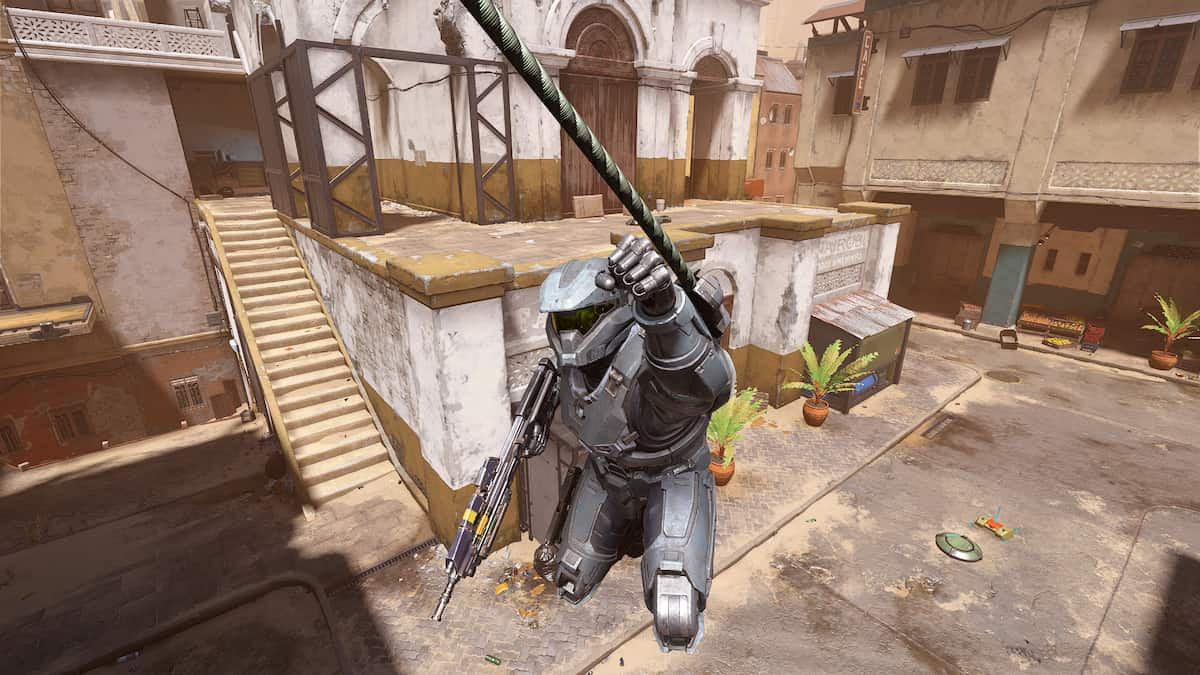
Screenshot by Gamepur
While Halo Infinite plays great and with little issue, the occasional bug or two will slip its way in like any other video game. If you have been playing and randomly received some random audio bug where you can no longer hear a part of the game, you are not alone. Here are some tips on how to fix those issues.
PC
If you are playing on a PC and having audio issues, the first thing we recommend doing is fully exiting out of the game and rebooting your PC. It may seem cliché, but simply turning things off and back on will fix many issues.
If a restart didn’t fix the problem, try updating your audio drivers. Right-click the speaker icon on your PC and click Sounds. Go to the Playback tab and right-click the device you are using. Select Properties, Properties again, Change Settings, and then you will have an option to Update Driver.
Our last recommendation is to ensure your headset is set configured properly. To do this:
- Right-click on the speaker icon and click Sounds.
- Go to the Playback tab and find the audio device you are using.
- Click on it, then hit Configure.
- Follow the steps through there and see if the problem is fixed.
- If not, ensure all other headphones connected to your PC are currently disabled in the Playback section.
Xbox
If you are on an Xbox console and experiencing audio bugs, we recommend entirely restarting your console. To do this, walk up to your console and hold down the power button until it completely shuts down. Turn it back on, and you will have the full start-up sequence.
If that didn’t solve your issue, pull up your console settings and go to Volume and audio output in the General section. Under Speaker Audio, make sure Stereo uncompressed is selected.
If problems are still occurring after that, you can try uninstalling and reinstalling the game or contacting Halo Support.