Discord has become a useful and important tool for anyone who is part of a community on the internet. Whether you are just trying to communicate with friends or an entire gaming group, you will want it working at all times. If you are trying to get into the app on your PC and can’t get past the Checking for Updates start-up message, here is how to fix it.
How to fix Discord being stuck on the Checking for Updates screen
If you are trying to get Discord going, but it is stuck on the Checking for Updates screen, we first recommend checking your internet connection. Make sure that you are connected and that things are running well. Perform a speed test if necessary and try resetting your router or connecting your PC to it via an ethernet cable. If your internet seems to be running fine everywhere else, try restarting your PC.
Related: How to set up Themes on Discord
If that did not help, check the server status on Discord. The problem could be on Discord’s end and might be something you have to wait to be fixed. If there is no outage, try right-clicking on the Discord icon on your desktop and choose Run as Administrator. Your PC could be blocking the app from making changes, and this will allow it to go ahead with future updates. In the same light, your anti-virus or firewall could have mistakenly flagged a Discord update as malicious software. Go into whatever service you use and make sure that it is not blocking the update from going through.
If none of the above worked, we recommend that you uninstall and try reinstalling the app. When you do this, any current update will automatically apply once you get it back up and running. If you are still running into issues, get in contact with Discord Support so they can directly help you.

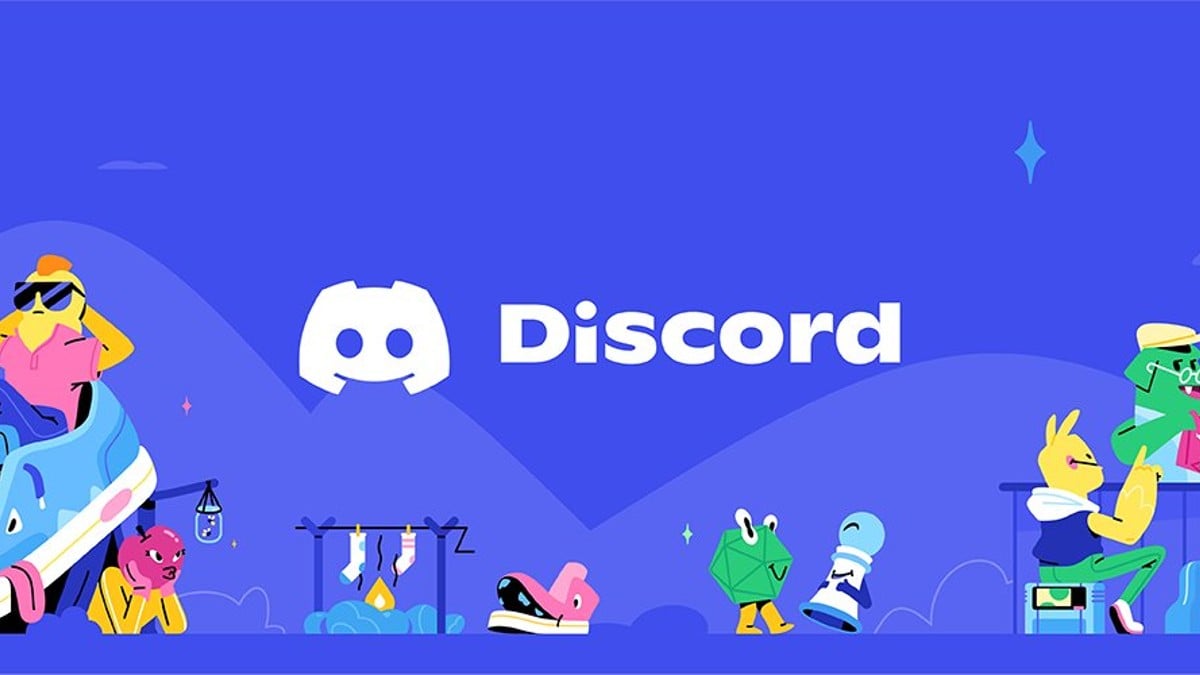





Published: Jul 8, 2022 03:24 pm