The vast array of different PC settings and components makes it incredibly difficult to develop games for the platform without running into at least a handful of bugs sneaking in. Depending on the hardware you’re running, the occasional visual glitch could mar your experience of Elden Ring on PC.
One of the more common and frustrating of these bugs is the appearance of screen tearing during more intense moments in the game. Screen tears occur when the game tries to display two frames simultaneously, resulting in an image where one-half of the screen is shifted in one direction or another. This issue can be particularly frustrating in a game like Elden Ring, which relies on dodging and timing to stay alive against boss fights. Here are a few ways to fix this issue should it show up on your PC.
The Best Ways to Fix Screen Tearing on PC while Playing Elden Ring

Play Elden Ring in Borderless Window Mode
One fix that some players have reported is changing the display mode to Borderless Window mode for Elden Ring. This change can help alleviate the problem, though it doesn’t appear to have worked for everyone who has reported the issue. Unfortunately, this is the only fix from within Elden Ring’s settings, so if this doesn’t work, you’ll need to play with the settings on your PC.
It might take a bit of time to find the best settings for your PC. Elden Ring is a vast game with gorgeous graphics, and making sure everything runs seamlessly might take you a few tries. I don’t recommend trying to adjust these settings while you are fighting against a boss unless you’re okay with consistently dying to them while you test out if the graphic adjustments were good for you.
Enable V-Sync for Elden Ring
The more common fix for screen tearing in Elden Ring requires players to go into their GPU settings and enable V-Sync for the game. Many people have this setting disabled globally because it can slow down the game’s frame rate to match that of their monitor, but it also helps keep screen tearing from happening. This bug can be a bigger problem for gamers than a marginally slower frame rate, so enabling V-Sync can be a welcome fix.
How you enable V-Sync depends slightly on the GPU you’re using.
For Nvidia GPUs:
- Open Nvidia Control Panel
- Click “Manage 3D Settings” under the 3D Settings tab
- Go to “Global Settings” and find “Vertical Sync.” You can either turn it on, which means that it will affect all programs, or click “Use the 3D application setting” to turn it on for a specific program. We recommend enabling only the programs that are having screen tearing issues.
- On the “Application Setting” menu, enable V-Sync for Elden Ring on the program list.
For AMD GPUs:
- Open the AMD Radeon program
- Click on “Settings” in the top right of the screen
- Click the “Graphics” tab
- Choose “Wait for Vertical Refresh” and “off, unless application specifies.”




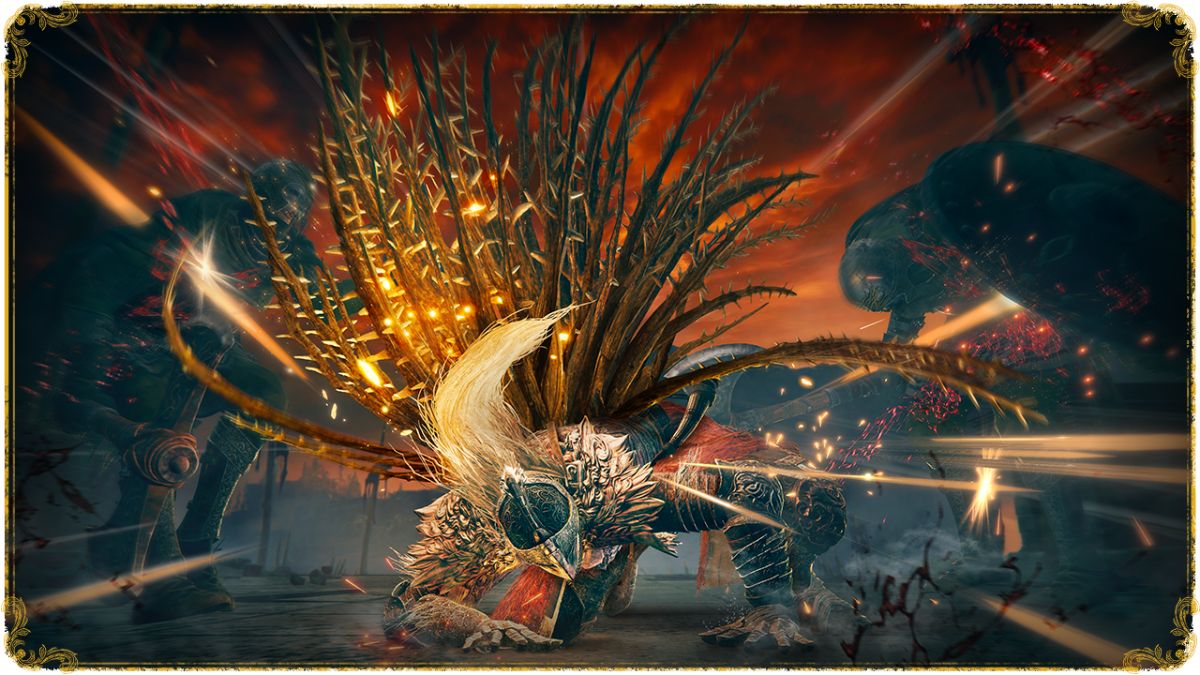


Published: Jul 21, 2023 11:18 am