How to fix Call of Duty: Black Ops Cold War campaign crashing
Stuck in campaign because the game won’t let you progress?

Call of Duty: Black Ops Cold War’s campaign is a nice trip back to familiar times for the series. That being said, the game as a whole is not without its issues. Players have reported the game crashing on them, sometimes completely shutting down the system they play on at random. For some people, this tends to happen in the same spot, making progressing the campaign’s story impossible. Luckily, there is a fix to get past it until Treyarch fixes the problem.
Note: we only can confirm this fix works on PlayStation 5 and Xbox Series X, although it is worth a try on PC, PlayStation 4 Pro, and Xbox One X if you are having the same issues.
If you have been playing Black Ops Cold War, you might notice how beautiful the scenery is. Unfortunately, something with the visuals seems to be the cause of games crashing and turning off consoles. If you are playing and then realize a shadow cast on everything around you, it may be a hint your game is about to crash. We noticed this heavily in the mission “End of the Line,” where the game crashed over ten times at the same spot at the beginning of the mission. Shortly after this shadow fell on the world, it always seemed to crash on us, always during the gunfight in front of the mansion.
The problem is similar to one that appears in the Zombies mode and is connected to the game’s ray tracing. First, go to Settings and tab over to Graphics. Scroll down, and right before the final entry will be the Ray Tracing setting. Set this to Disabled. This will make the game less pretty to look at but will help with performance.
Another fix that can you can apply to ensure your campaign progress isn’t impeded is to change the resolution being output by your console or PC to your television or monitor. Switching the game from 4K to 1080p has drastically helped with crashes and helped us get past our spot we were stuck on in the campaign.
To change your resolution on PlayStation 5, you will need to open the system settings on your console, go to Screen and Video, then click on Resolution in Video Output.
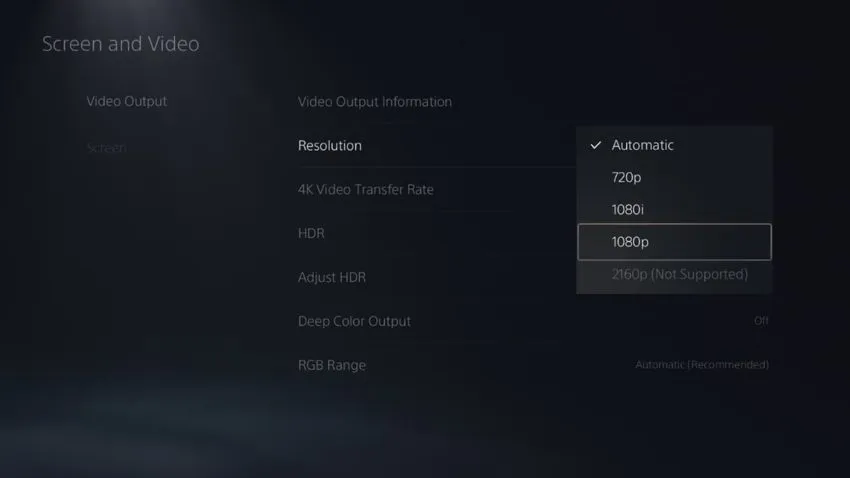
On Xbox Series X, open Settings, click on TV & display options in General, and Resolution will be the first option you can change here.
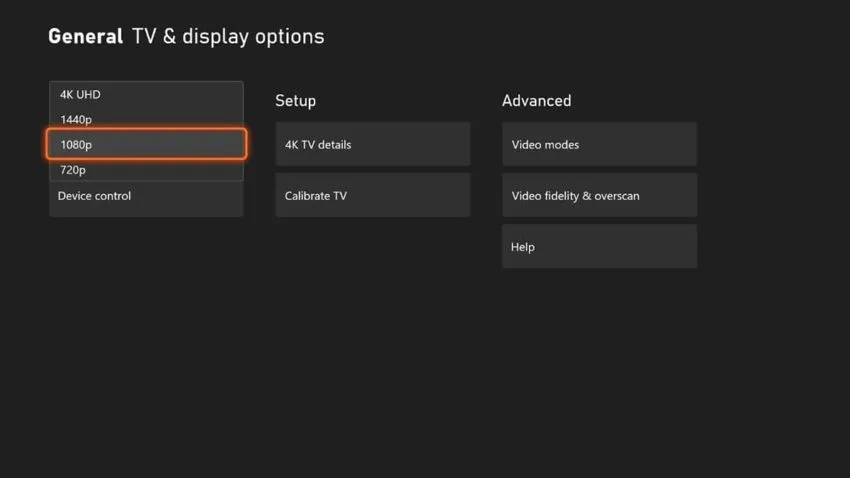
On either console, you can set the resolution to 1080p while you play the campaign and turn it back when you are done. It may be a bit annoying to own a PlayStation 5 or Xbox Series X and have to turn off the 4K and ray tracing you bought the systems for, but unless you want to wait for Treyarch to address the bug in a future patch, this may be the route to go for now.