In your haste to get back into World of Warcraft, you might realize that you didn’t allow your character enough time to log out or close the game without waiting. Unfortunately, this can trigger the error message “A character with the same name already exists.” Other times this error can be related to things completely out of your control. Trying to figure out the exact cause can be frustrating when all you want to do is jump back in.
Here’s what you need to know about this error and how to best approach it.
Related: Is Battle.net down? How to check Battle.net server status
What’s happening with “A character with that name already exists?” in World of Warcraft?
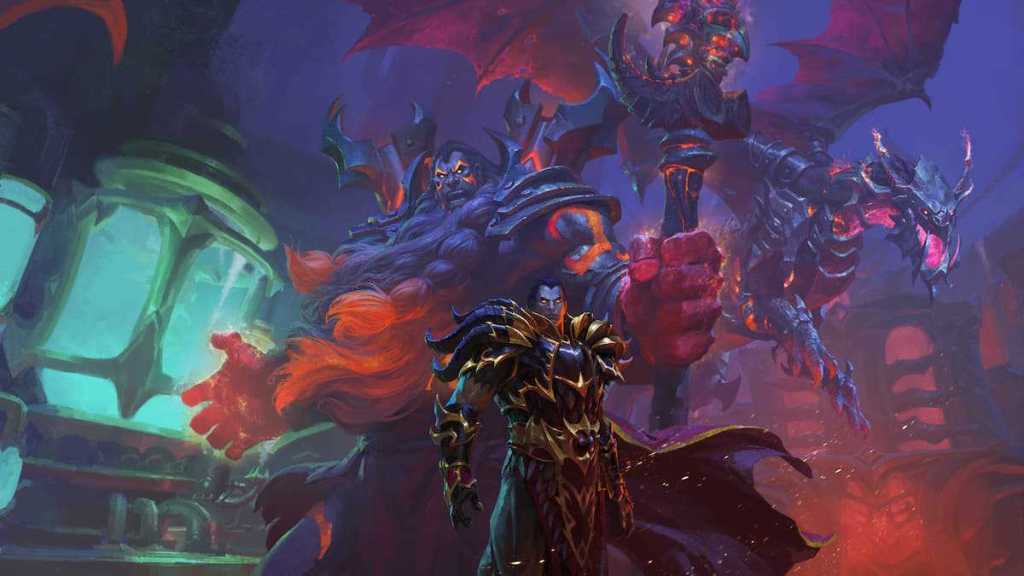
This error occurs when Blizzard’s servers cannot properly remove your character upon logout. You may also see the message “Character already online,” which explains how this happens. Fortunately, a few options are available if you can’t access your character because of an apparent duplicate.
Check the Server Status
The “A character with that name already exists” error can sometimes occur when there are problems authenticating with the World of Warcraft servers. It’s a good idea to first check if there are any server issues with WoW. On July 16, Blizzard reported that players were experiencing server issues, and this would cause slow or failed login attempts. After 2 hours of downtime, Blizzard advised that the issues were resolved.
Log In With An Alt
If you have one, use an alternate character to log in to the game and fully exit it. This might also be a good time to create another character you’ve been thinking about for a while in World of Warcraft.
Reset your UI
Specific add-ons can sometimes affect system performance, and corruption can spread to your login ability. If you still get the “same name” message, exit the game, and uninstall any add-ons you have used before in World of Warcraft.
Open the Battle.net app, choose Options, Show in Explorer for Windows, or Reveal in Finder for Mac. Inside the World of Warcraft folder, select the subfolder for retail or classic, depending on which version your character is in. You can now rename the Cache, Interface, and WTF folders to CacheOld, InterfaceOld, and WTFOld. You’ll confirm these changes when you launch the game once more.
For many veteran players, this is a common issue as they typically have a handful of favorite add-ons that make playing the game much easier. I highly recommend starting with a clean slate and making sure everything is down to the base game, getting back into it, and then redownloading everything. Although this is a lot of work, large updates for World of Warcraft can cause these problems.
Keep waiting
The server could be busy removing your character if the above methods don’t work. This will happen automatically after a half-hour of inactivity, so play a few rounds of Hearthstone or Overwatch while Blizzard teleports your character out of existence and taking a break from World of Warcraft.
Should you continue to experience problems, we highly recommend reaching out to the World of Warcraft support team. You can find them on Blizzard’s website, and you can submit a ticket to relay the issue you’re having with the game. They should be able to provide you with a reliable answer, especially if you start waiting several hours to access your character. Hopefully, this should not happen, but knowing how to contact the World of Warcraft support team is always a good idea.







Published: Jul 16, 2023 08:10 pm