The Season 6 Update of Call of Duty: Modern Warfare and Warzone will be adding tons of new content, including new characters, weapons, and more. One of the most interesting additions in the update has been Nvidia Reflex.
Nvidia Reflex was revealed by Nvidia alongside the Ampere GPUs. The technology consists of “a new set of APIs for game developers to reduce and measure rendering latency.” In simpler terms, games that incorporate the technology will have significantly lower click-to-display latency. Latency can make a huge difference in the in-game experience, especially in competitive games, so this technology can turn out to be revolutionary if it works well.
To enable Nvidia Reflex in Call of Duty: Modern Warfare & Warzone, you need to first ensure that both the game and your graphic drivers are up to date. Keep in mind that Nvidia Reflex is supported by GTX 900 series and onwards. Once your graphic drivers are up to date, you will have the Low Latency Mode feature available on your system.
Enabling Low Latency Mode
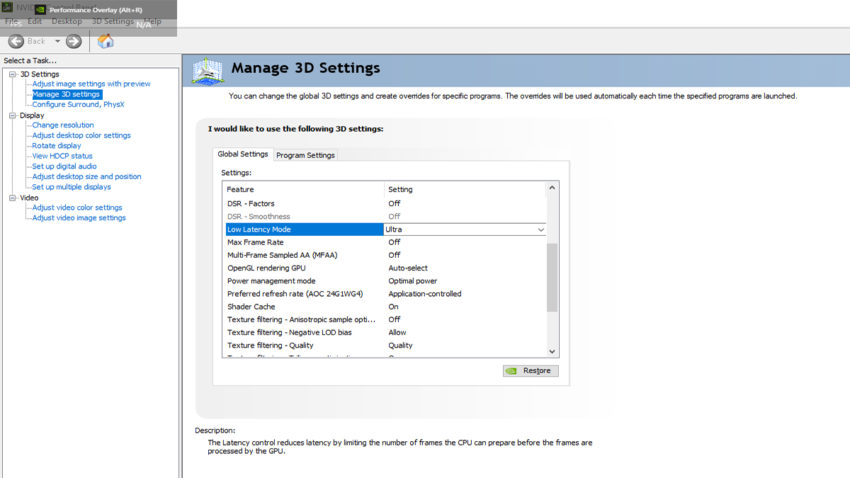
- Right-click on the Nvidia icon in the Taskbar and click on Nvidia Control Panel.
- Under 3D Settings, select Manage 3D Settings.
- Under the Global Settings tab in the Manage 3D Settings, select Low Latency Mode.
- There will be three options – OFF, ON, and ULTRA.
Here is what each of the options signifies.
- Off – Prioritizes rendering throughput thereby allowing games to queue frames.
- On– Prioritizes latency by limiting queued frames to 1.
- Ultra– This fully minimizes queued frames and priorities latency. This also minimizes VSync Latency when both VSync and G-Sync are enabled.
Enabling Nvidia Reflex in Call of Duty: Warzone
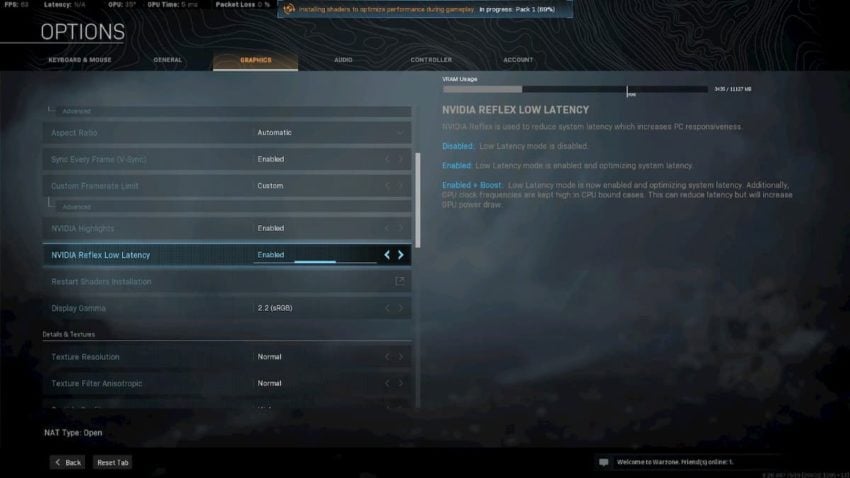
To enable Nvidia Reflex in Call of Duty: Modern Warfare
- Head to the in-game Options Menu
- Under the Graphics tab, scroll down, and you will see the Nvidia Low Reflex Latency Option.
There will be three options you can choose from – Disabled, Enabled, Enabled + Boost.
- Disabled – Low Latency Mode will be disabled.
- Enabled – Low Latency Mode will be enabled and will optimize system latency.
- Enabled + Boost– Low Latency Mode will be enabled and will optimize system latency. This also increases the GPU clock in CPU-dependent scenarios, which significantly reduces latency. However, you might witness your GPU drawing more power and running slightly hotter when this is turned on.
It is recommended to keep it on Enabled + Boost for the best performance, but if you find your GPU running at higher temperatures after turning this on, you can opt for the Enabled mode instead.

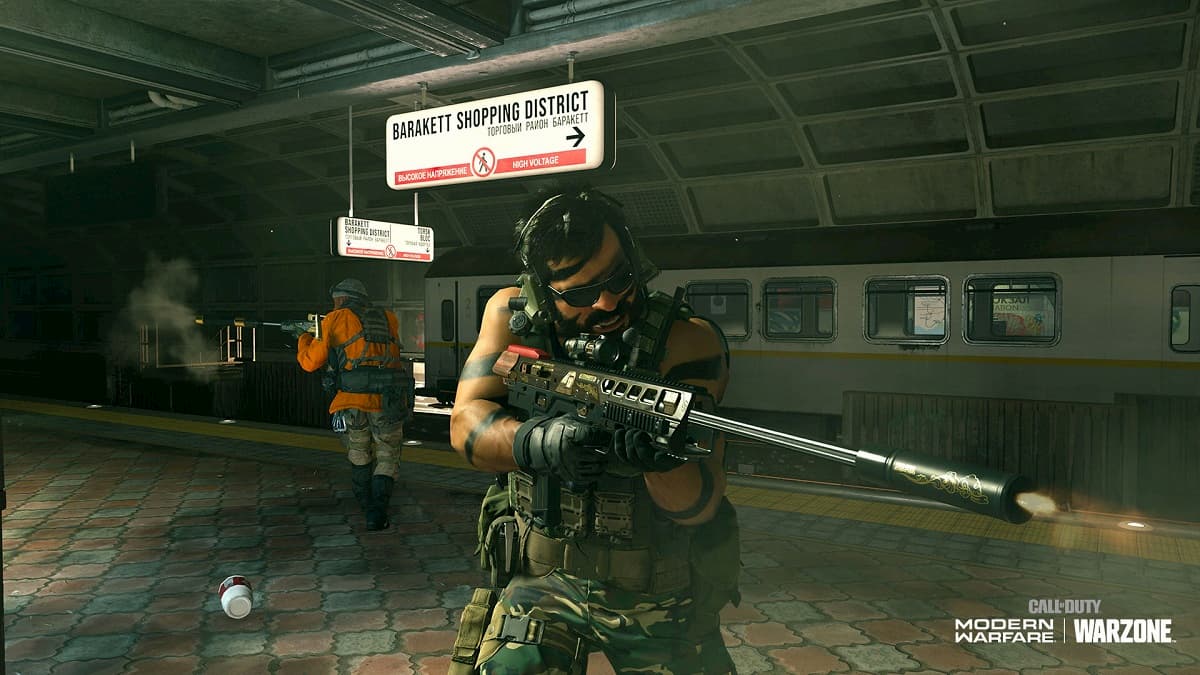





Published: Sep 29, 2020 06:38 am