In F1 2020, gamers can customize their team logo, which can then be used in the ‘My Team’ mode. How do you do this? Let’s walk you through the process, step-by-step.
To start, head to the main menu of the game. From there, head to the ‘Customisation’ tab and click on the ‘Badges’ link. Another way to customize your team logo is by booting up a new ‘My Team’ file and create a new badge during the creation of your brand.
Once you select one of these two options, click on the ‘Create New’ option (X on the Xbox One/PC) on the bottom of the screen. The game will then prompt you through a series of background shapes and emblems. Players can also change the colors of the logo, as well as the shade. If you would like to edit your logo after creation, head back to the ‘Badges’ tab, and then hit the Edit button (X on Xbox One/PC).
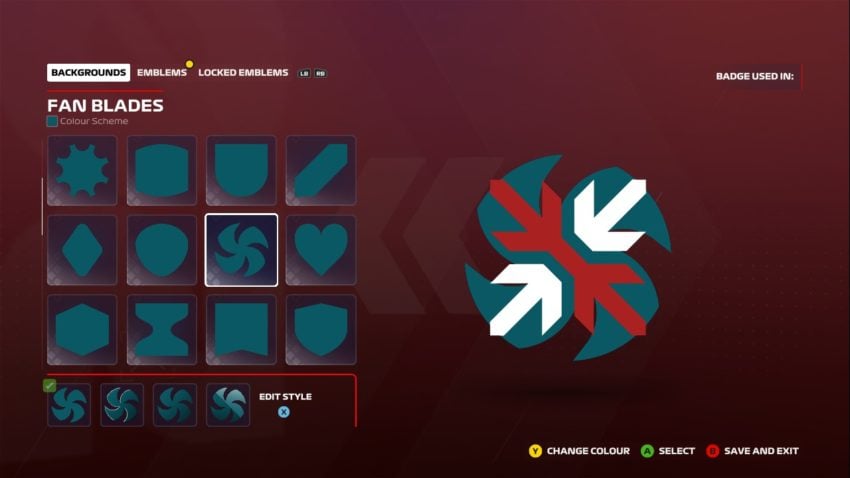
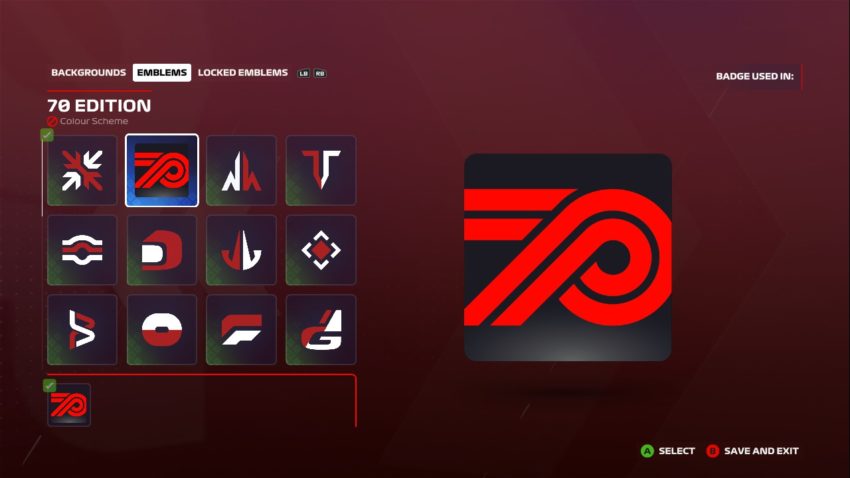
Unfortunately, just like the options for customizing your driver in F1 2020, you are limited as to what shapes and emblems you can add to your logo. Gamers can not add their own custom image to the game, but there are still many pre-set shapes and emblems to choose from.







Published: Jul 9, 2020 12:22 am