Designating regular stockpiles for storing items can often be one of the most tedious tasks in Dwarf Fortress. Fortunately, the creation of quantum stockpiles can make the process much easier as it essentially allows you to store an infinite amount of items in a small space. Since this isn’t actually an official part of the game, you may want to know how you can create one for yourself. Here’s how you can create quantum stockpiles in Dwarf Fortress.
Related: How animal husbandry and gelding works in Dwarf Fortress
How to make quantum stockpiles in Dwarf Fortress
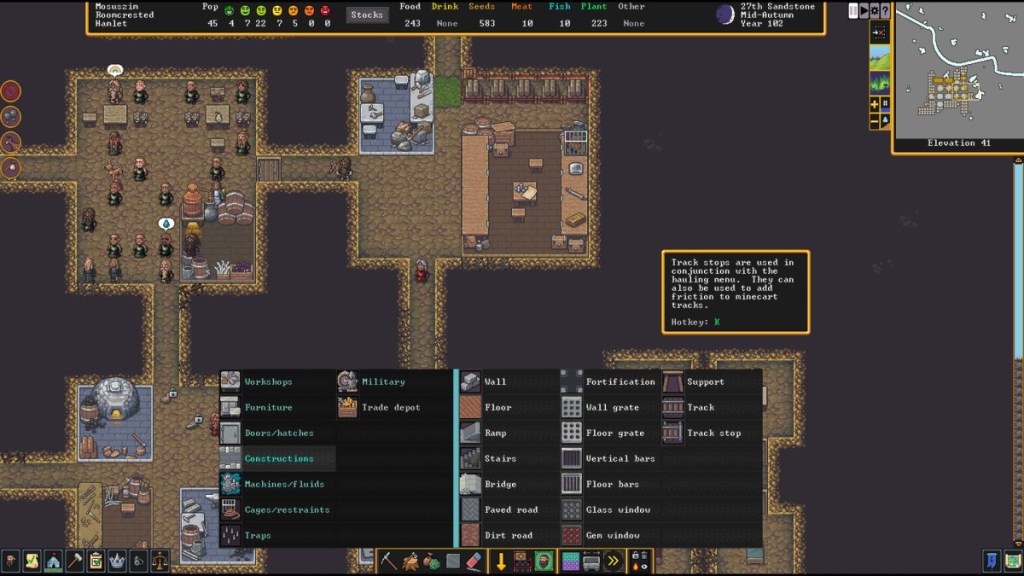
To make a quantum stockpile, the first thing you’ll need to do is to construct a Track Stop. You’ll be able to find this by pressing the “B” key and subsequently selecting the Constructions category on the pop-up window. You can then choose the Track Stop option by clicking on its icon or by pressing the “K” key.
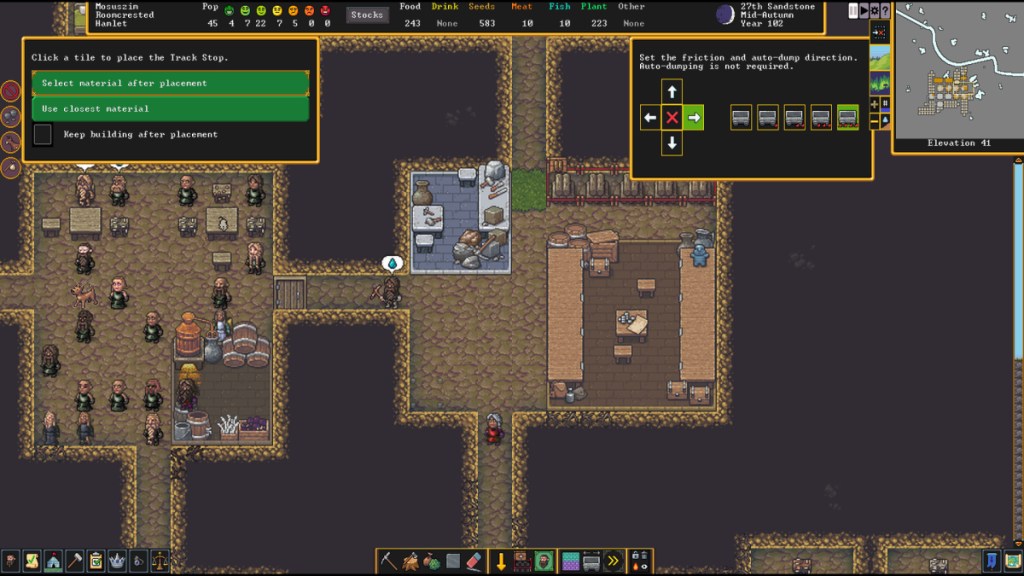
Before you place it down on an empty, non-designated space, make sure to set the auto-dump direction using the arrows found in the window on the top right. Remember that the auto-dump direction needs to be aiming toward the quantum stockpile, which, in our case, was to the right.
Once you’ve determined its direction, you can then have it constructed using any material you’d like. At this point, you will need to pause the game so that your dwarves don’t make any unwanted changes to the quantum stockpile process.
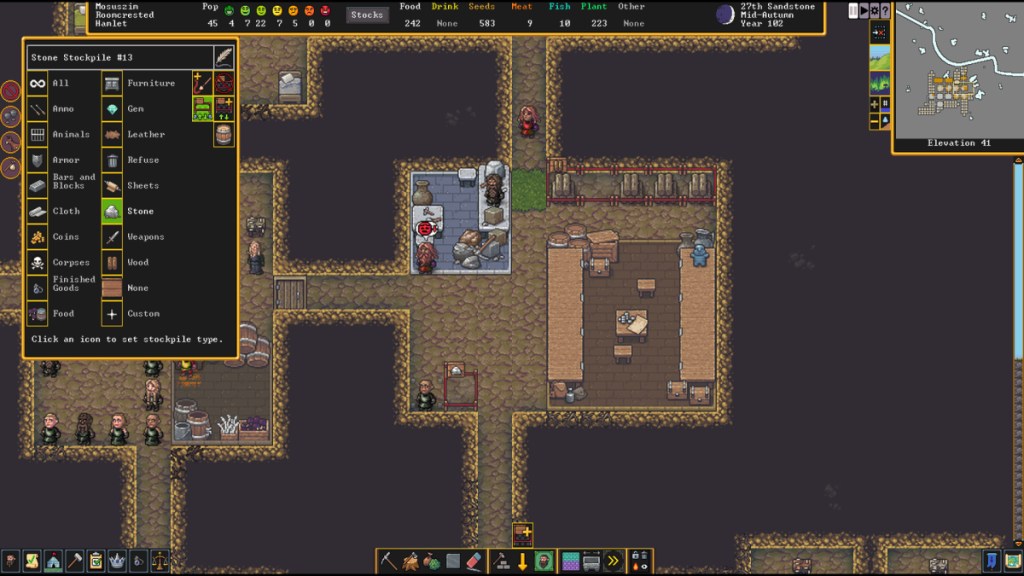
You will then need to create a regular stockpile next to the Track Stop in the direction that you chose earlier. After designating it, choose an icon to specify the stockpile type. Although we chose Stone for our example, you can select any of the other icons when creating yours.
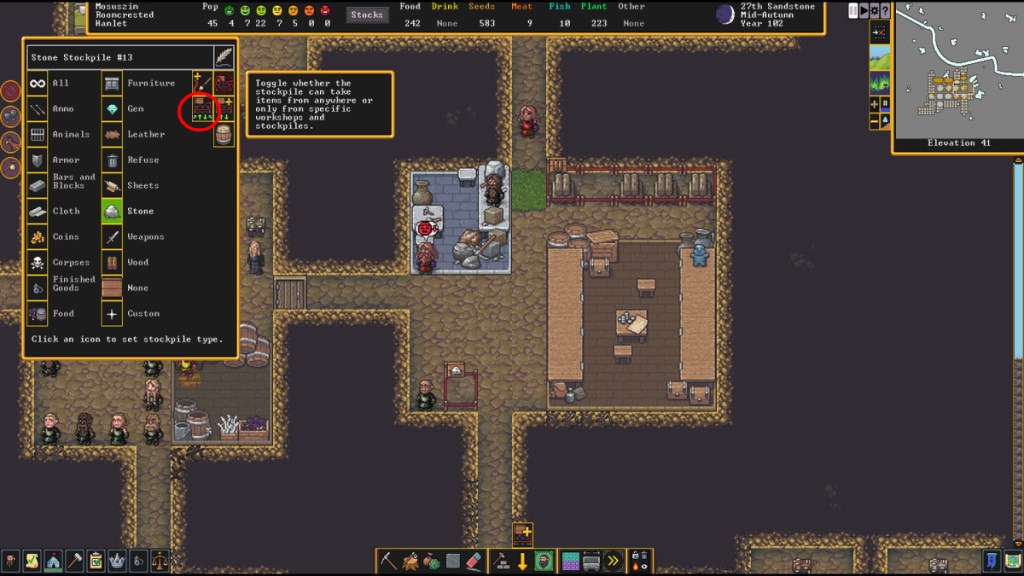
Additionally, make sure to turn off the “Toggle whether the stockpile can take items from anywhere option” on the upper right side of the stockpile window. Once you’ve toggled it off, select the barrel icon and ensure that all storage and tools are set to zero.
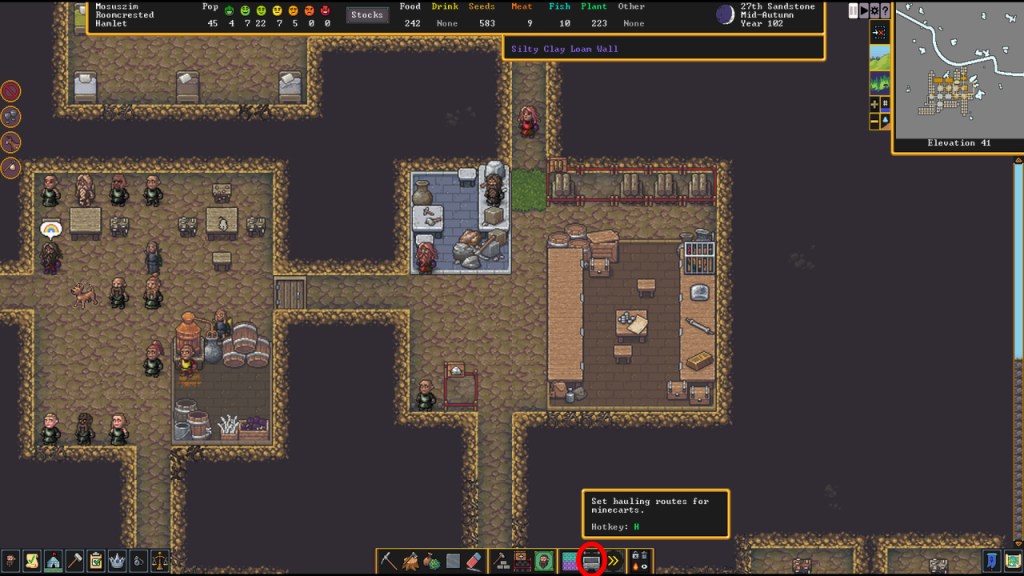
Then, you will need to have a minecart placed on the Track Stop that you created earlier. If you don’t have a minecart prepared, quickly resume the game and have one constructed from the Carpenter’s Workshop. As soon as it’s finished, pause the game again and open the Minecart Routes window by pressing the “H” key.
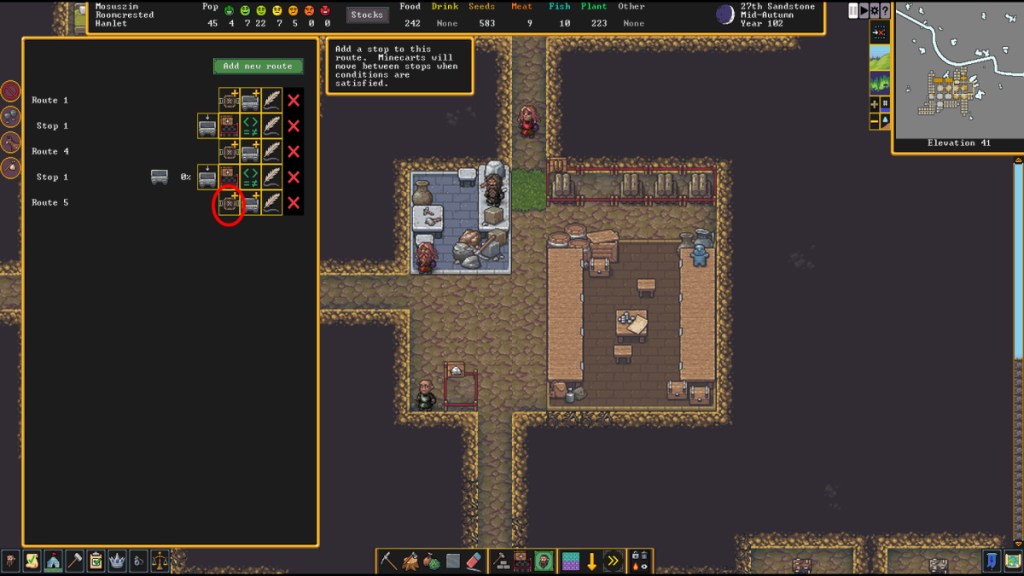
Afterward, you’ll have to press the “Add new route” button and then select the Track icon with the plus sign that appears. Once you’ve clicked that icon, you can then click on the Track Stop you made earlier. A new one should then appear on the pop-up window.
Related: How to attract migrants in Dwarf Fortress
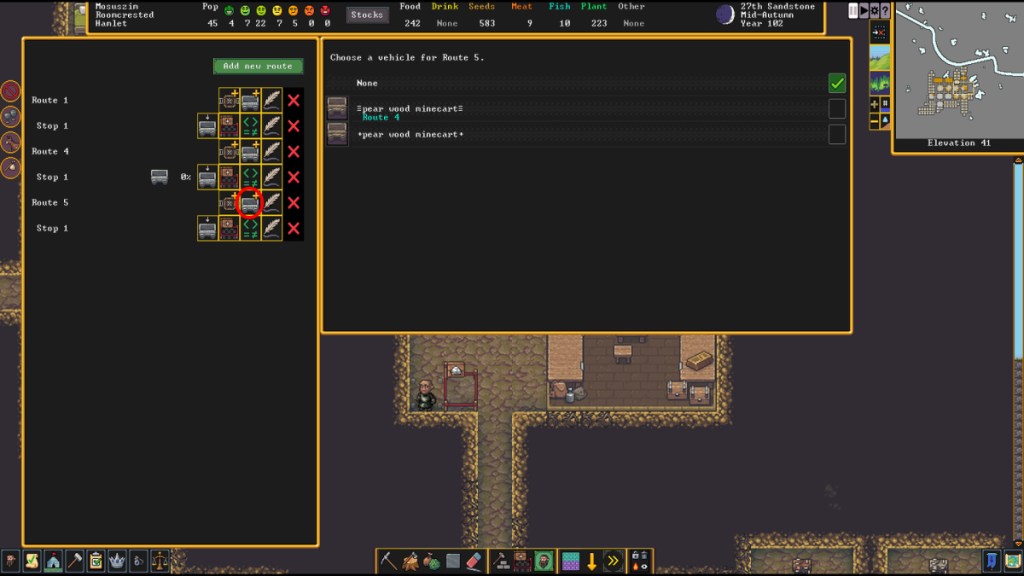
Next, add a cart to the Track Stop by pressing the icon that displays a cart with a plus button. In the window that pops up, select the minecart that you constructed previously.
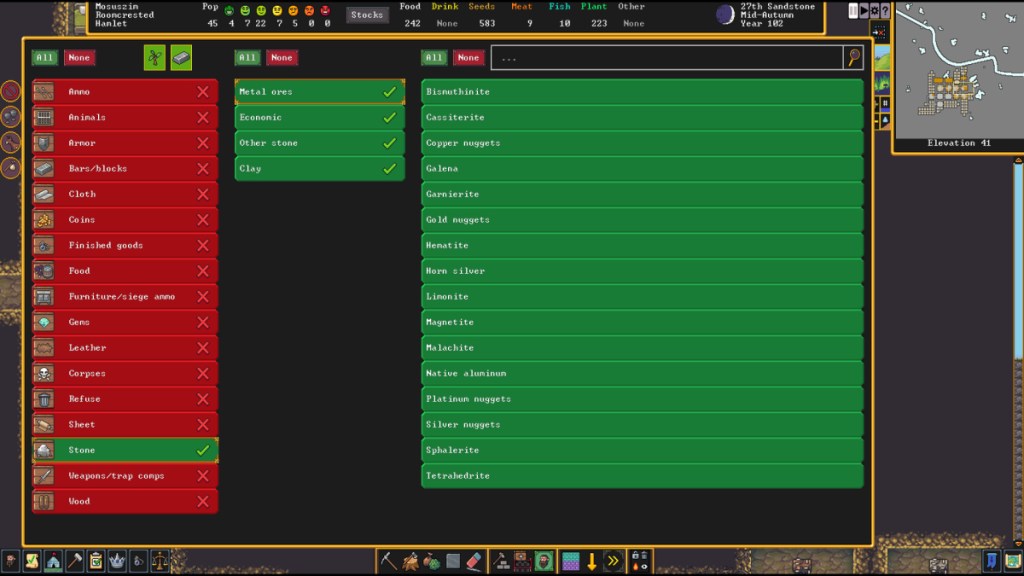
Next, set the items to be loaded onto the minecart by clicking the cart icon with the down arrow on top of it. Since we chose Stone as the stockpile type earlier, we will similarly be selecting Stone for the minecart. Make sure to press the All button found at the top of the window, so it accepts all types of the item type you chose.
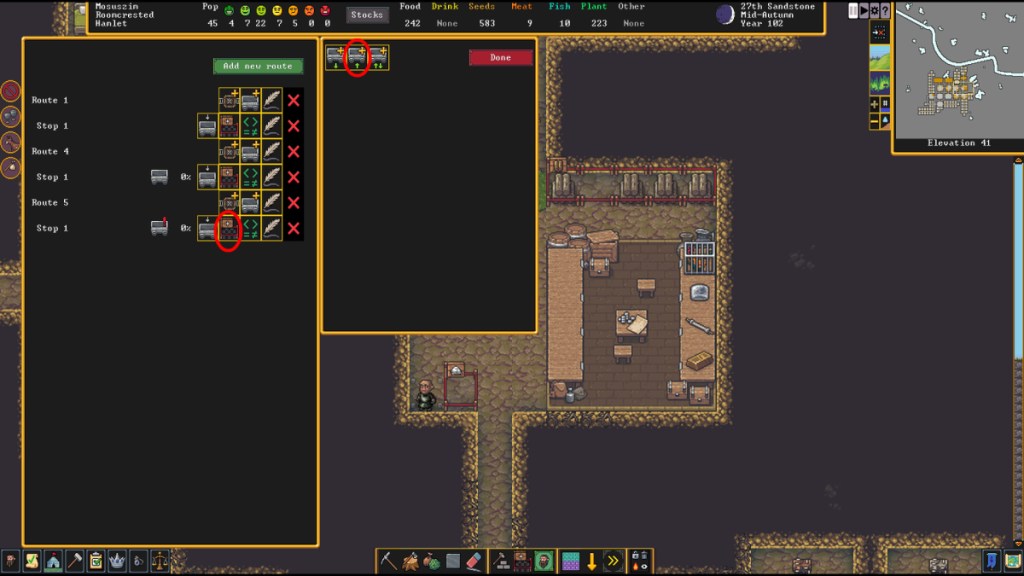
Then, select the Stockpile icon from the Minecart Routes window. Another window should then pop-up, after which you should press the middle icon that has a minecart with an arrow pointing up.
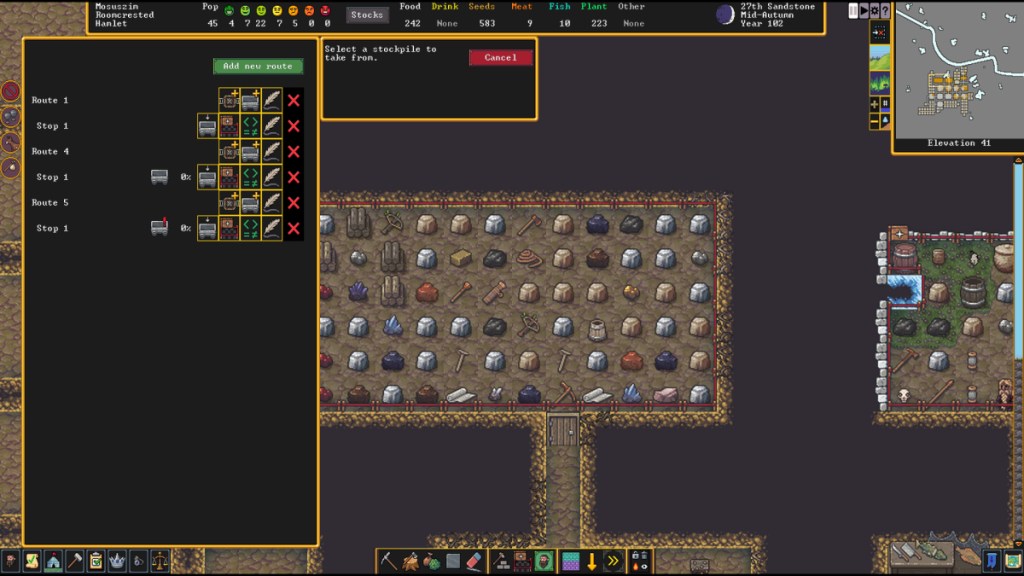
Once that’s been selected, you’ll be able to choose which stockpile to take from, so opt for the one that contains the item type you picked earlier.
Related: How to appoint a Dungeon Master in Dwarf Fortress
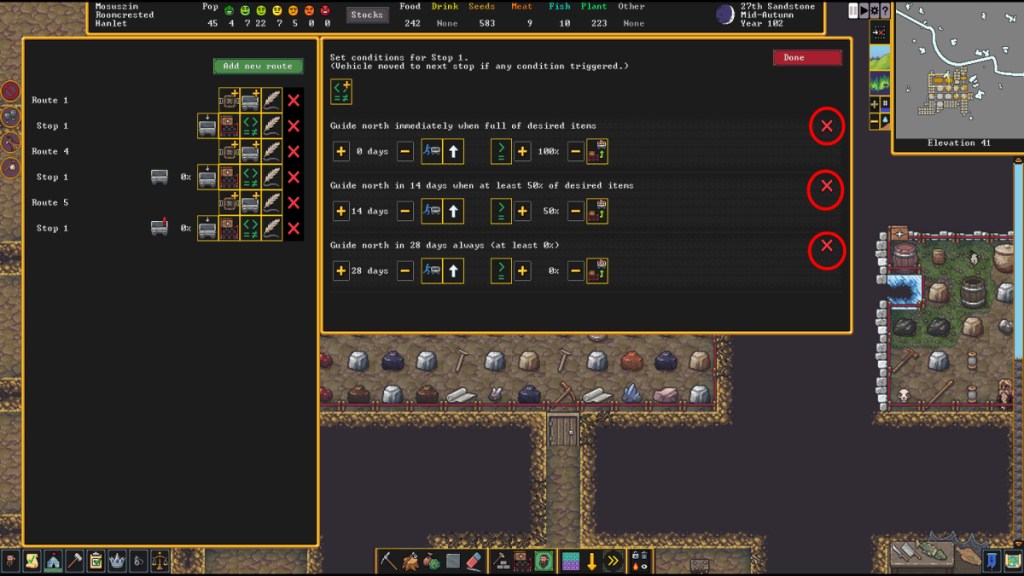
After you’ve determined the feeder stockpile, set the conditions for the minecart by clicking on the icon with the green symbols inside. Once the window appears, simply press the X button for all of the conditions to remove them and click Done.
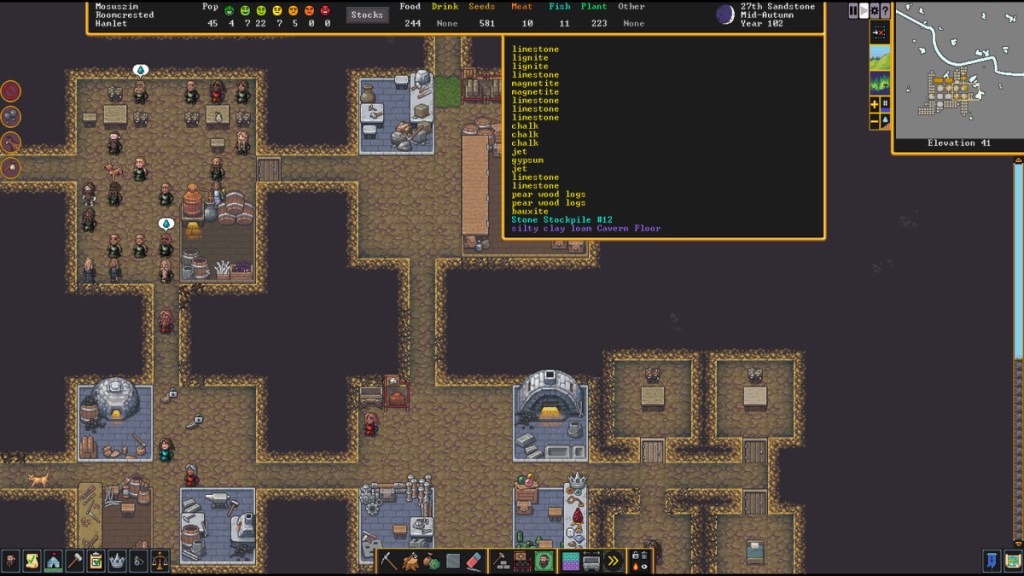
As soon as you’ve finished the entire process, you can resume the game, and you’ll be able to watch your dwarves place an infinite amount of the specified resources into one spot.

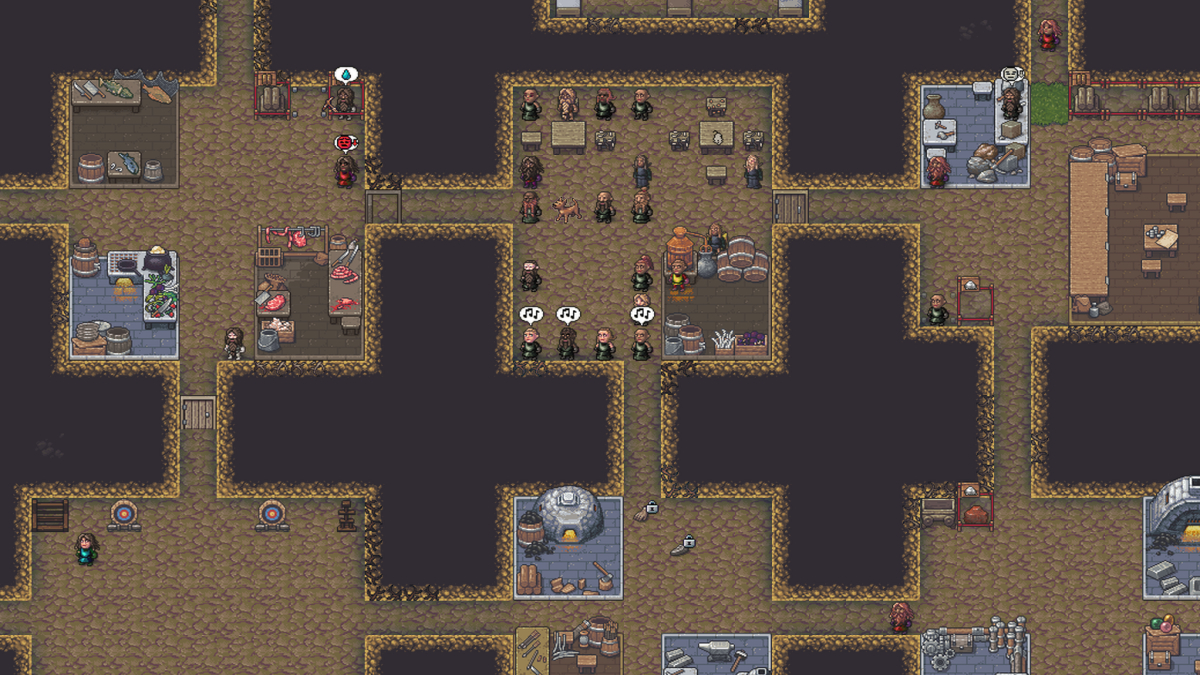
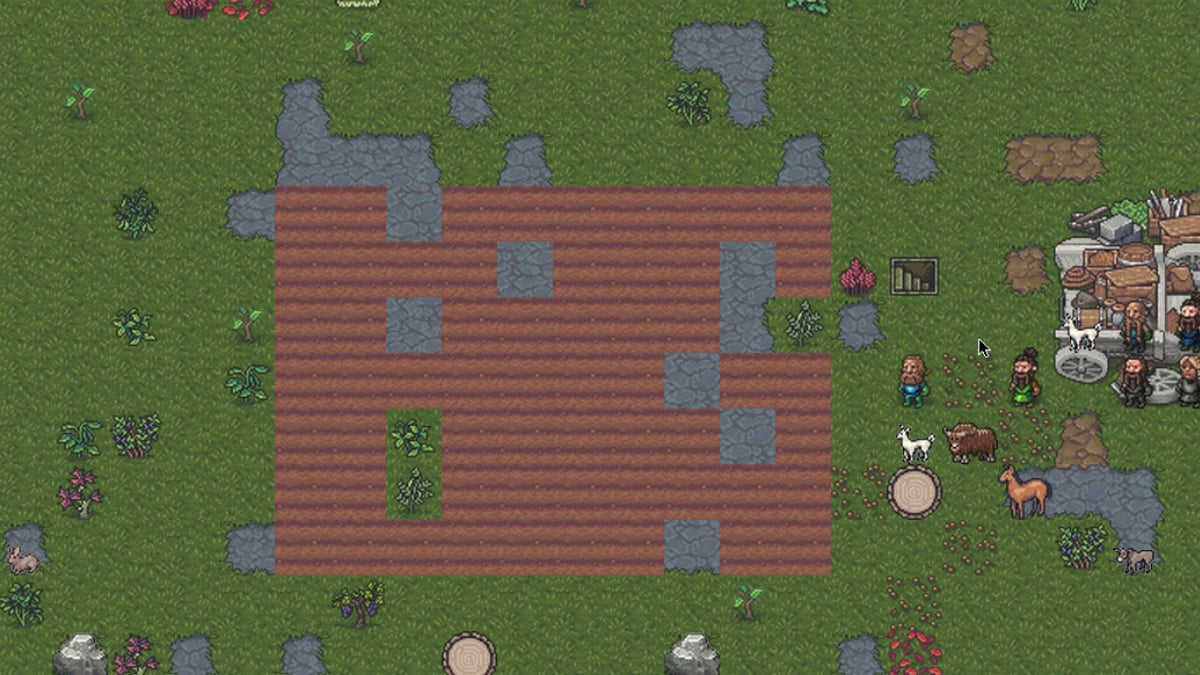
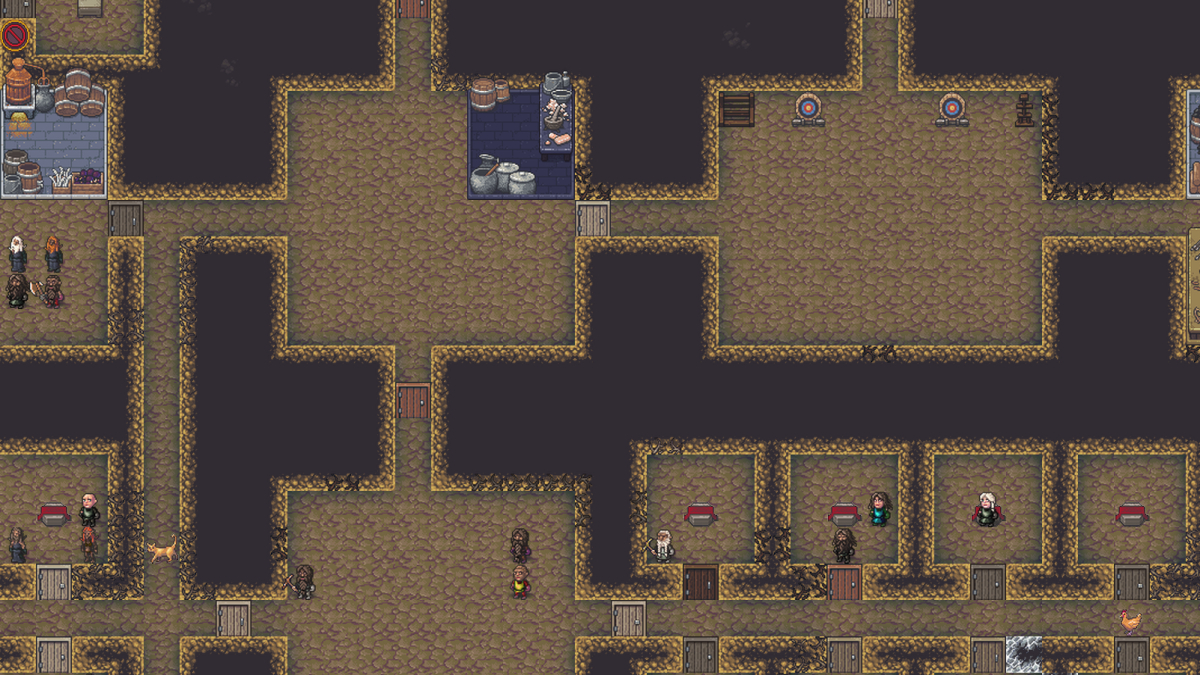
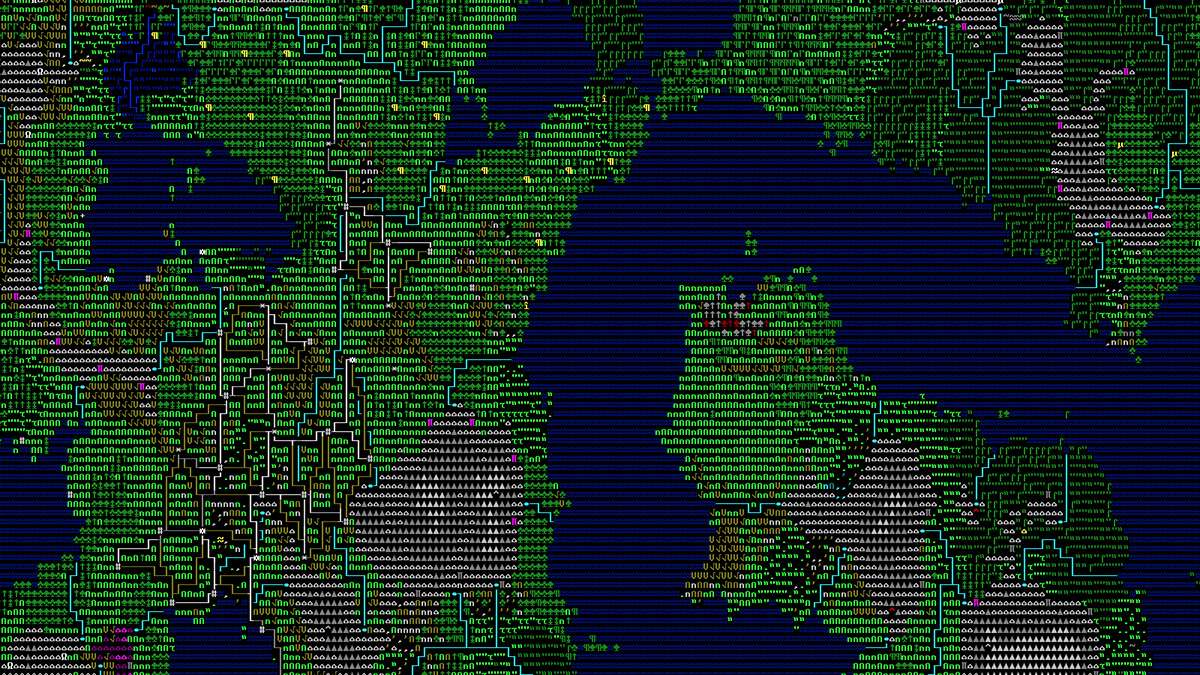

Published: Feb 21, 2023 06:00 am