QR codes have been around for a bit in the Animal Crossing series and are included in the latest game, New Horizons. The QR codes give players access to a lot of new items for their characters and their island. Through QR codes, players can get clothing, art, and other designs created by other players. QR codes created in the previous games can be used in New Horizons through the NookLink service in the Nintendo Online app.
Start by setting up the Nintendo Online app and the NookLink service. To do this, download the app on your smartphone from the AppStore or Google Play and login using your Nintendo account. You will need to use the same account on the app that you use on your Nintendo Switch to play Animal Crossing: New Horizons. Over on the Switch, fire up Animal Crossing: New Horizons, and once you are on the title screen, press the minus (-) button or click the word “settings” on the bottom left of the screen to access the settings.
From the settings area, Tom Nook will appear and give you some options. Choose the “NookLink settings” option to start setting up NookLink. The Switch will need to be connected to the internet to be able to set up NookLink services. The game will take a moment to prepare access, then autosave before continuing. After the game is saved, Tom will let you know that you have access to NookLink now in the Nintendo Online smartphone app.
Back on your phone, you can access NookLink through the “Game-Specific Services” section of the app. Click on Animal Crossing and the NookLink service will open. In the top right is a pink icon labeled “designs,” and this will take you to the custom designs menu. Using this service, you can scan QR codes from New Leaf and Happy Home Designer that have been shared. The items will be available at the kiosk in Tom Nook’s tent.

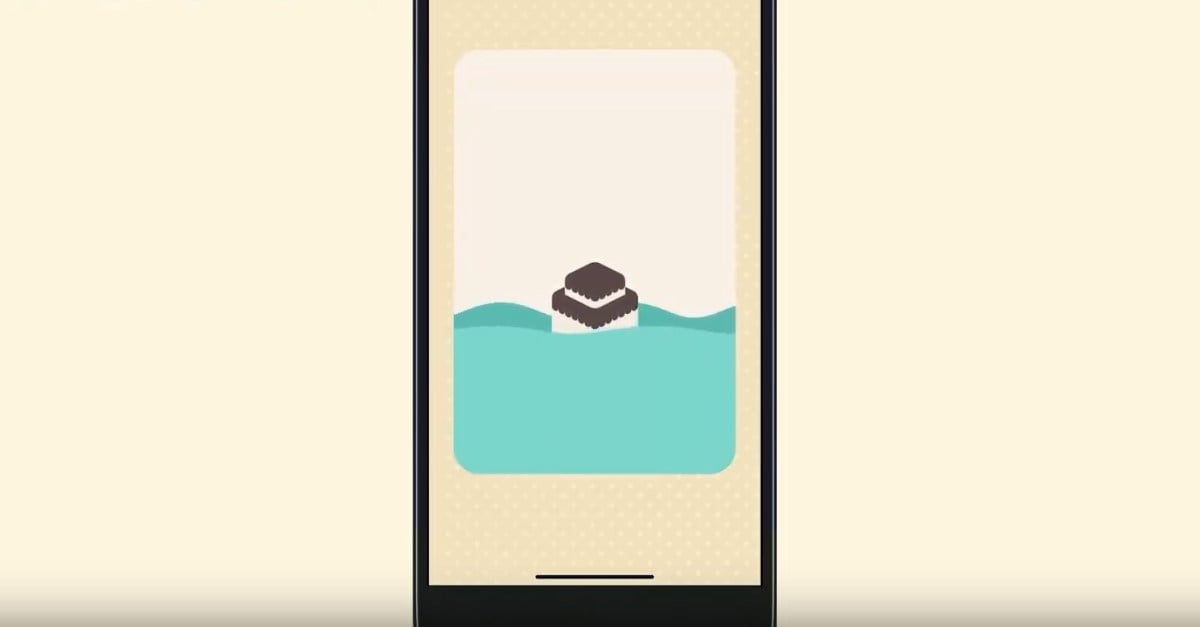





Published: Mar 20, 2020 04:27 pm