Disney Dreamlight Valley has undergone quite a few changes since its release. More residents have appeared, more quests have been added, and the quality of life has improved. One of the many changes that people asked for is the ability to change the residents’ clothing. After all, it gets a bit tiresome seeing Merlin walk around the valley in the same old blue robe and hat. This guide will show you how to change resident skins in Disney Dreamlight Valley.
How to alter a resident’s clothes in Disney Dreamlight Valley
When the game first launched, the only resident of the valley that could undergo any changes was Ariel. After completing her quest, she would transform into her human form and you could see her wandering around the valley. Thanks to the Missions in Uncharted Space update, you can now alter the look of a few other residents, namely Mickey and Merlin.
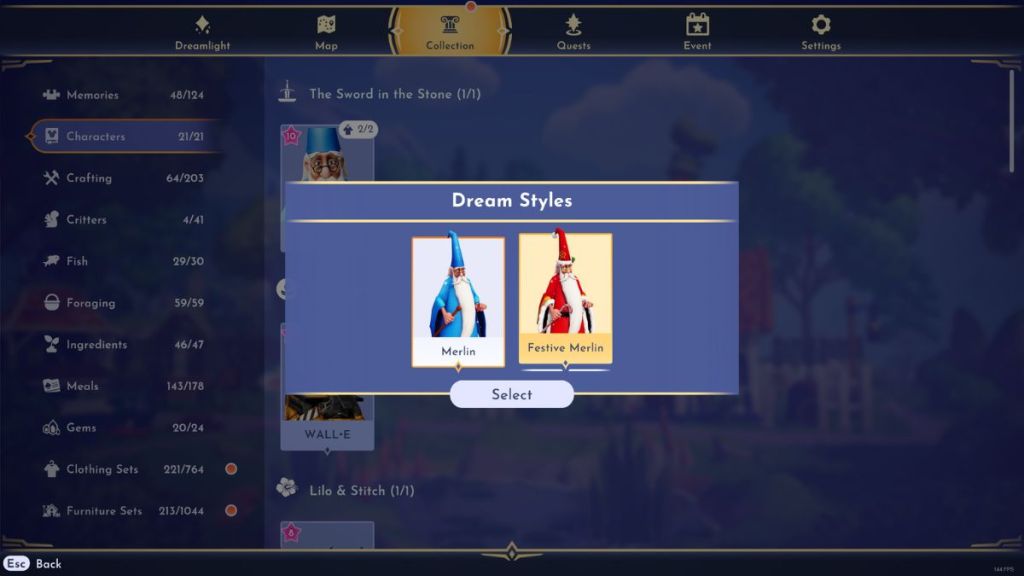
As part of the holiday-themed Star Path, you can unlock two character skins, one for Merlin and one for Mickey. These skins will each cost you 50 tokens, so make sure you complete your Dreamlight Duties. Once you have unlocked one of the skins, you can change Merlin or Mickey’s look by going into the menu.
Related: How to catch festive fish in Disney Dreamlight Valley
From the menu, select the collection tab. Once in the collection menu, select the characters tab. You should now see a clothing symbol above Merlin’s, Ariel’s, and Mickey’s character pictures. Selecting one of them will bring up a sub-menu that lets you choose which outfit you would like to see them in. For Ariel, you will be able to choose between her human and mermaid forms. The character will appear in this outfit until you decide to change it.







Published: Dec 20, 2022 07:40 am