How to appear offline on Nintendo Switch
Game in peace with no interruptions from outside parties.

Image via Nintendo
In a mostly online world, privacy is a coveted thing, even if only for a moment. When you start up your Nintendo Switch, no one on your friend list knows that you are online until you select a game and a profile to play on. If you ever wanted to hide this information, you can do so, but it is not as apparent as on other platforms. Here is how you can set your Nintendo Switch profile to appear offline to friends while gaming.
Setting your Nintendo Switch profile to appear offline is a simple task that only requires a little digging in the system’s settings. At the Switch home screen, select the icon on the top left for the profile that you want to appear offline. This will open the same screen where you can see your Nintendo Switch Online friends list. On the left, scroll down to User Settings. Now move to the right part of the screen and scroll down until you find Friend Settings in the Friend Functions section. This will be the third section from the bottom, right above Manage Blocked-User List.
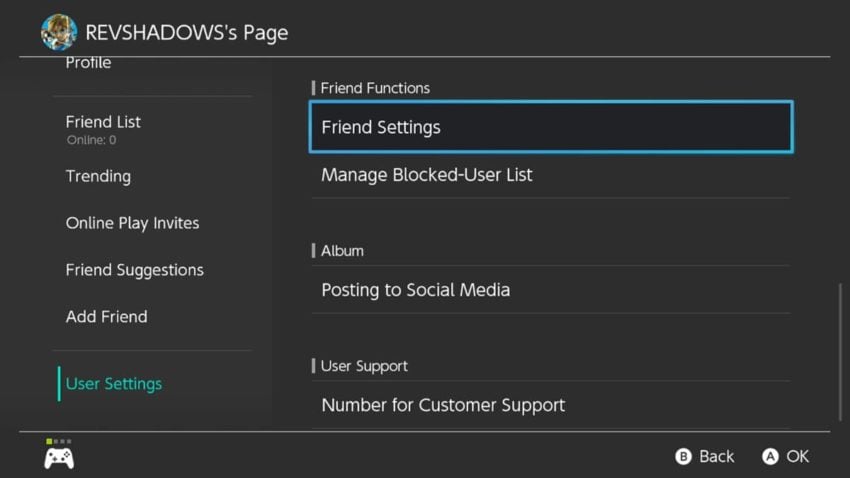
At the very top of the next screen will be the option reading “Display online status to:” Click on this option, and you can set which friends can see when you are online or not. This setting can be set to all friends by default, only your best friends (the people starred in your friend list), or no one. If you choose no one, no other Switch Online players can see your online status.
Keep in mind that if you want to play a game with someone and you appear offline, they will not be able to join you unless you switch the setting so that they can see you. They can input codes in certain games to enter a lobby, but they will not be able to select your name from a friends list and join you via that method.