It is always important to keep track of your financial situation. Even though Steam likes to run regular sales that are great for acquiring a lot of games, you should pay attention to your spending habits to make sure you are not putting yourself in a tough spot. Here is how you can look up your purchase history on Steam and see how much you have spent on the platform.
Related: The 10 best free Steam games and why you should play them
How to see how much you have spent on Steam
As you would hope, seeing your order history on Steam is pretty simple; you just need to know where to look. Of course, you’ll need to start off by launching the Steam client and logging in to your account. In the top right corner of the screen, click on your username to bring out a drop-down menu. Select Account Details. You will be brought to a page that looks like the image below.

At the top right section of this new page, select View Purchase History. You will be brought to a complete recount of every purchase you have made on the Steam client. Any games, DLC, wallet credits, or anything else that you have used your money on will be represented here as well as how much you paid to acquire it. Free-to-play games that don’t require a purchase to download will not be shown here, but any microtransactions you make in them will. Games that you redeem with a code will also not show up here. This is merely a location to show what you have spent money on.
If you want to request a refund for any of your purchases or have other queries, you can select the game directly from your list of purchases and be brought to a page where you can get in contact with Steam about it.

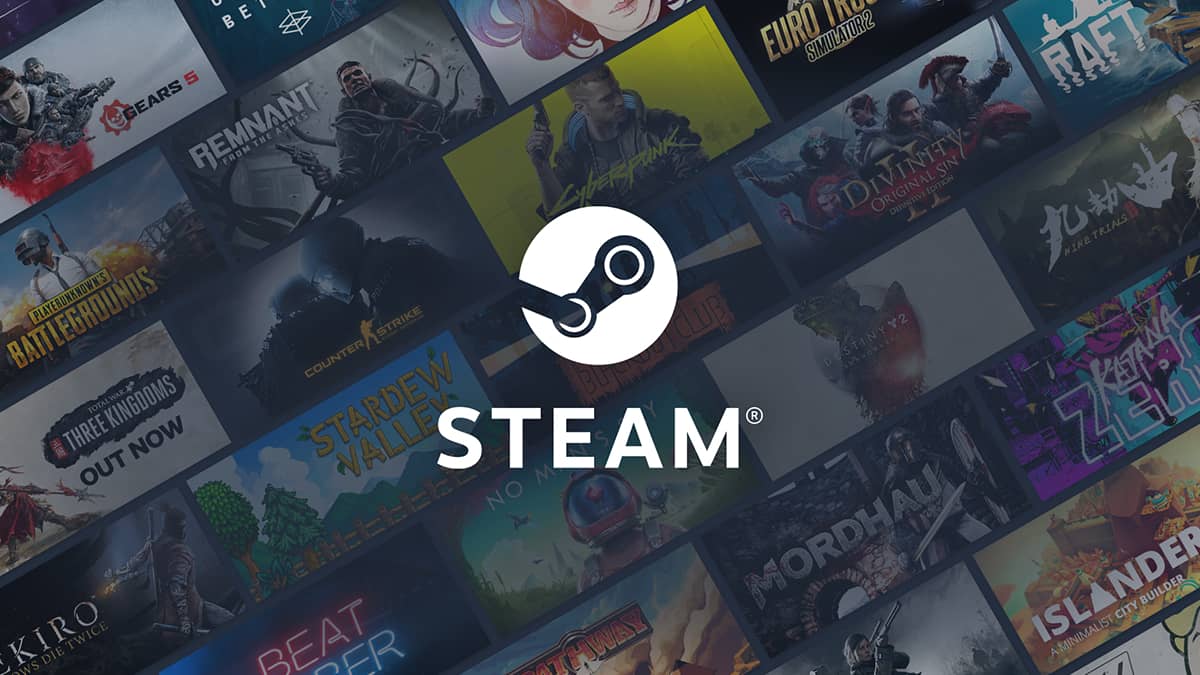





Published: Aug 18, 2022 03:53 pm