Cyberpunk REDMod is a modding framework from Cyberpunk 2077 developer CD Projekt Red. The software allows players to use mods in the game and can even help provide the essential tools for those who want to make them.
However, modding a game can be challenging, especially if it’s someone’s first attempt. In this guide, we’ve broken down how Cyberpunk REDMod works and how to use it across each platform, and we have answered a few important questions that most users will have.
Related: Cyberpunk 2077 Complete Guide: Gameplay Walkthroughs, Side Gigs, Stats & Collectibles
How to Install Cyberpunk REDMod
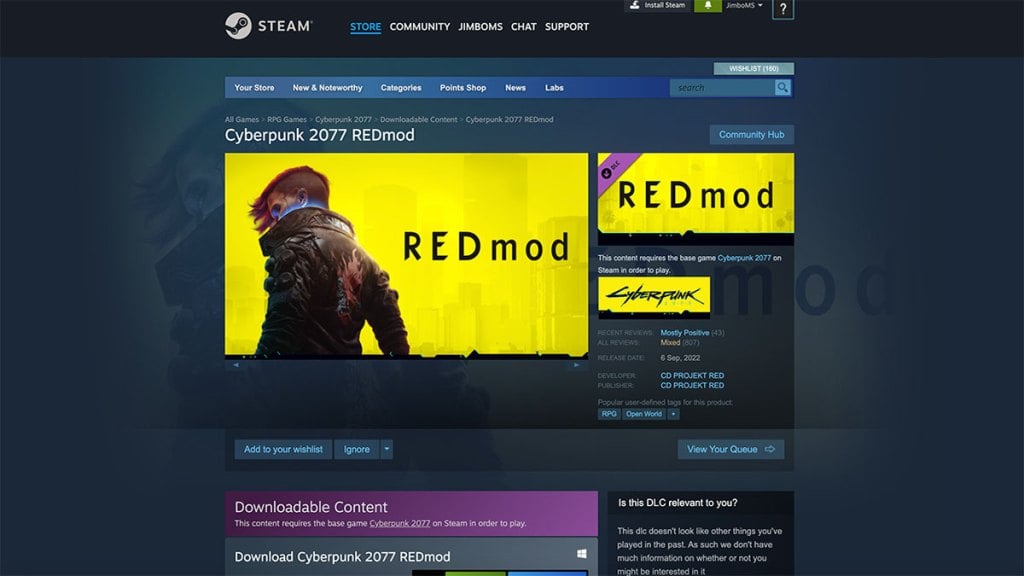
To install Cyberpunk REDMod, players need to find it on Steam, GOG.com, or the Epic Game Store and follow the same process they would with any game to install it. The software is similar to a game or DLC in that it will be automatically added to a user’s files, and they won’t need to do anything more to get it to work.
Where is the Epic Game Store Version of Cyberpunk REDMod

The Epic Game Store version of Cyberpunk REDMod is automatically installed alongside Cyberpunk 2077. Users on that platform won’t need to do anything special to ensure they have it because it should be installed by default as of the 1.6/2.0 update.
How to Use Cyberpunk REDMod to Load Mods in Cyberpunk 2077

To launch mods in Cyberpunk 2077 using Cyberpunk REDMod, players first need to install the software from their platform of choice. Then, they must install the mods they want to use. After a short delay while the software loads, these mods will then be deployed when the game launches. Before using mods, players must deploy and activate them.
How to Deploy Mods for Cyberpunk REDMod
Mods can be deployed for Cyberpunk REDMod using the REDlauncher that the software comes with. For mods from Nexus Mods, players need to use the Vortex Mod Manager. Alternatively, players may use the WolvenKit Mod Manager, also available on Nexus Mods. If users really want to get into the nitty gritty, they can use coding to launch Cyberpunk 2077 with the parameter “-modded” though we’d only recommend this to experienced mod users.
Deploying a mod sorts out all of its files and ensures they’re organized and run in the correct order. The scripts will be run, tweaked, and then the sound files will be loaded. However, mods will only run in the game if they’re activated once deployed on startup.
How to Activate Mods in Cyberpunk REDMod Using Steam and the Epic Game Store
To activate mods while playing Cyberpunk 2077 using Cyberpunk REDMod in Steam or the Epic Game Store, users need to open the game from the storefront, select Play, hit the Enable Mods button in Settings, and then click Play again.
Following this, a window will open that shows the player’s progress on mods that are being loaded. Once they’re loaded, the game will start, and those activated mods will be running while players jump into their save file.
How to Activate Mods in Cyberpunk REDMod Using GOG.com
To activate mods in Cyberpunk REDMod for Cyberpunk 2077 using GOG.com, players must open the game page in GOG Galaxy. Then, they need to click on Manage Installation and then the Configure option within it. In the Features tab, players must click the option to Enable Mods. This is a slider that can be turned on and off.
Once players click OK and play the game, a new window will appear that will show the progression of Cyberpunk 2077 loading with all the mods. This will take longer than the base game because all the mods need to be compiled.
What to do if a Mod Doesn’t Load Properly in Cyberpunk 2077

Sometimes, mods just don’t want to work. A quick fix that usually works in most cases is to uninstall the mod that’s just been downloaded and hasn’t launched. Then, restart Cyberpunk 2077 with all the intended mods a player wants to use. After that, players can reinstall the mod that didn’t work, deploy and activate it, and launch Cyberpunk 2077 again.
This process creates a new cache on a user’s computer for Cyberpunk 2077. The cache has all the chosen mods in it, so when users reinstall the new mod, it’ll be using the old cache and should have every mod working correctly.
How to Deal With Conflicts and Load Order Using Cyberpunk REDMod in Cyberpunk 2077

Sometimes, Cyberpunk REDMod will experience conflicts when loading mods. This can be solved by sorting out the load order. Conflicts occur when mods edit the same file in Cyberpunk 2077, meaning Cyberpunk REDMod doesn’t know which one to prioritize.
By default, Cyberpunk REDMod will solve conflicts in mods by prioritizing in alphabetical order. So the mod with a name starting with A will be prioritized and loaded over one with a name starting with B, meaning those changes to that file in the second mod won’t be loaded.
To specify a load order and manually load mods, players can use the following code “redmod deploy -root=”C:\Gog\Cyberpunk 2077″ -mod=ModUI,ModGuns,ModCars” See how these mods would automatically be loaded in a different order and some scripts ignored, but now they’ll be loaded in the order specified by the player. In this case, the UI changes are prioritized over Gun changes, and Car changes come last.
How to Start a Modded Cyberpunk 2077 Manually Using Cyberpunk REDMod
To manually start a modded game of Cyberpunk 2077 using REDMod, players need to add the modded flag to the Cyberpunk 2077 .exe file. So the file will need to look like this “Cyberpunk2077.exe -modded” when they intend to launch it.
Note that this skips the initialization process that Cyberpunk REDMod normally does on every mod when loaded for the first time. Players should load the mod using Cyberpunk REDMod, allowing it to automatically or manually initialize the mod before manually flagging the game’s .exe file.
How to Use WolvenKit Integration to Launch Mods in Cyberpunk 2077

To launch mods in Cyberpunk 2077 using WolvenKit Mod Manager, players need to first open the WolvenKit Mod Manager. Then, they must hit the Deploy Mods button in the window. This will open up a list of the mods players have installed. Here, they can change the load order and toggle on or off which mods they want to load.
How to Deal With Conflicts and Load Order Using WolvenKit
With WolvenKit, changing the load order of mods is much easier. Users can open the WolvenKit Mod Manager and specify the load order of mods by dragging and dropping them into different locations. Then, when they launch Cyberpunk 2077, the load order they’ve created will be used.
What is Cyberpunk REDMod?

Cyberpunk REDMod is a modding framework for Cyberpunk 2077. It’s what fans will need to install if they want to use mods in their game. The software also has some features that let fans make new mods, which is useful because it means those mods will be compatible with the game and won’t require any third-party software.







Published: Sep 30, 2023 08:06 am