Apple Arcade allows users to pair their controllers to their iOS devices. Learn how with this quick guide.
Thanks to the newest software update from Apple, iOS owners can now pair their Bluetooth controllers to their devices.
Apple’s latest mobile software update, iOS 13, brings Apple Arcade to mobile devices. Apple Arcade promises to deliver better gaming experience to the iPhone and Apple devices, letting users choose between hundreds of handpicked titles, from both indie and established companies.
First reported by Destructoid, with the introduction of Apple Arcade, iOS users can now pair their devices to Bluetooth controllers. For now, it only works with the PS4 Dualshock system and the Xbox One controller. For Xbox One, users need the remote from the Xbox One S era model.
How to pair your controller to your device:
The process should feel familiar to anyone that’s ever paired a Bluetooth device. Whether it was your Apple Watch, Fitbit, or the Apple Pencil, it is pretty much the same setup.
-
Update your device to iOS 13 under Settings. Head to General and update your device.
-
After the update, go to Settings and Bluetooth.
-
For PS4 Dualshock controllers, hold the share and the play button (the logo) until the light begins to blink.
For Xbox One controllers, turn it on and hit the sync button.
-
The controller should appear on your phone under Bluetooth devices. Select it to pair it to your phone.
Congratulations, you’re now set up to use your controllers on your iOS devices.
This article includes affiliate links, which may provide small compensation to Gamepur.


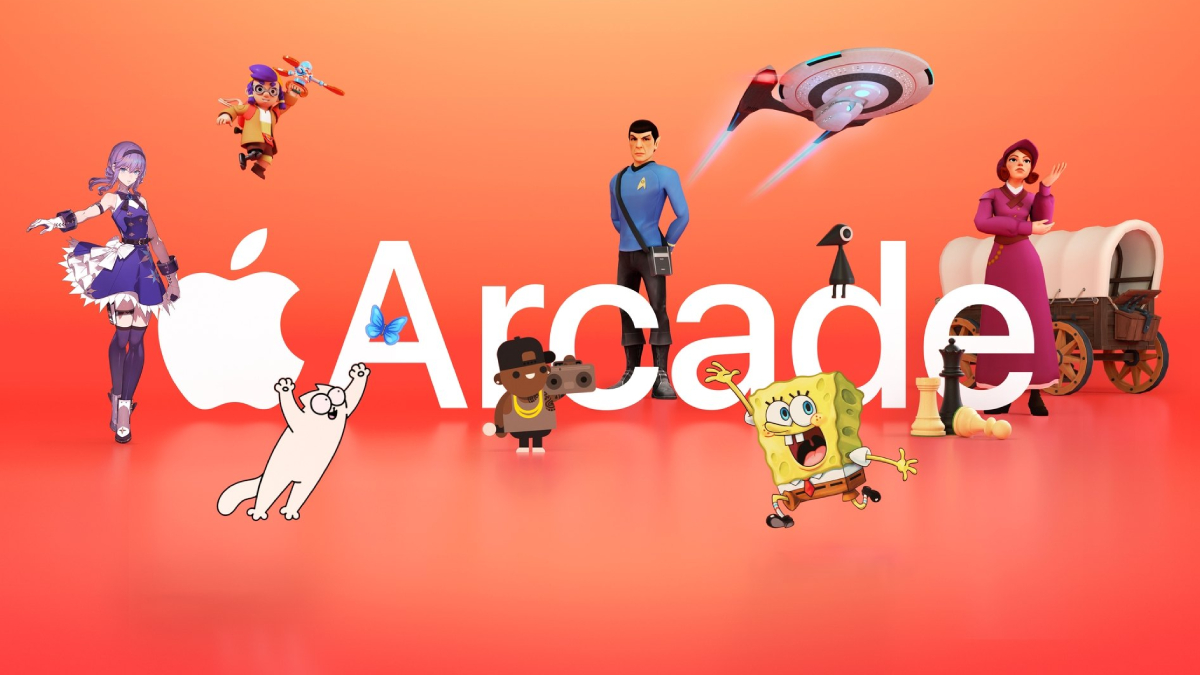
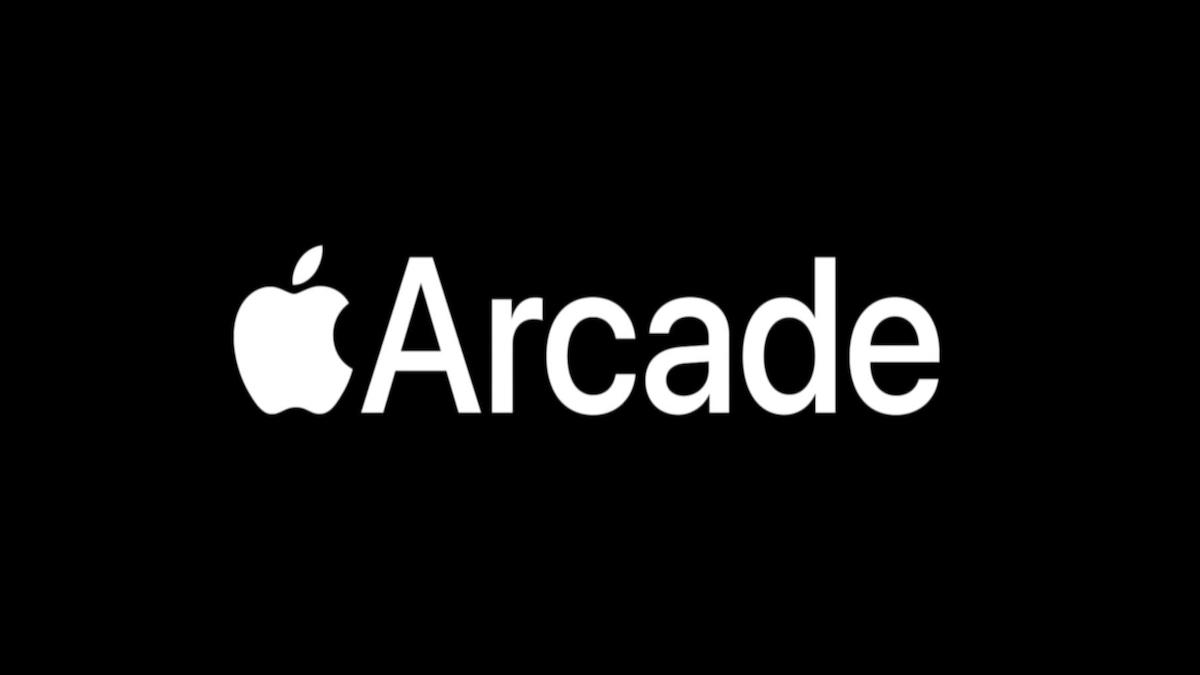
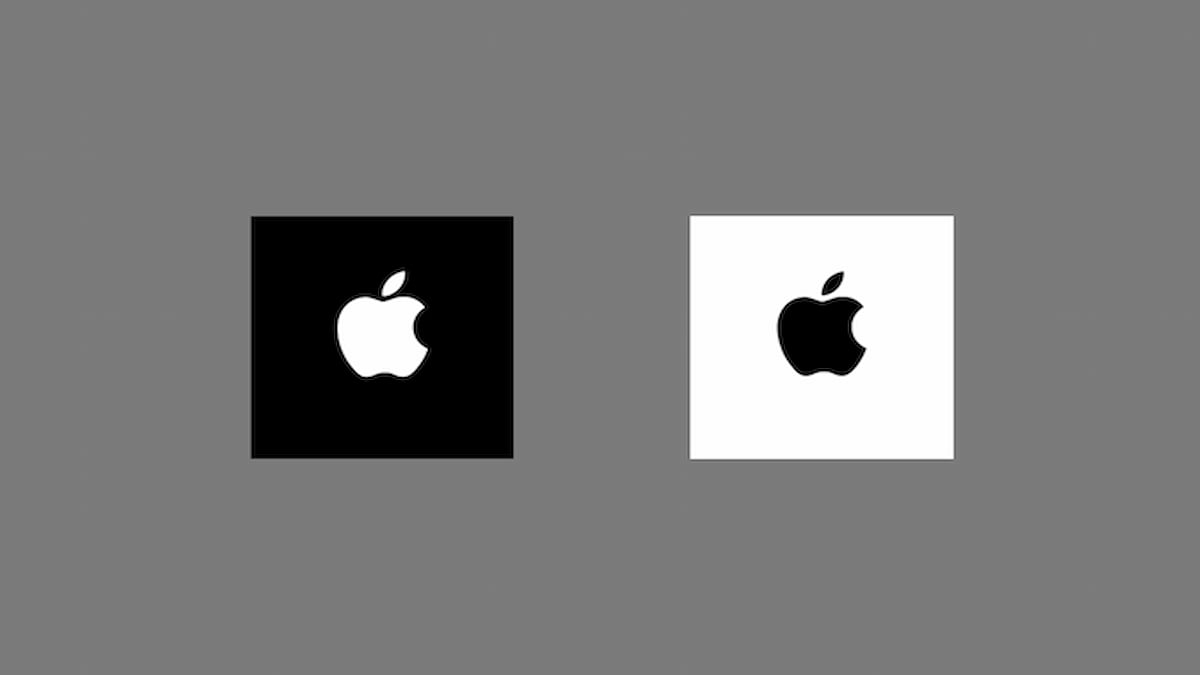

Published: Sep 19, 2019 07:26 pm