If you’ve been playing Diablo IV and the game is lagging or the visuals are choppy, it means you’re experiencing stuttering issues. This is something faced by plenty of PC players, so you’re not alone. Thankfully, as the issue is quite common, there are plenty of fixes for it. In this guide, you will learn how to fix PC stuttering issues in Diablo IV.
Related: All Diablo 4 Classes and how they work
How to fix Diablo IV stuttering issues on PC
The biggest reason why players experience game stuttering is hardware problems. If you’re either using components that don’t meet the system requirements of the game or are overheating, you will face stuttering issues. Therefore, the first thing you must do is make sure your components are fine and in good condition. If the components are also not getting enough power, you will encounter problems.
Adjusting some in-game settings can help with fixing stuttering issues. For instance, enabling VSync is known as the best way to fix such issues, as it synchronizes the refresh rate of your monitor with the frame rate of the game, thus eliminating screen tearing. If you own an Nvidia RTX GPU, you can also enable DLSS as it renders the image at a high resolution and then brings it down without ruining the visual quality. AMD users, on the other hand, can rely on the FSR.
Related: How to fix Diablo IV low FPS issue on PC
You can also try lowering the screen resolution, as it plays a big role in stuttering. If you try to run Diablo IV on a resolution higher than what your monitor can handle, you are bound to run into issues. However, it is important to remember that lowering the screen resolution comes at the cost of lower visual quality. If the in-game settings are not helping with the problem and your hardware is fine too, there could be something wrong with the HDMI/Display Port cable. Therefore, try using a new cable to see if that fixes the issue. And oh, make sure your graphics drivers are up to date.



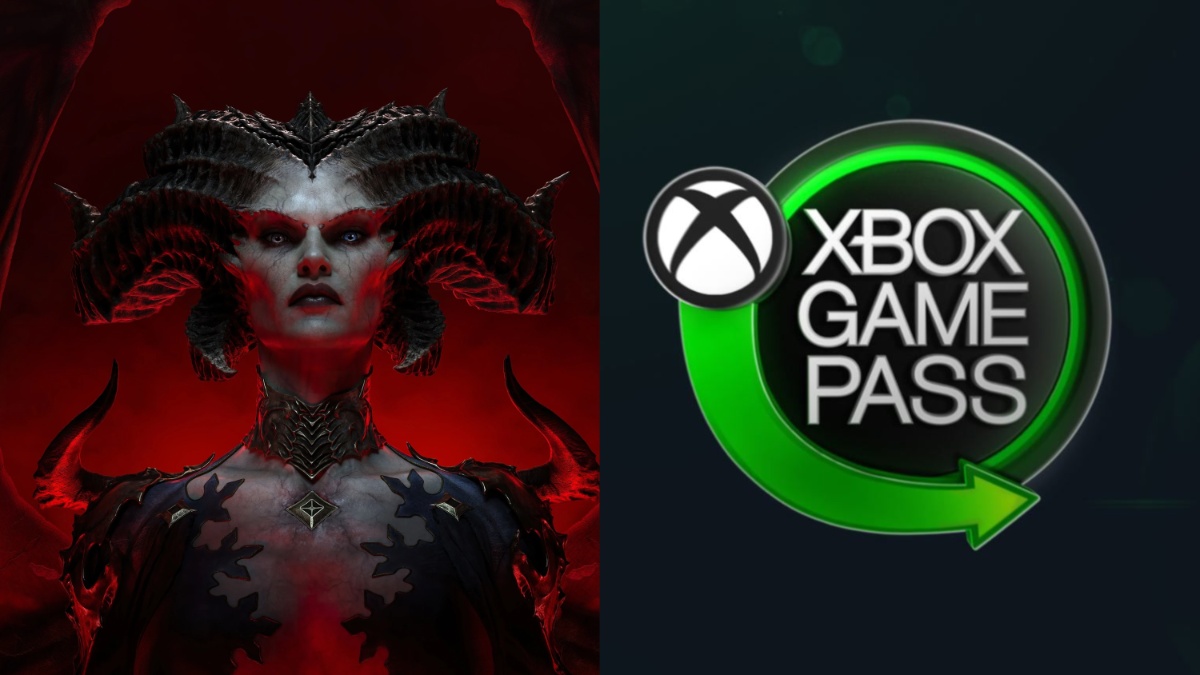



Published: Mar 19, 2023 01:48 pm