Kerbal Space Program 2 has come out, but the hardware requirements to run the game effectively are significantly higher than other games. If you meet or exceed those requirements, you won’t have a problem and will have a fun time going into space. But if you can’t meet those requirements at all, your experience will be filled with slow movements and occasional bouts of lag. The result has left some players feeling like Kerbal Space Program 2 didn’t launch well. Fortunately, there are steps you can take to make the game run more efficiently.
What are the hardware requirements for Kerbal Space Program 2?
The recommended hardware for Kerbal Space Program 2 to run it on High at 1440p is as follows:
- CPU: Intel i5-11500 @ 2.7GHz or AMD Ryzen 5 3600 @ 3.6GHz
- GPU: NVIDIA GeForce RTX 3080 or AMD Radeon RX 6800 XT
- RAM: 16 GB
- Disk: 45 GB
You should also have a 64-bit processor and preferably Windows 10 64-bit or better.
The developers have worked with the settings to allow the game to run on Low at 1080p:
- CPU: Intel Core i5 6400 @ 2.7GHz or AMD Athlon X4 845 @ 3.5GHz
- GPU: NVIDIA GeForce GTX 1070 Ti or AMD Radeon RX 5600 XT
- RAM: 12GB
- Disk: 45GB
There’s no getting around the size, but you won’t need a significantly powerful CPU or GPU as was initially written on the store page. You can even work with lower RAM. But hardware requirements are much harder to change if you’re not comfortable working with computer hardware (or have the necessary parts on hand). There is still one more option to help performance run smoothly.
How can I modify graphics settings in Kerbal Space Program 2?
It’s easier to tweak the graphics settings in Kerbal Space Program 2 and reduce them until they run at an acceptable pace. Your hardware may still struggle to keep up, but it will ease the burden and allow you to run the game at a somewhat acceptable pace.
When you start the game, move to Settings near the bottom of the menu. The Graphics setting will be the last entry after selecting Settings.
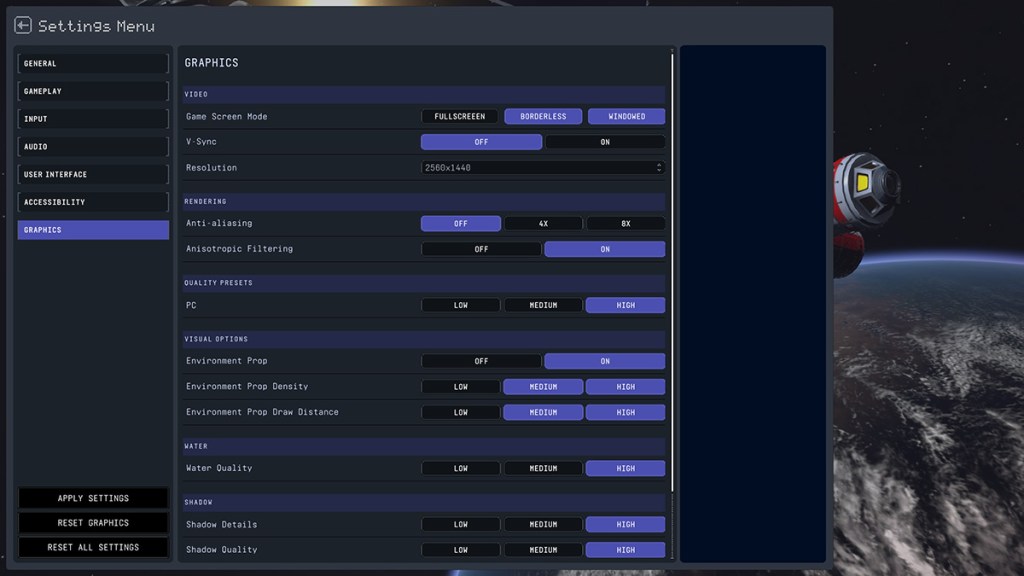
Once inside, you can tweak the settings however you like. Cut down on anti-aliasing, reduce the shadow and water quality, anything to help the game run better. You can also change the resolution and go for a quality preset (Low at 1080p works well for some).
Until more work is done on refining the graphics, your only options are getting more powerful hardware or tweaking the graphics settings. The developers have heard the concerns and are working on a longer term fix, but these steps should help in the meantime.







Published: Feb 24, 2023 07:39 pm