Randomizing can bring a new level of surprise and excitement to your favorite games because you don’t know what you’ll be encountering next. One of the most popular series that players love to shake things up in is Pokémon. While the process of randomizing a game may seem daunting, it’s actually quite easy thanks to the hard work of many within the community, especially when it comes to Pokémon games. So you may be wondering, what do you need to do in order to randomize Pokémon games?
Related: Is Shadow Alolan Ninetales good and how to best use it in Pokémon Go
How to use Pokémon Randomizer
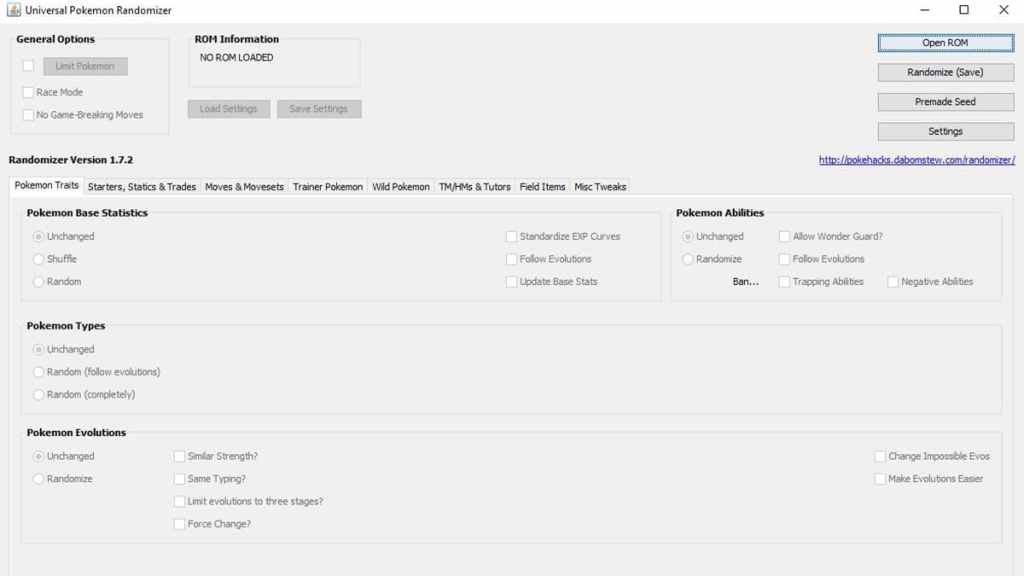
To begin the process of randomizing a Pokémon game, you will first need to download an emulator and ROM. For example, if you are looking to randomize Pokémon Diamond and Pearl, you’ll need to get a DS emulator as well as a ROM for the game. Before doing this though, we suggest looking into your local laws regarding Emulation, as it may be illegal in some parts of the world. If it’s legal in your area, you can move on.
Next, download the Universal Pokémon Randomizer. You can download it on Pokehacks. You’ll need to make sure you have the most recent version of Java installed for it to launch. Though if you don’t have Java installed, you will be redirected to the official Java website to download it.
Related: 5 Best Mods for Pokémon Scarlet and Violet via Touch Tap Play
Opening up the program, you’ll need to load in the ROM of the game of your choice. Click on “Open ROM” and select the game’s ROM. Once it’s loaded into the program, you’ll have a plethora of options to choose from to randomize your run. You can randomize Pokémon’s stats, abilities, and evolutions. Trainers, wild Pokémon encounters, and moves (such as their type and accuracy) can be changed as well. So if you want to fight a legendary out in the wild, be sure to click on “Random” under Wild Pokemon.
After everything is tuned to your liking, hit “Randomize (Save).” This will save a new version of that ROM with all the changes you made to it. The last thing you need to do is load the ROM up in the emulator and watch chaos ensue.







Published: Feb 3, 2023 11:24 am