Forspoken was initially unveiled as a PlayStation exclusive, but it hit PlayStation 5 and PC simultaneously. Forspoken is an open-world RPG, packed to the gills with intense magic and an extreme amount of particle effects when you cast a spell. The open world is vast and features very few load times. When Square Enix released the recommended PC specifications, players were nervous, as they carried some steep requirements. This guide will explain the best graphic settings in Forspoken.
Related: Forspoken Stats Guide – All Stats and what they do
The best PC graphics settings in Forspoken
Forspoken on PlayStation 5 has three graphics modes: Performance, Quality, and Ray Tracing. These boil down to preference, but we suggest turning off motion blur to considerably clean up the image quality. On PC, Square Enix offers a surprisingly robust set of options to tweak and configure. If PC is where you want to experience Frey’s journey, we recommend having a PC that meets Square Enix’s requirements for this game.
Forspoken Display Settings
Display settings will vary based on your monitor. You should pick the right option that suits your monitor and resolution.
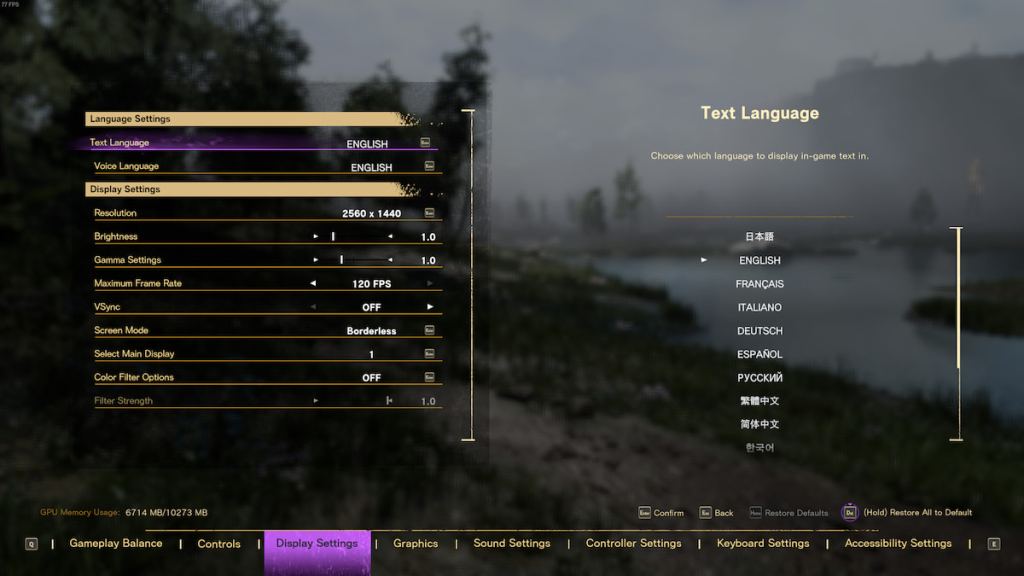
- Resolution: Set your preferred resolution.
- Brightness: Set to your preference.
- Gamma: Set to your preference.
- Maximum Frame Rate: You can choose between 30, 60, and 120.
- V-Sync: Off works best.
- Screen Mode: Fullscreen Exclusive or Borderless windowed works best.
- Select Main Display: Your primary monitor.
- Color Filter Options: Set to your preference.
- Filter Strength: Based on your color filter choice.
Forspoken Graphic Settings
These settings will vary based on your PC and hardware. These settings assume you meet the recommended PC requirements that Square Enix has detailed. If your PC is better or worse than these requirements, raise or lower your settings accordingly. This will provide the best mixture of framerate and resolution.
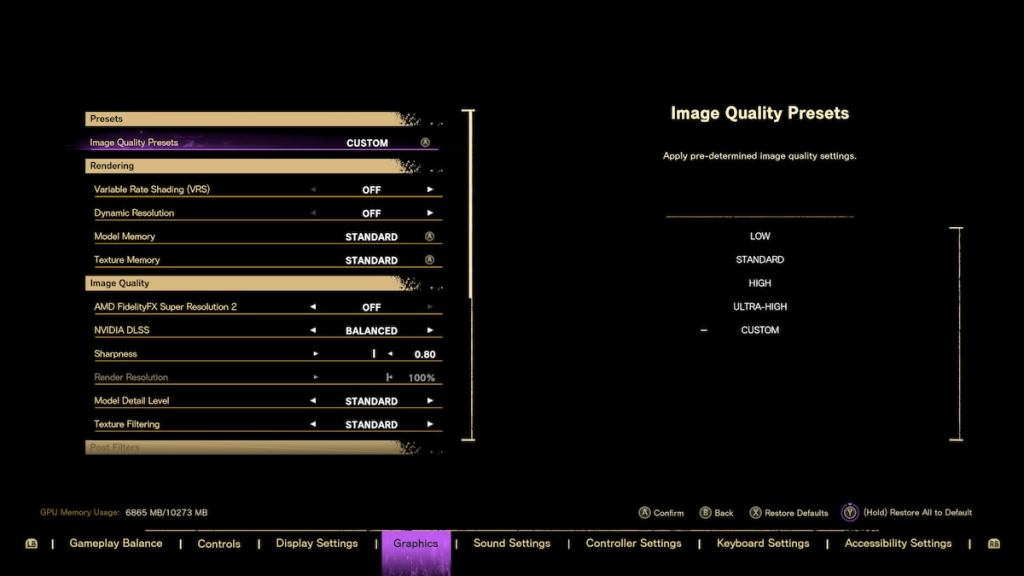
- Variable Rate Shading: Off.
- Dynamic Resolution: Off.
- Model Memory: Standard.
- Texture Memory: Standard.
- AMD FidelityFX Super Resolution 2: On if you have an AMD card.
- Nvidia DLSS: Quality or Balance if you have an Nvidia 20xx series or higher.
- Sharpness: 0.80.
- Render Resolution: 100%
- Model Detail Level: Standard.
- Texture Filtering: Standard.
- Reflections: Standard.
- Motion Blur: Off.
- Depth of Field: On.
- Fog Quality: Low.
- Cloud Quality: Low.
- Shadow Quality: Standard.
- Ray Traced Shadows: Off.
- Ambient Occlusion: High.
- Ray Traced Ambient Occlusion: Off.
- Anti-Aliasing: Temporal AA.
If you are fortunate enough to have a DLSS 3.0-supported card like the Nvidia 4090. Feel free to turn on ray tracing to enjoy Frey’s adventure in Athia with excellent fidelity and visual splendor. The above settings will allow you to run with an average frame in the 70 to 80s while maintaining high resolution.







Published: Jan 24, 2023 05:05 pm