Discord continues to be one of the most popular social apps, especially for players trying to keep in touch with their friends or community. Its ease of use and different ways to chat have also made it an incredibly popular piece of software in the gaming community. One particularly useful Discord feature that numerous users love is its Activity Status Display, which lets you show everyone what game you’re playing. If you want to know how you can make use of this specific in-app aspect, then we’ve got you covered.
Related: How to fix Discord Overlay not working
How do you show what game you’re playing on Discord?
In order to have your status display the game that you’re playing, you will first have to head to the User Settings screen.
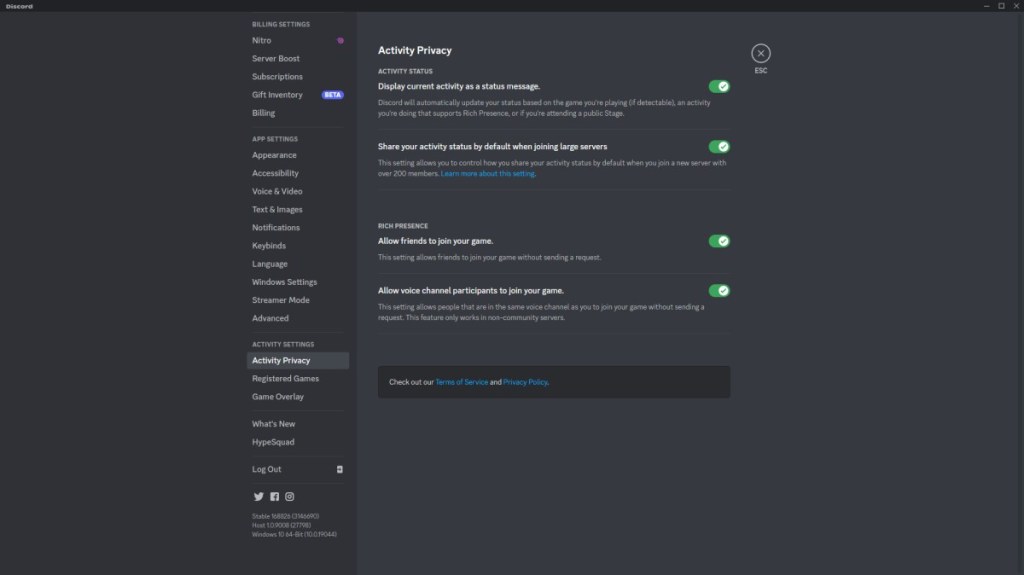
If you’re on PC, you can navigate to this window by clicking on the Gear icon found on the lower left side of the Discord app. After you’ve opened up User Settings, scroll down and click on Activity Privacy, which is found under Activity Settings. Once there, you’ll need to make sure that the “Display current activity as status message” option is switched on.
Related: How to fix the Playstation Party Chat network error
If you’re a mobile user, you will have to press on your profile photo found on the home page instead. This brings you to the User Settings screen where you will then have to select the Privacy & Safety category. After you’ve selected it, you will similarly need to make sure that the “Display current activity as status message” option is switched on.
Now that you’ve made sure it’s on, head back to the User Settings screen and select the Connections category. Here, you will be able to add one of your gaming accounts to your Discord by selecting its respective icon and entering your credentials.
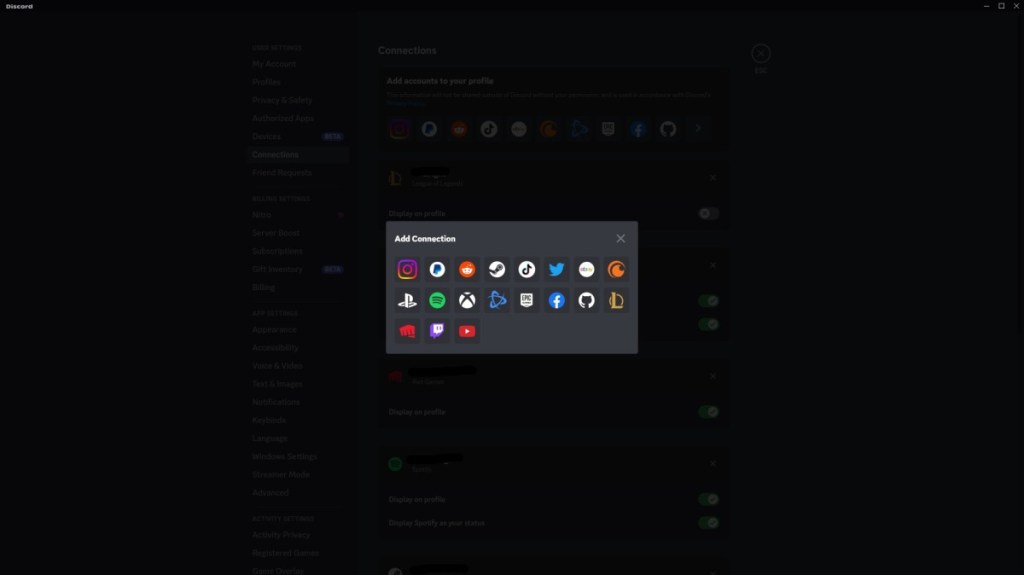
There are multiple options that you’ll be able to choose from, such as Steam, Epic Games, Xbox, PlayStation, etc. Once you’ve linked your account from your preferred platform, your status will then display the game you’re playing whenever you launch it.

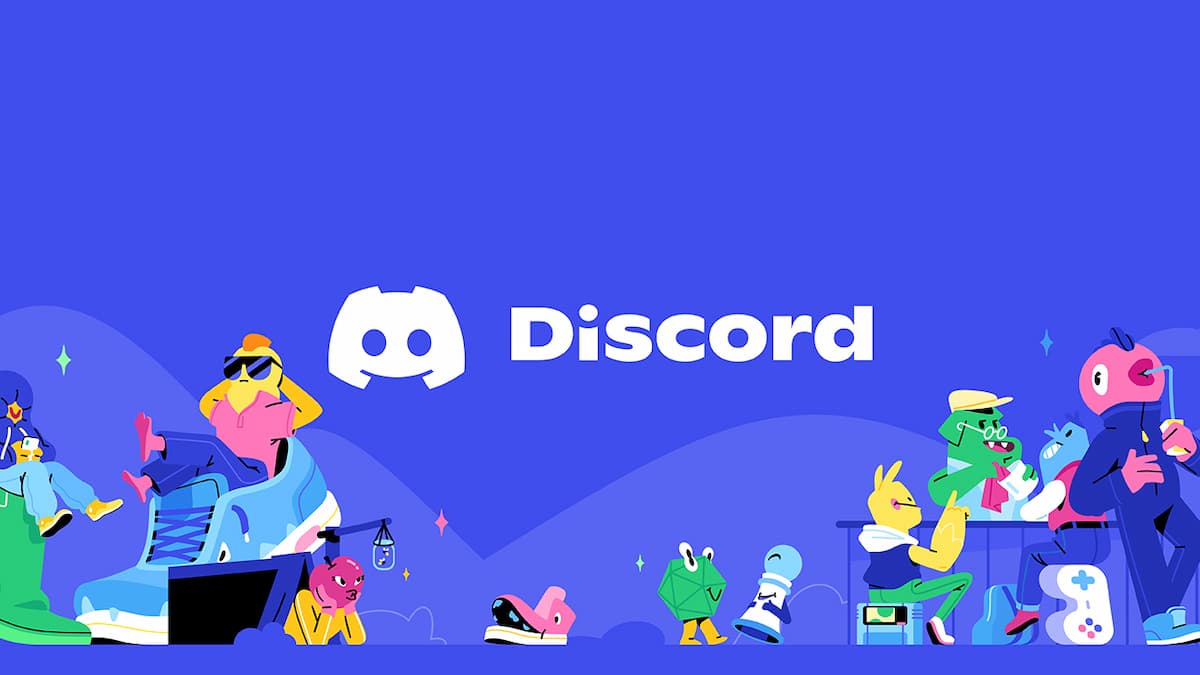





Published: Jan 20, 2023 03:39 am